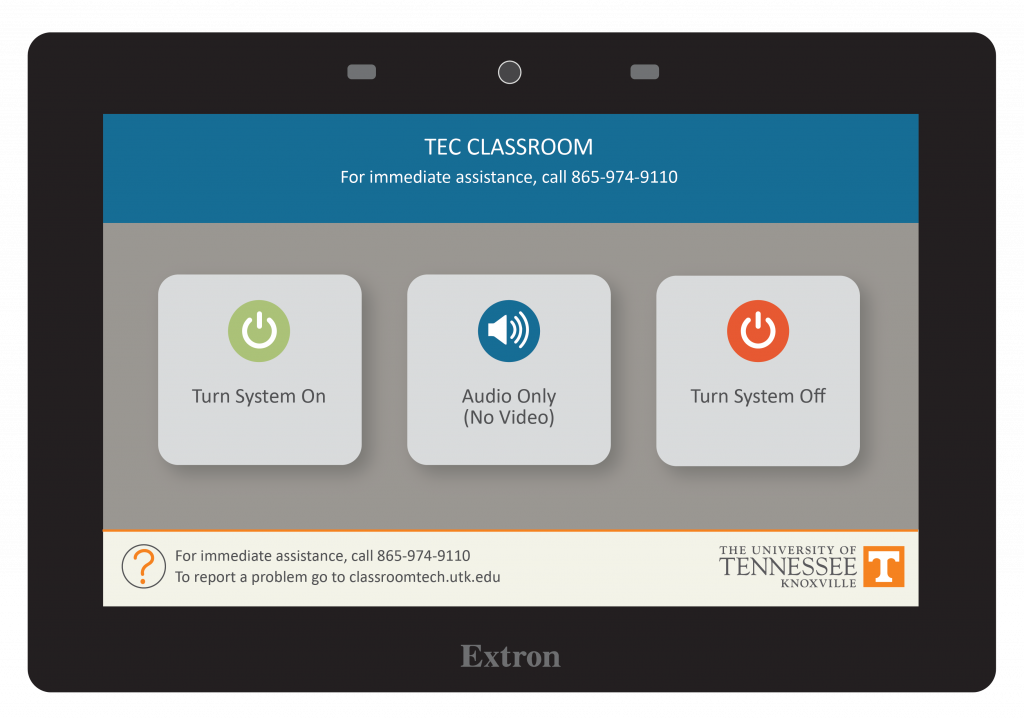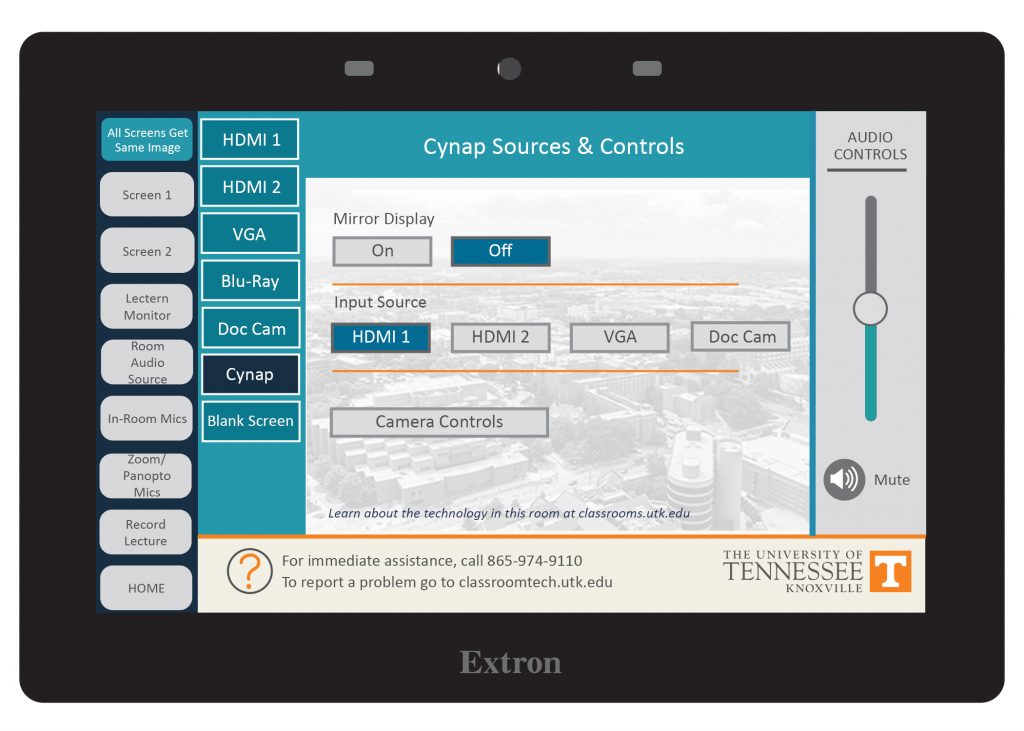Control Panel instructions below do not exactly match what is in the room. We are working on correct instructions for the room. The instructions below are close to what you will find, but not exact. The control panel for this room is located in the AV closet to the left of the entrance.
Furniture: Reconfigurable space with rectangle or circular tables and chairs
This is a departmentally-owned room. OIT does not support the computer in this classroom. OIT can offer some assistance with learning the technology in this classroom, but because this is a departmentally-controlled space, we are not able to offer full assistance. Information on this page may not be completely accurate and may be outdated due to department updates.