Extron Style 3
Display the Same Image on Both Projector Screens
- Tap System On Same Image.
- From the Input Select menu on the left, choose the input or device you wish to display on both projector screens.
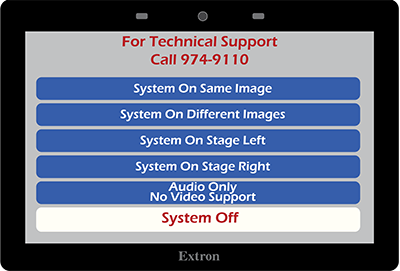
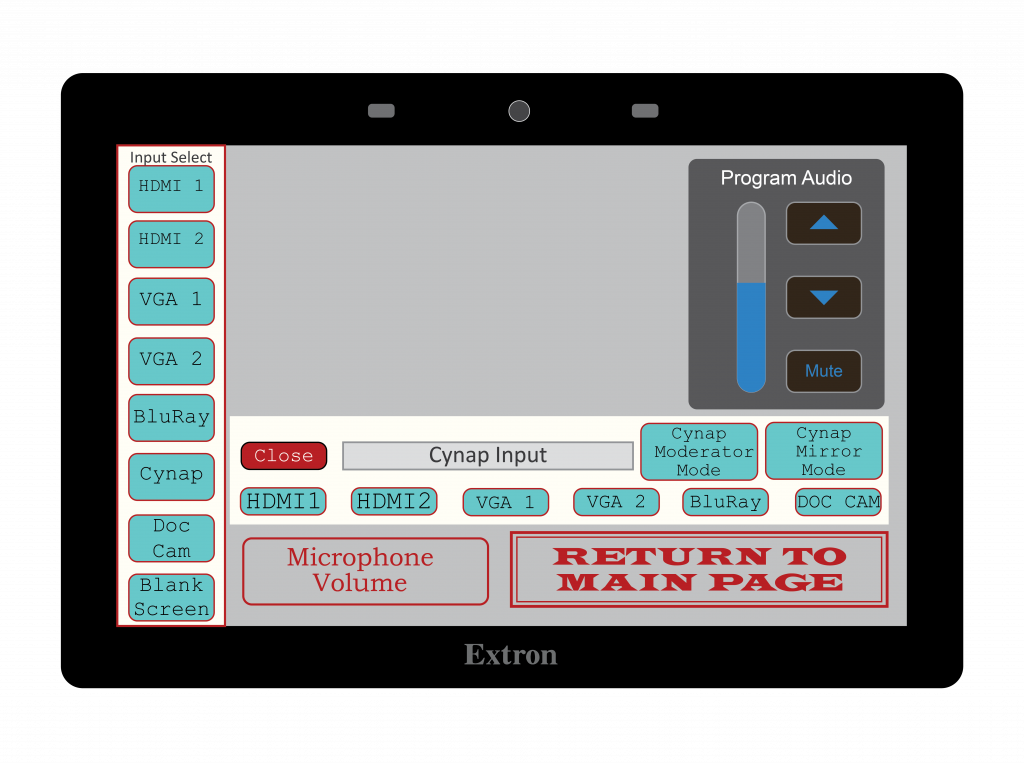
Display a Different Image on Each Screen
- Tap System On Different Images.
- From the Stage Left drop-down, choose the input or device you wish to display on the projector screen to your left when facing the audience.
- From the Stage Right drop-down, choose the input or device you wish to display on the projector screen to your right when facing the audience.
- From the Audio Source drop-down, choose the item you wish to play audio through over the room speakers.
- From the Podium Monitor drop-down, choose the input or device you wish to display on the instructor podium monitor.
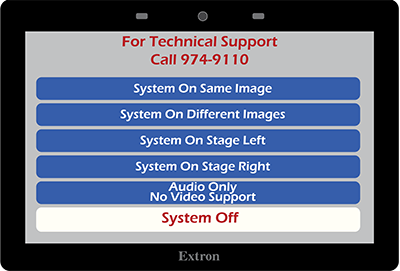
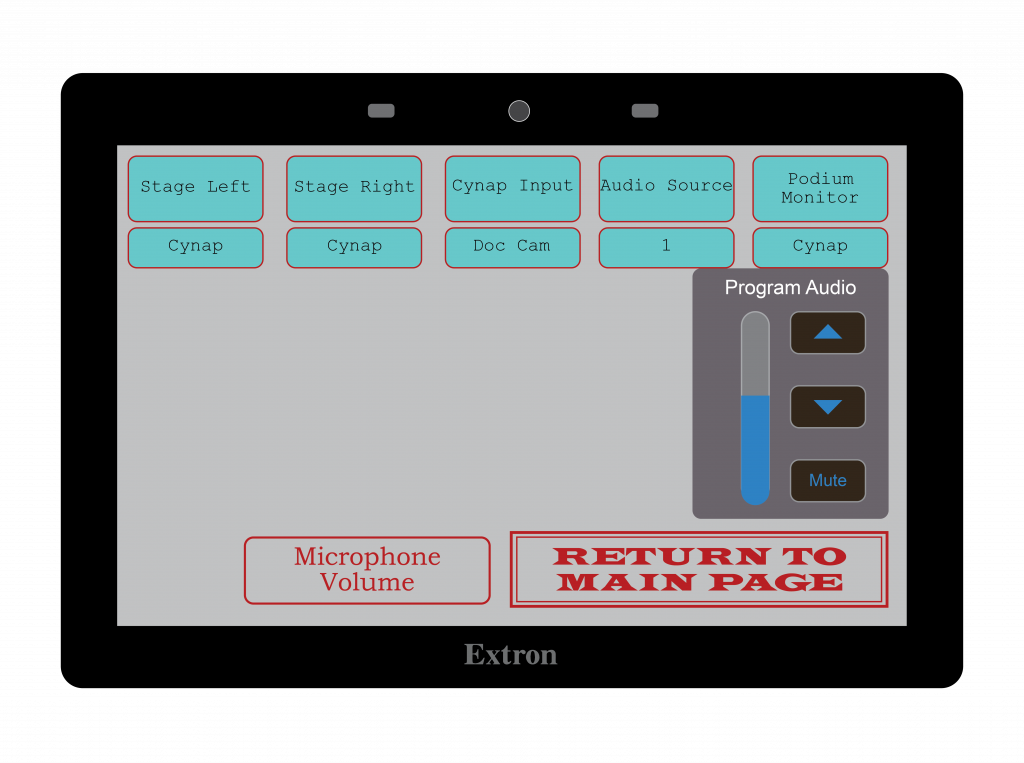
Display an Image on Either the Left or Right Screens Only
Note: Stage Left is the projector screen to your left when facing the audience. Stage Right is the projector screen to your right when facing the audience.
- Tap either System On Stage Left or System On Stage Right.
- From the Input Select menu on the left, choose the input or device you wish to display on either the left or right projector screen.
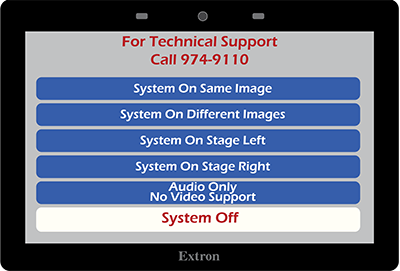
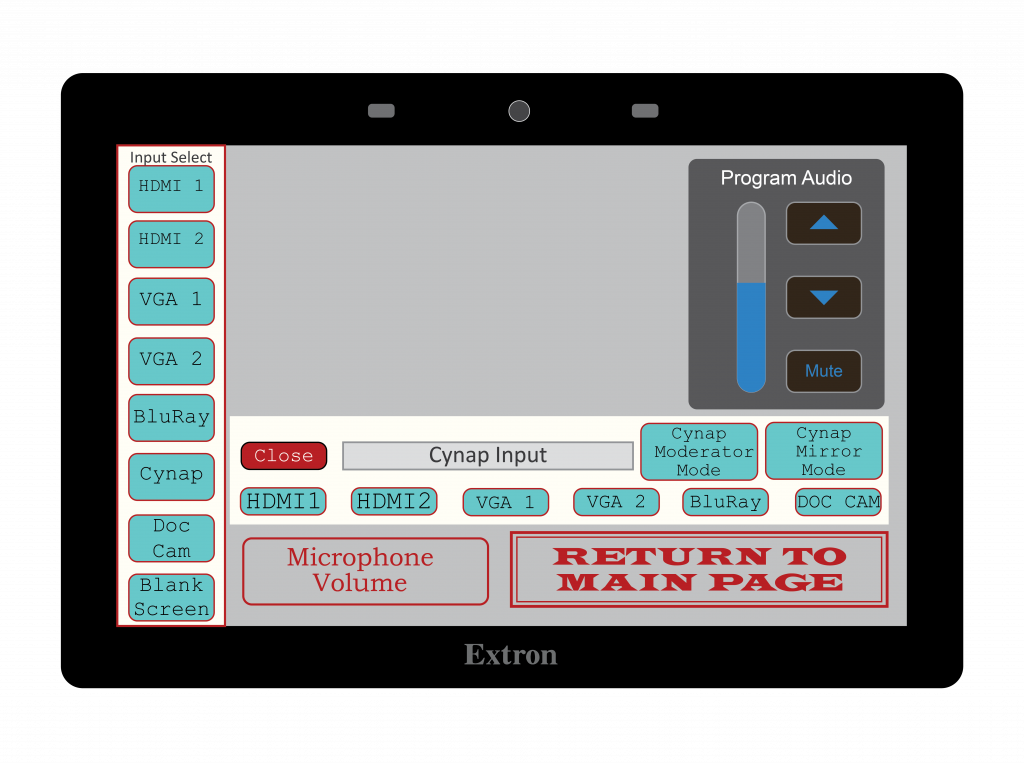
When Finished
- Tap Return to Main Page.
- Choose System Off.