AMX Style 14
Display the Same Image on Both Projector Screens
- Tap System On Same Image.
- From the Input Select menu on the left, choose the item you wish to display on the projector screens.
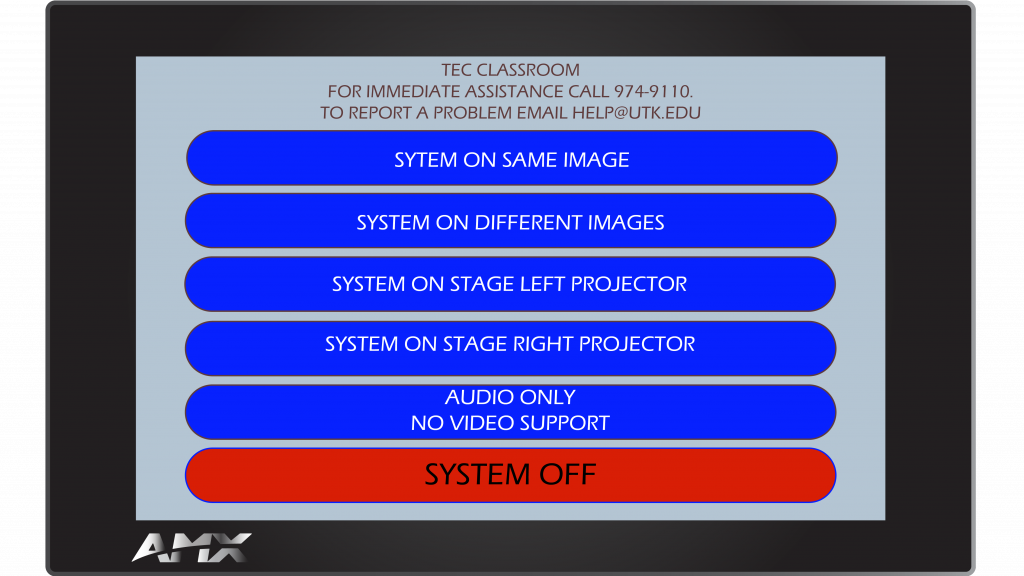
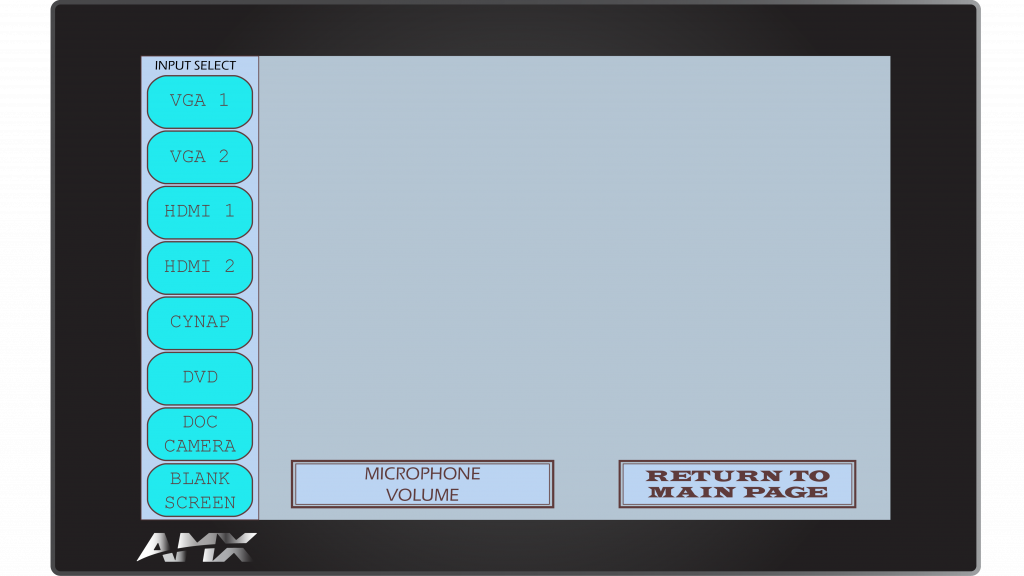
Display a Different Image on Each Projector Screen
- Tap System On Different Images.
- From the Stage Left Projector menu, choose the item you wish to display on the projector screen to your left when facing the audience.
- From the Stage Right Projector menu, choose the item you wish to display on the projector screen to your right when facing the audience.
- From the Audio Source menu, choose the item you wish to play audio over the room speakers.
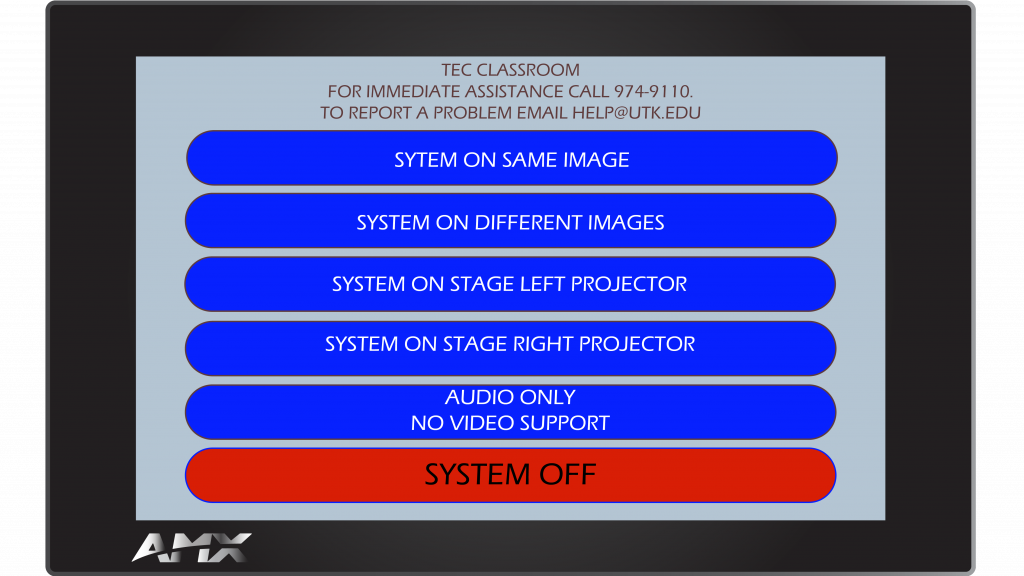
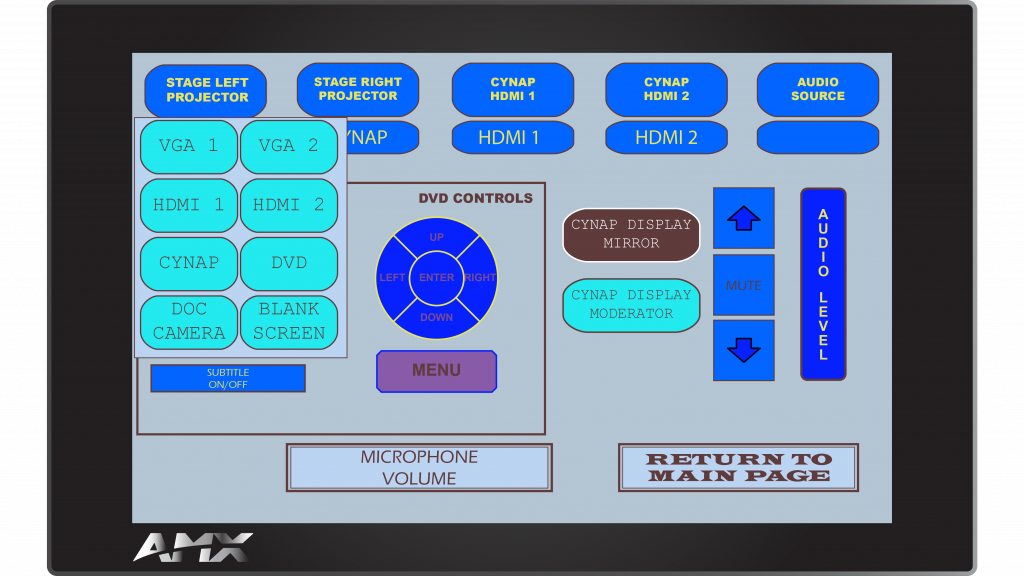
Show an Item on Either the Left or Right Screen Only
Note: Stage Left is the projector screen to the instructor’s left when facing the audience. Stage Right is the projector screen to the instructor’s right when facing the audience.
- Tap either System on Stage Left Projector or System on Stage Right Projector.
- From the Input Select menu on the left, choose the item you wish to display on the left or right projector screens as chosen.

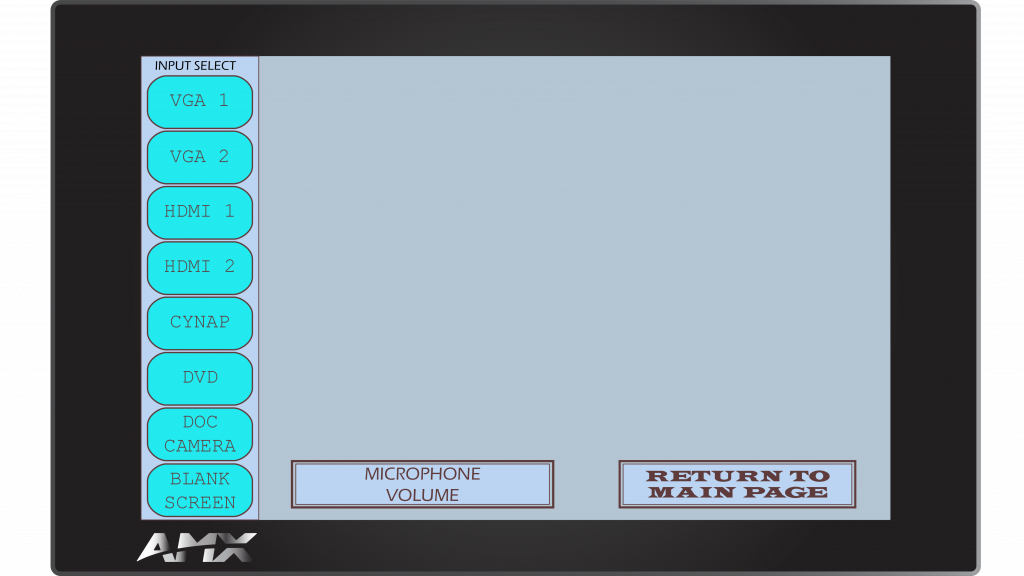
When Finished
- Tap Return to Main Page.
- Choose System Off.
For more information and basic troubleshooting, go to the Technology Training area.