AMX Style 50
Please note that this classroom does not have a podium screen. If you are using Cynap, please tap the interactive projector screen to bring up the Cynap menus.
Display Same Image on Both Projector Screens
- Tap All Projectors Get The Same Image.
- Under the Proj Select menu, choose the item you wish to appear on the projector screens.
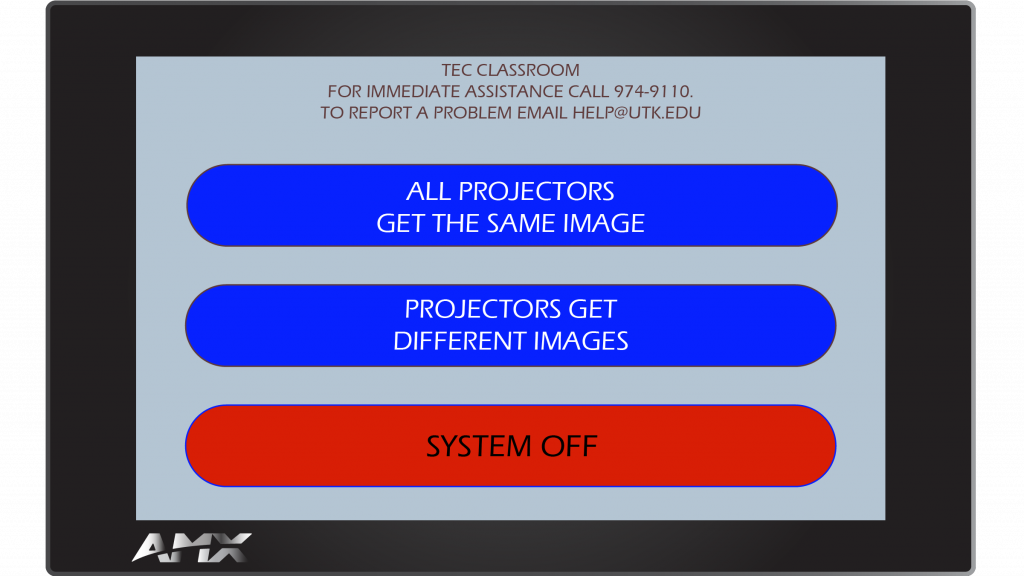
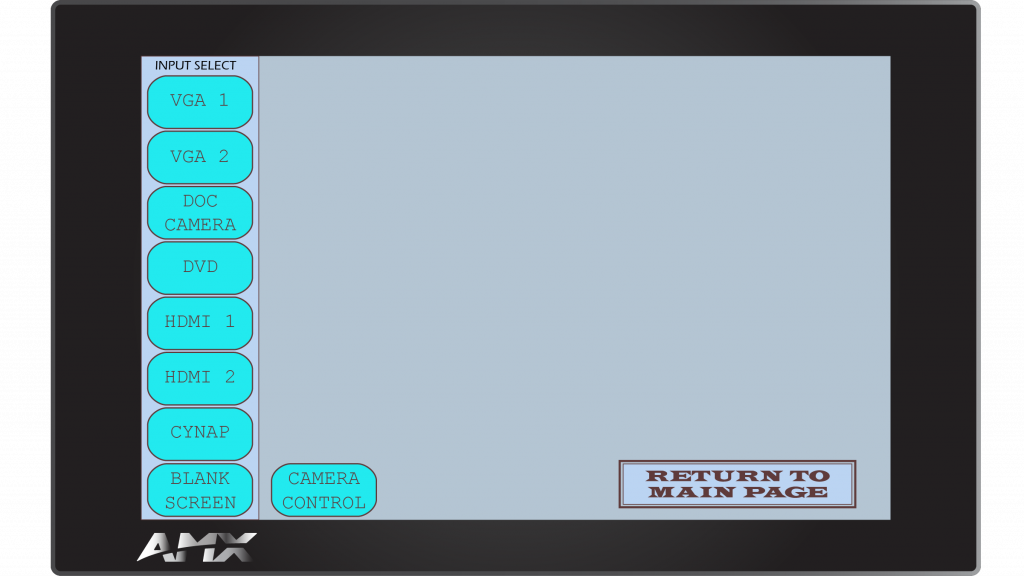
Display Different Images on Each Projector Screen
- Tap Projectors Get Different Images.
- Under the Proj 1 and Proj 2 menus, choose which item you wish to appear on which screen.
- Under the Audio Source menu, choose the item you wish to be heard over the room sound system.
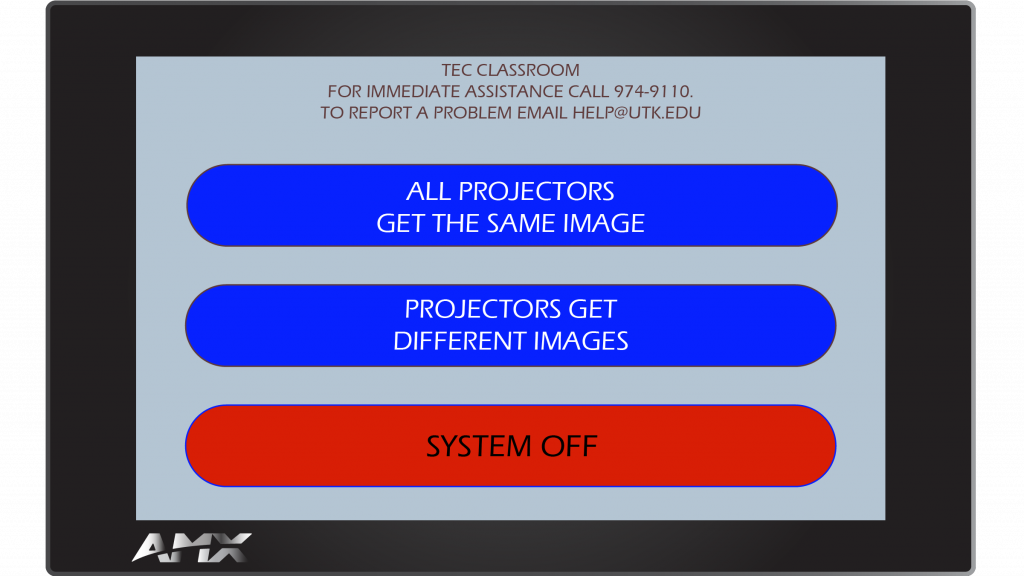
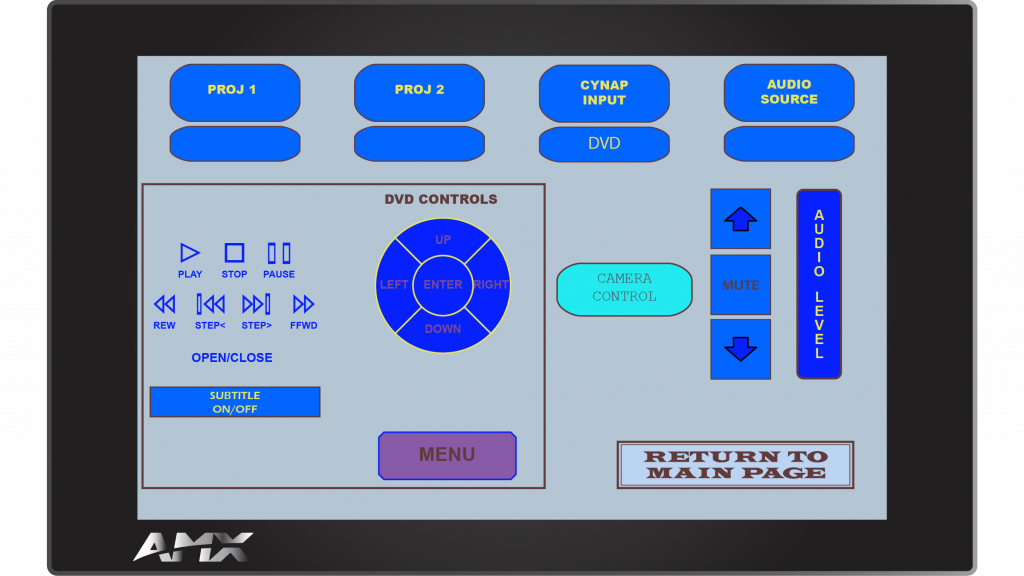
When Finished
- Tap Return to Main Page.
- Choose System Off.