AMX Style 6
Show a Different Image on Each Projector
- Choose Full System On
- Under each drop-down menu, choose the item you wish to display on that screen.
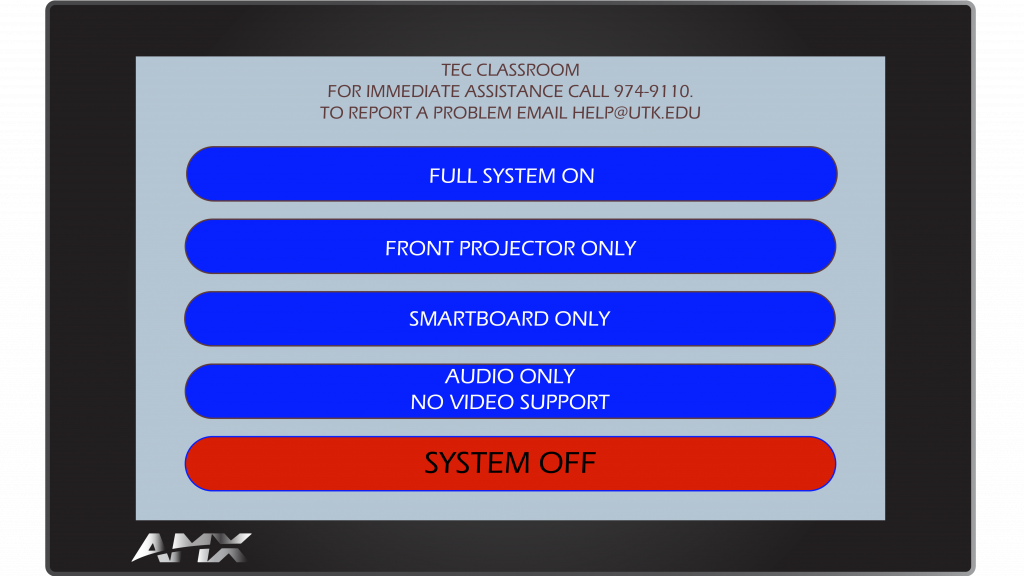

Show an Image on the Front Projector Only
- Choose Front Projector Only
- Choose the item you wish to display on the Front Projector
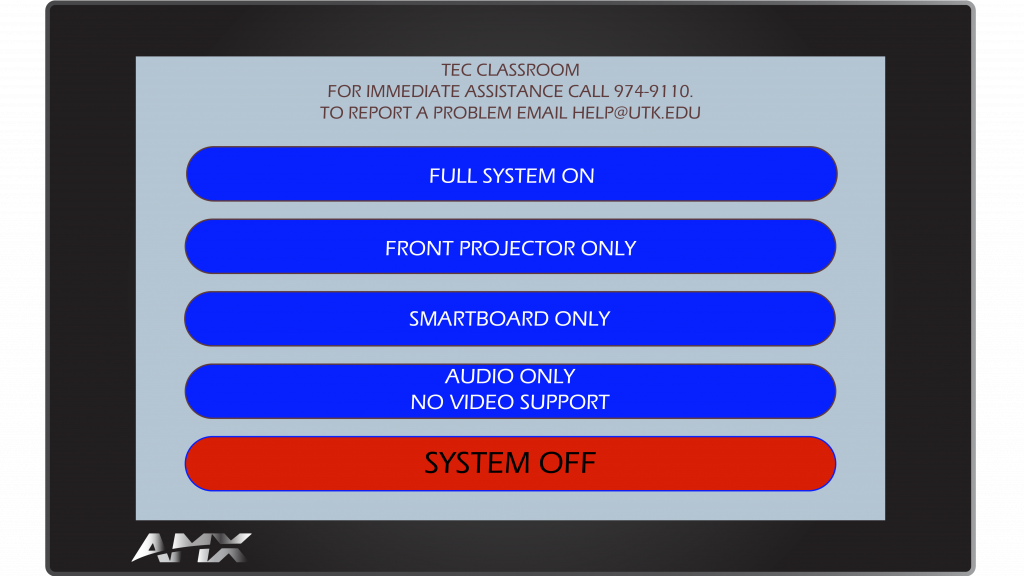

Show an Image on the Smartboard Only
Note: The university does not have a contract with Smart Technologies for the Smartboard software. You may download a trial version of the software from Smart Technologies if you wish to use the annotation features available with the Smartboard. Otherwise, the Smartboard may be used as an additional projector screen. We recommend using it only as a an additional projector screen.
- Choose Smartboard Only
- Choose the item you wish to display on the Smartboard.
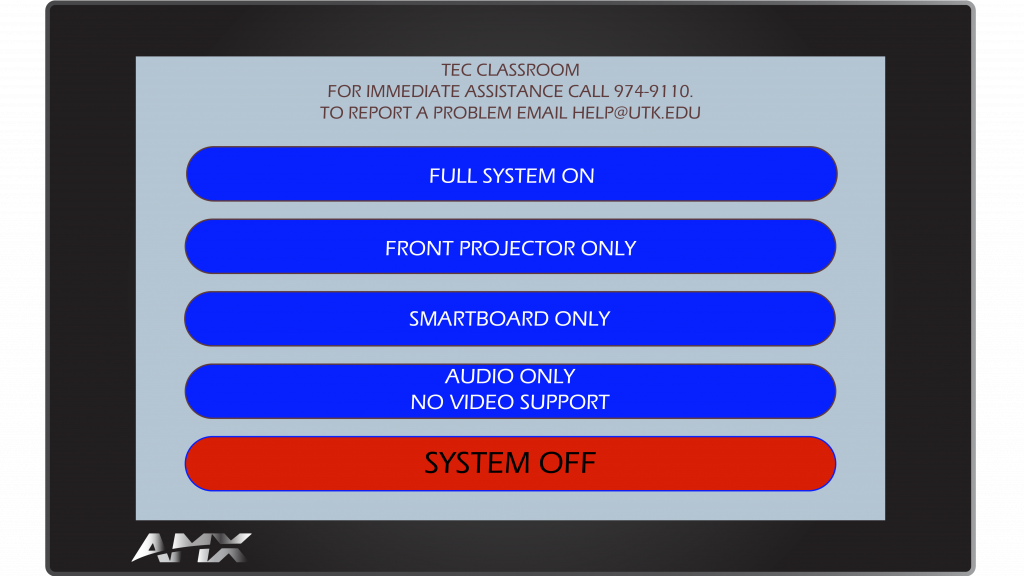

When Finished
- Tap Return to Main Page.
- Choose System Off.
For more information and basic troubleshooting, go to the Technology Training area.