Extron Style 2
Display the Same Image on All Projector Screens and Monitors
- Tap System On Same Image.
- From the Input Select menu on the left, choose the input or device you wish to display on all projector screens.
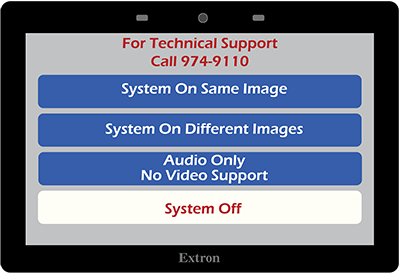
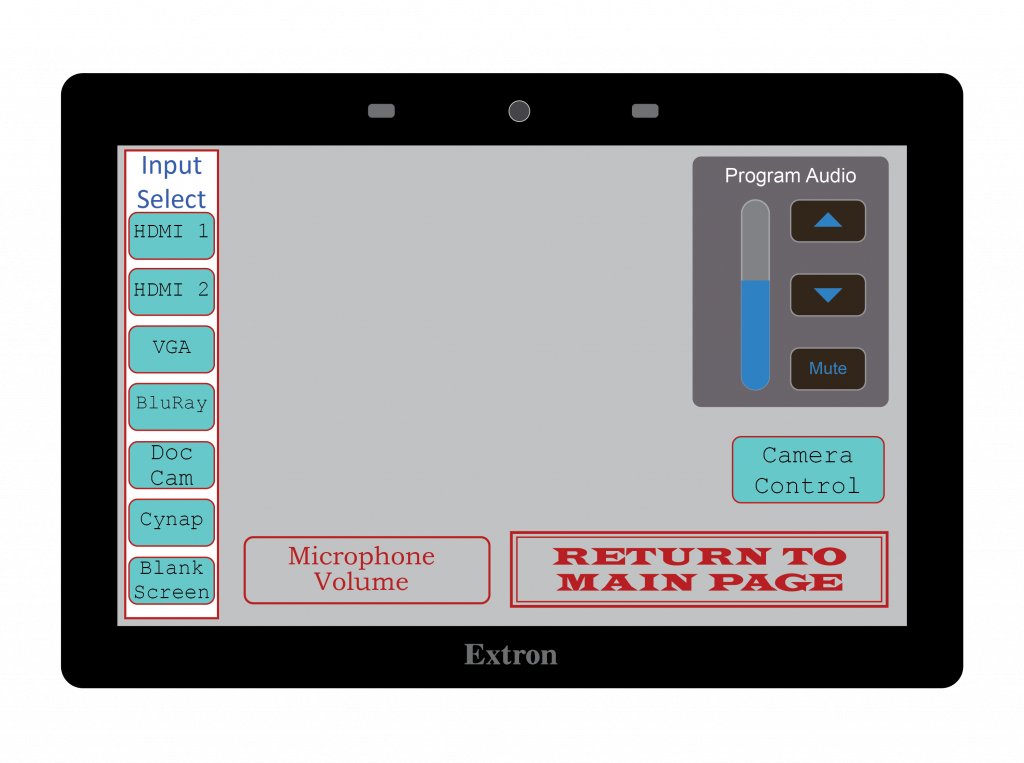
Display a Different Image on Each Screen or Monitor
- Tap System On Different Images.
- From the Proj 1 drop-down menu, choose the input or device you wish to display on Projector 1.
- From the Proj 2 drop-down menu, choose the input or device you wish to display on Projector 2.
- From the Monitor 1 drop-down menu, choose the input or device you wish to display on Monitor 1.
- From the Monitor 2 drop-down menu, choose the input or device you wish to display on Monitor 2.
- Under Audio Source, choose the item source you wish to be heard over the room speakers.
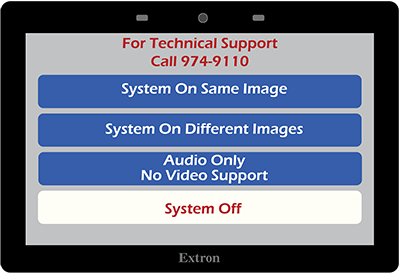
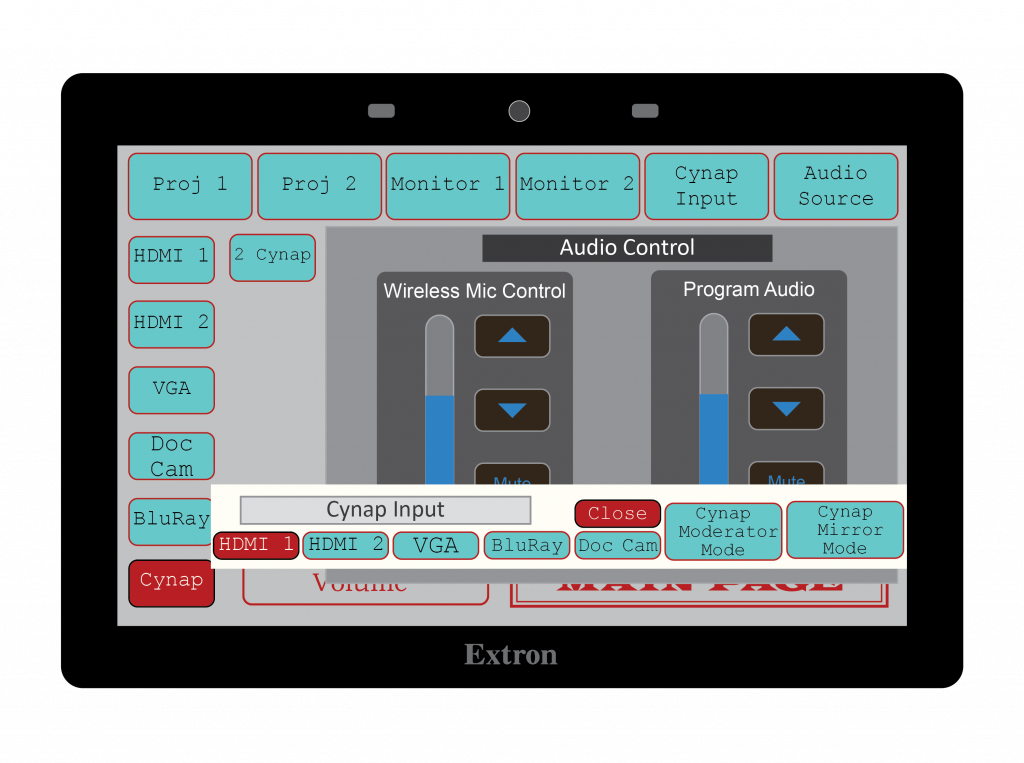
When Finished
- Tap Return To Main Page.
- Choose System Off.