Style 1 with Recorder
Display on Screen:
- Tap Turn System On
- Tap Screen
- Choose the device you wish to display on the screen such as a laptop connected to HDMI 1, VGA, the Blu-ray player, Doc Cam, or Cynap.
Note: the Blank Screen option will stop the currently selected image from projecting.
Recording
This classroom is equipped with a presentation recorder system. See the instructions under Presentation Recording System for more detailed information.
- Request that every class be recorded by contacting the OIT HelpDesk
or - On the Control panel, under the tabs on the left, choose Record Lecture.
- Choose the Push to Record button the text will change to Now Recording and a message System is Recording will appear in the bottom.
When Finished
- Tap Home
- Choose Turn System Off
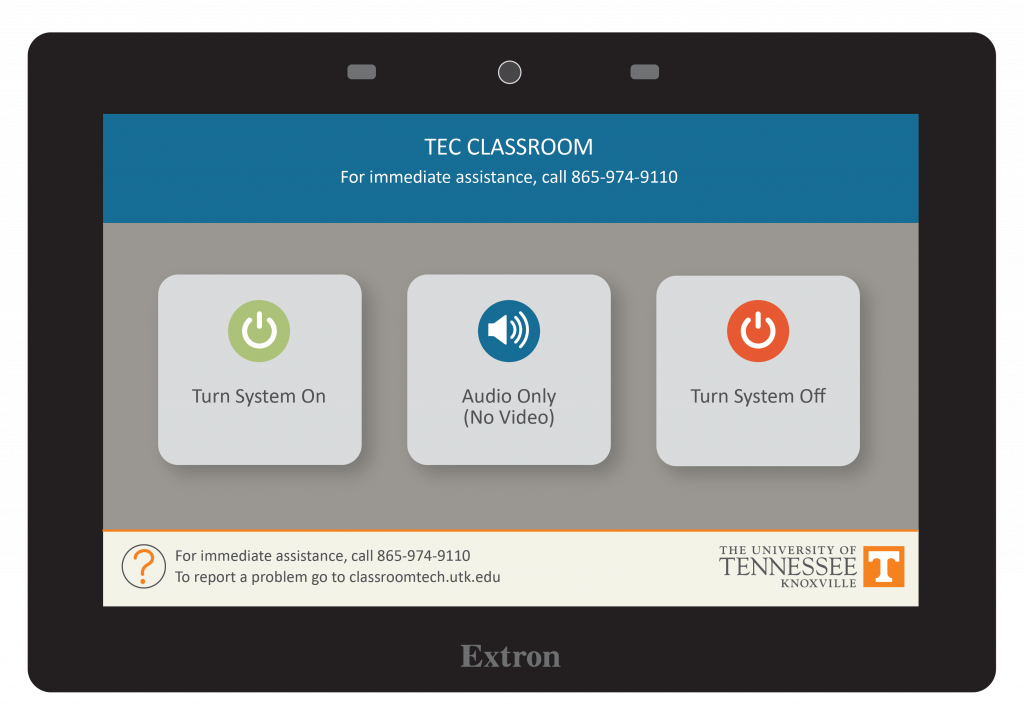
Step 1
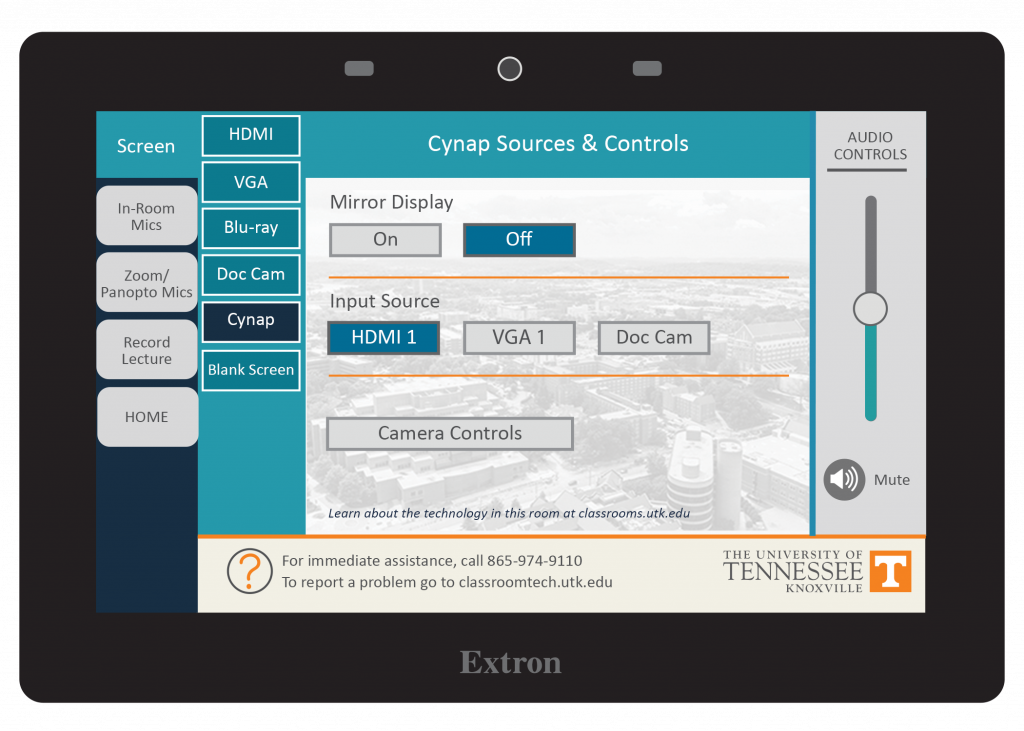
Step 2-3