Style 3 with USB-C
Display on Screens:
- Tap Turn System On.
- Tap the button for how you wish to display the screens.
- All Screens Same Image – will put the same image on all screens.
- Choosing Screen 1, Screen 2, or Screen 3 individually will allow you to put a different image on each screen.
- In some classrooms, you can choose to turn off individual screens; tap the Screen Controls button to choose which screen(s) to turn off, if available in your classroom.
- Under the screen choice you picked, choose the device you wish to display on the screen such as a laptop connected to an USB-C, HDMI or VGA cable, the Blu-ray player, Doc Cam or Cynap.
- If choosing different images on each screen, ensure you choose Room Audio to choose which screen’s audio will be heard in the room.
- The Blank Screen option will stop the currently selected image from projecting on that screen.
When Finished
- Tap Home.
- Choose Turn System Off.
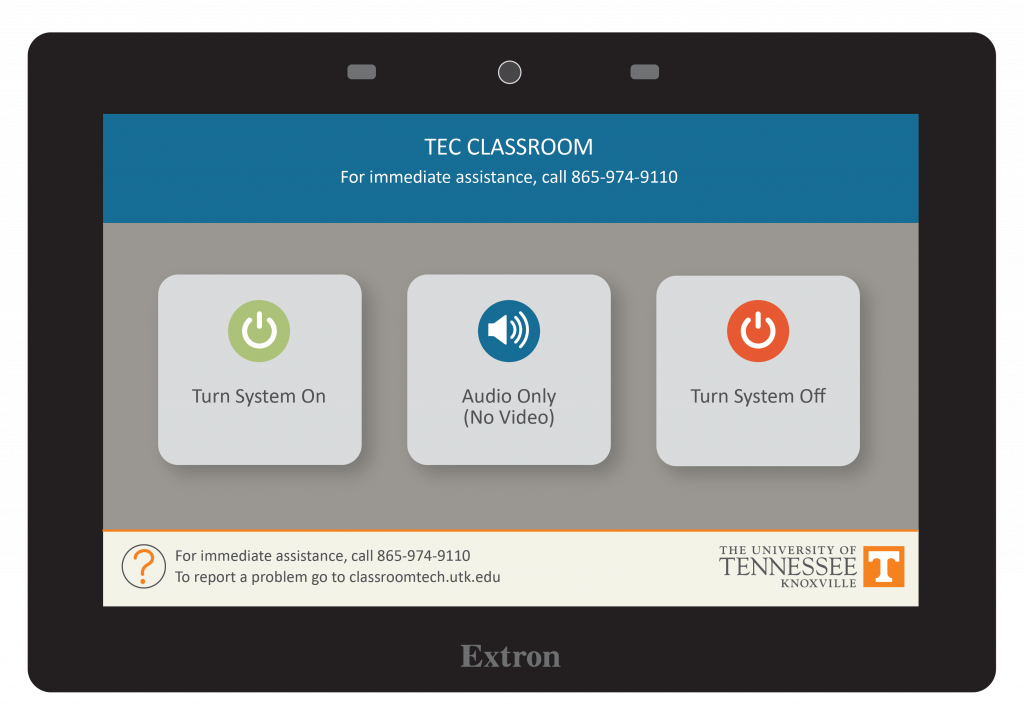
Step 1
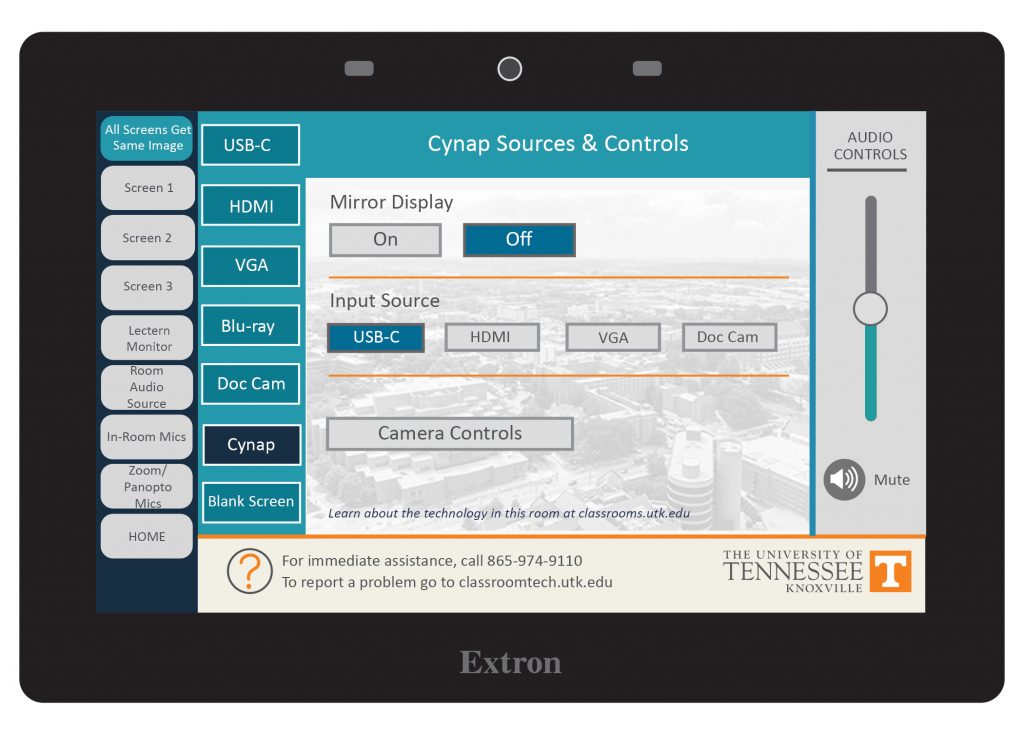
Step 2-3