A large classroom or lecture hall control panel is used in classrooms that typically hold more than 50 students. These rooms will often have multiple projectors and are set up so that you can choose to have either the same image on all projectors or have different images on each projector.
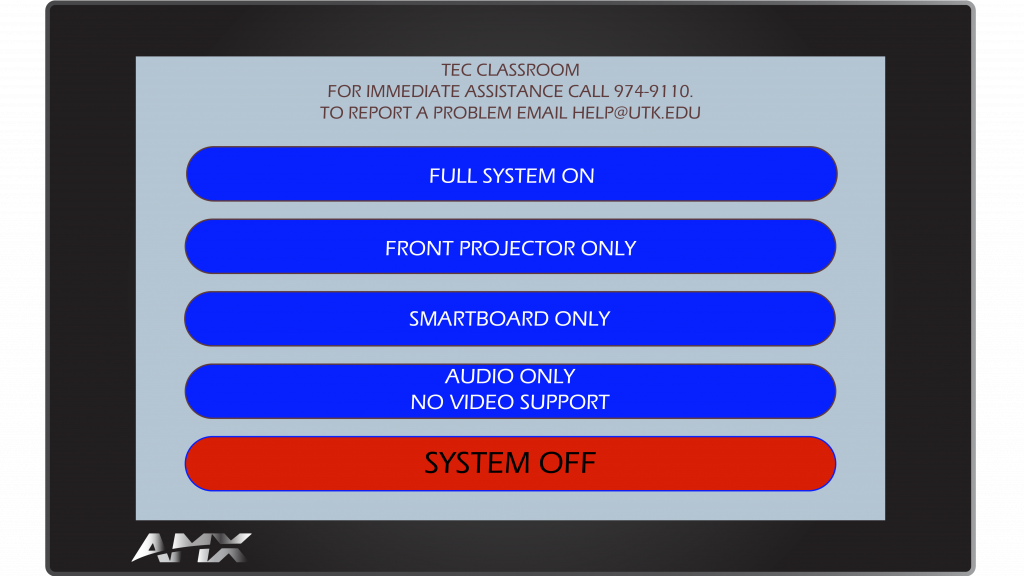
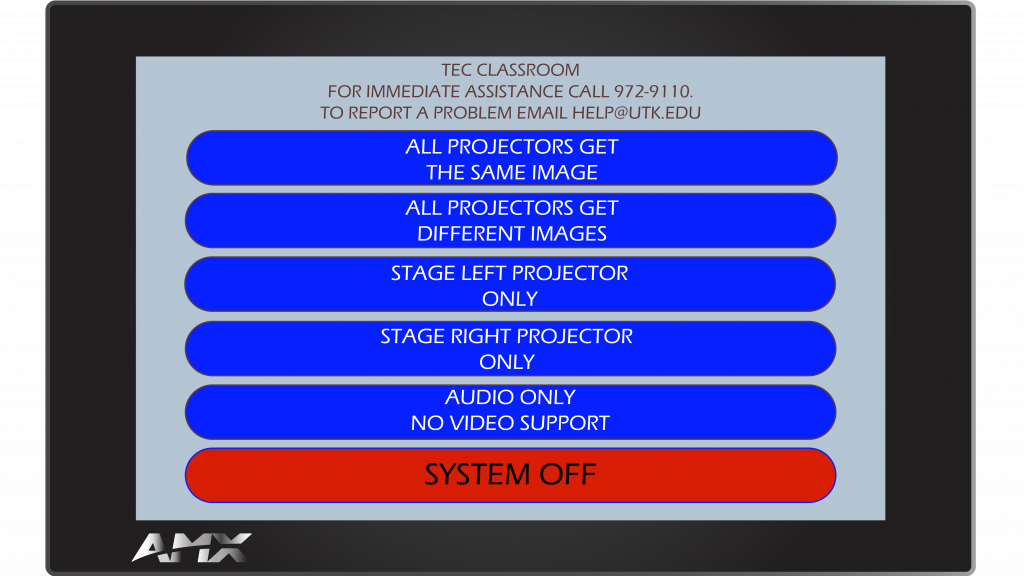
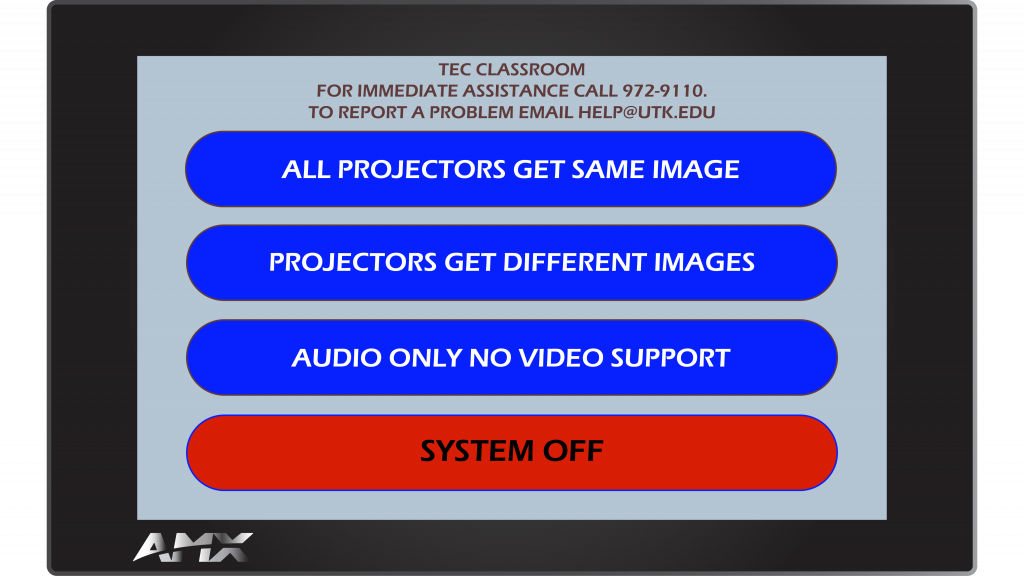
To Display the Same Item to All Your Projector Screens
Step 1: Connect Your Laptop
Connect your laptop either using HDMI, VGA, or connect to the Cynap, if available.
Step 2: Choose the Top Menu Item
Choose the top menu item, this may show: Full System On, All Projectors Get Same Image, or another similar menu.
Step 3: Choose Item to Display
Under the sub-menu screen, choose the item you wish to display on the room projector.
To Display Different Items on Different Projectors
Tap one of the menu items below the top option. Sometimes, these will be for a single projector only, or for combinations of showing different items on different projectors. If you choose an option for different images on different projectors:
Step 1: Choose Item(s) to Display
From the drop-down menu for the different projector options, choose the item(s) you wish to appear on the screen(s).
Step 2: Choose Audio Source
Make sure you also choose an item under Audio Source for the item you wish to be heard over the room speakers.