The best way to connect to Cynap is using a wireless connection. This will leave the wired input open for using your document camera or Blu-ray player. If your computer shows a green screen when connected with HDMI or USB-C , try using wireless screen mirroring instead. If you do prefer connecting to Cynap using the HDMI or USB-C cable, you can follow these instructions.
On the Control Panel
| Step 1: Turn the Projection System On | 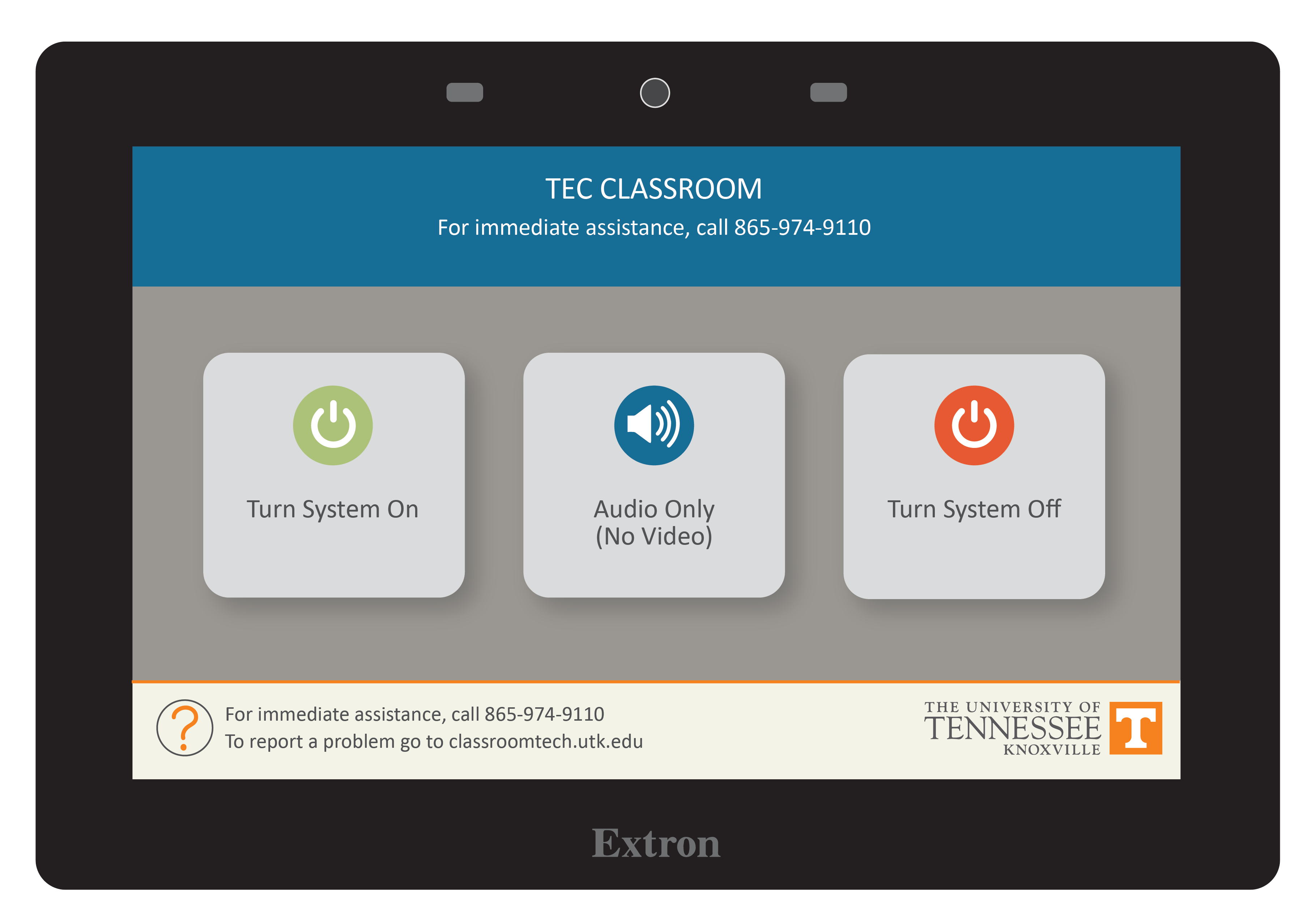 |
| Step 2: Select the Cynap Option This will be located under the screen menu. Ensure your Cynap is selected to MIRROR display is ON | 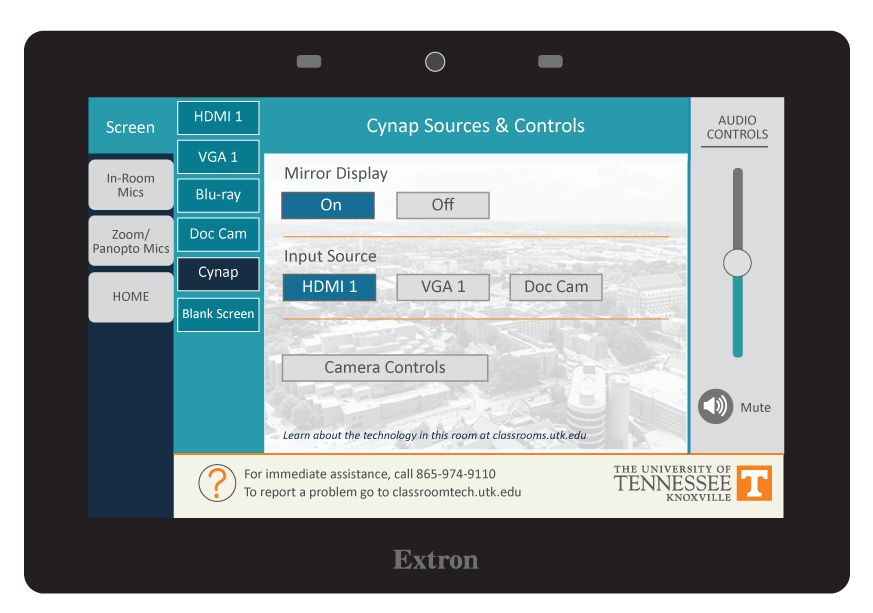 |
| Step 3: Select the HDMI (or or USB-C ) Input You Chose for Your Laptop On the Control Panel, under Cynap Input, select the HDMI (or USB-C ) input you chose for your laptop. If you have more than one HDMI inputs to choose from, the top input will be HDMI 1. | 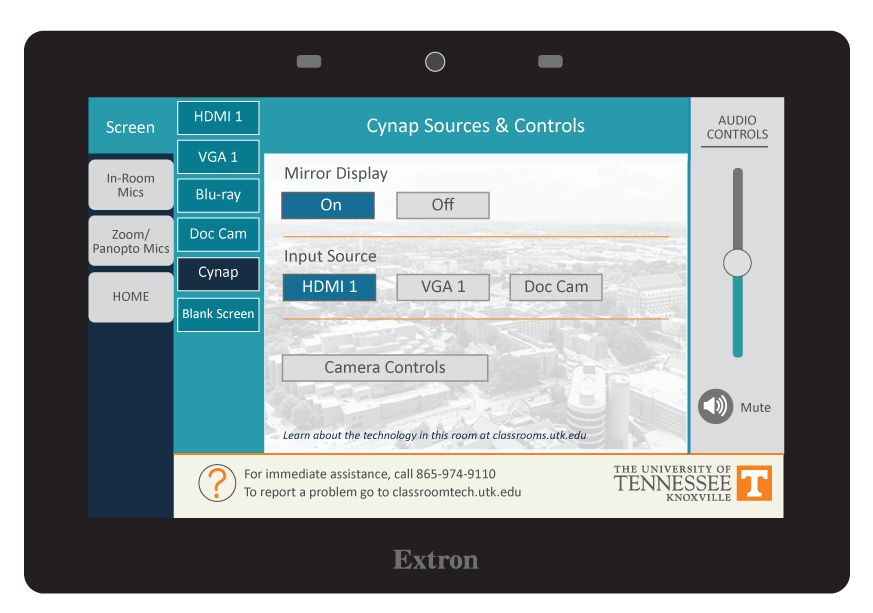 |
On the Instructor’s Cynap Monitor
| Step 1: Look at the Instructor Podium Monitor | 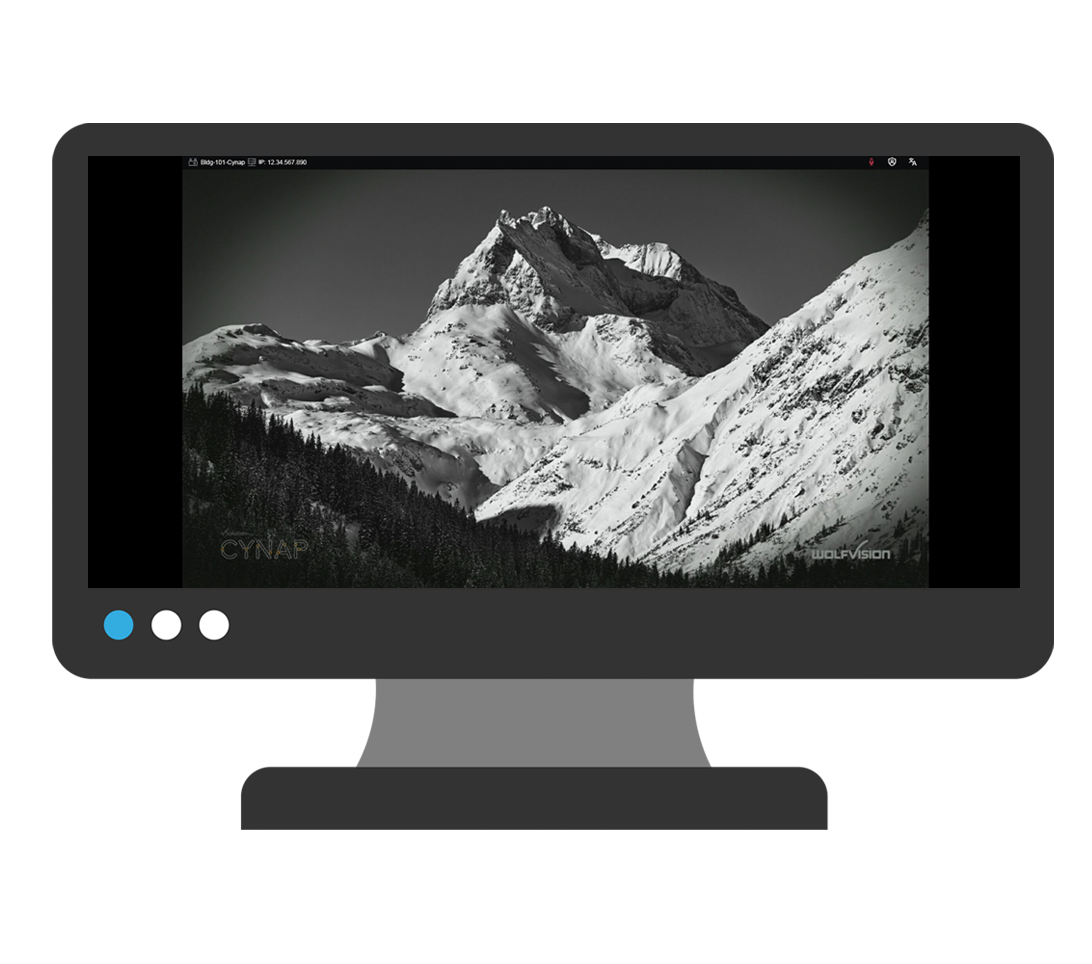 |
| Step 2: Choose the Plus button Touch the desktop on the Instructor’s Cynap monitor with the pen or your finger to bring up the + menu. If you do not have a touch monitor, use the mouse located within the top drawer of the podium. | 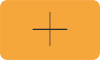 |
| Step 3: Select Cynap Input Select Cynap Input from the menu options that appear. Note in some classrooms, this icon might be labeled HDMI – even if you connected with USB-C or VGA. Just look for the icon with the plug symbol. | 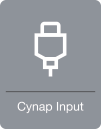 |