Zeanah Style 2
Please note: The Zeanah classrooms were installed by the contractor. The control panels do not match control panels in other buildings on campus.
- Tap the University of Tennessee screen to turn the system on.
- Plug in your laptop using HDMI or VGA.
- Look at the cable to see what number is on the very small sticker on the HDMI or VGA cable. Stickers will say: HD001, HD002, VGA01, or VGA02.
- The number on the cable corresponds to the display menu on the control panel. Example: if you plugged in using cord HD001 then choose the button for HDMI 1.
- Choose Doc Cam to show the document camera.
- Choose Projector 1 or Projector to show what you have selected on the left. You can show different items on projector 1 and 2.
- When finished, tap the power button and choose Shut Down.
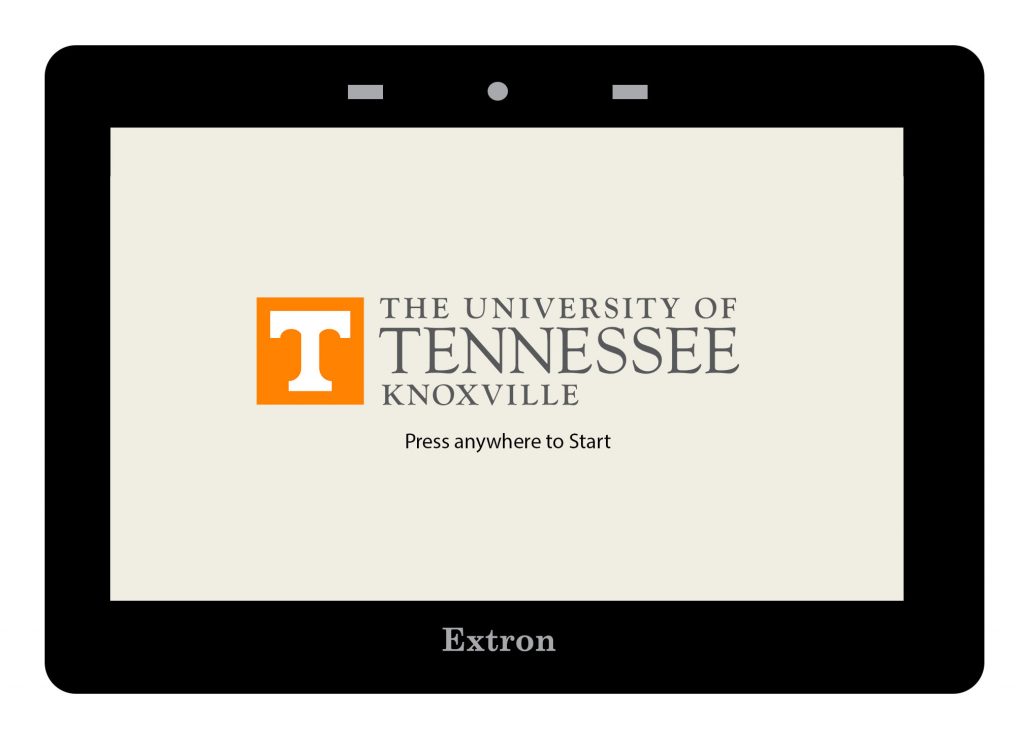
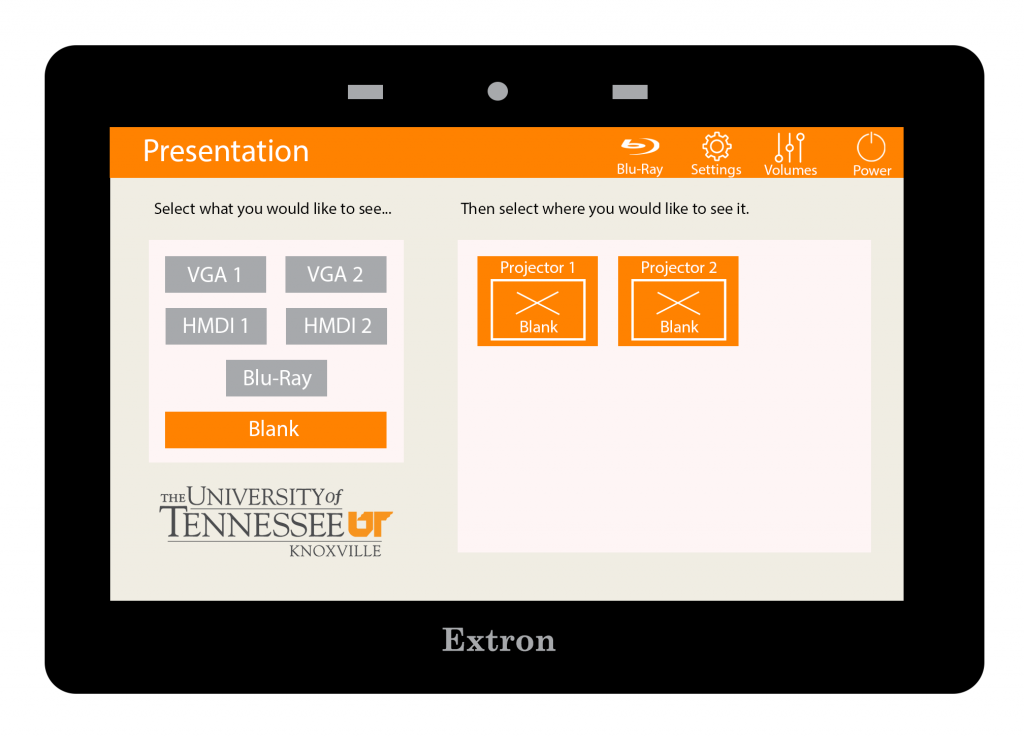
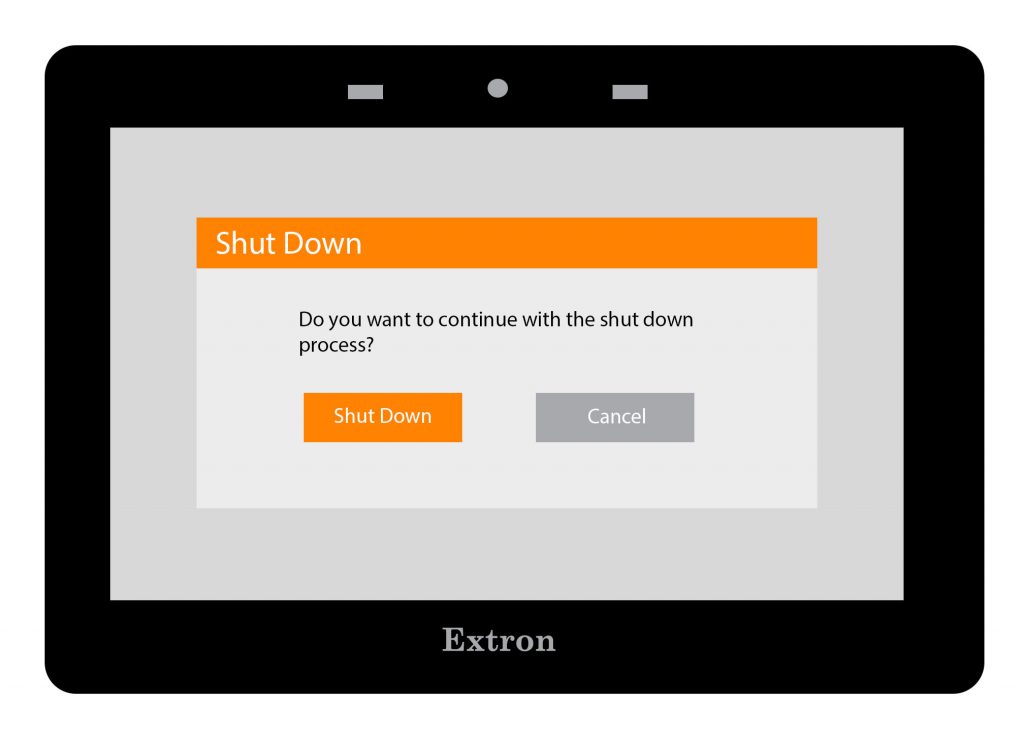
When Finished
- Tap Return to Main Page.
- Choose System Off.
For more information and basic troubleshooting, go to the Technology Training area.