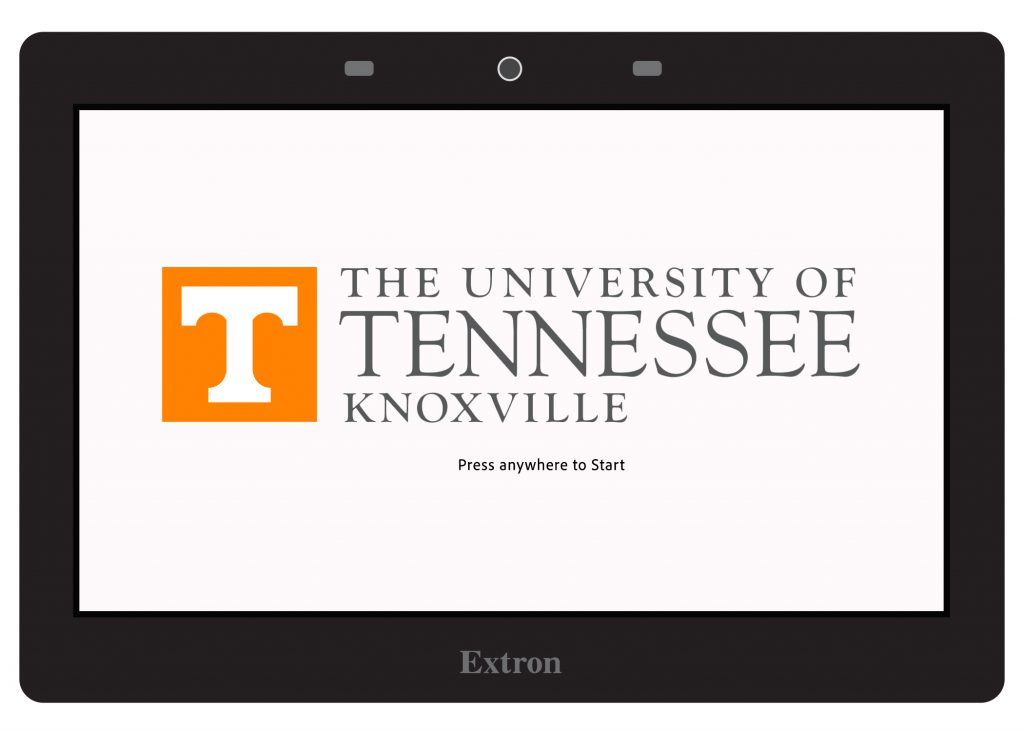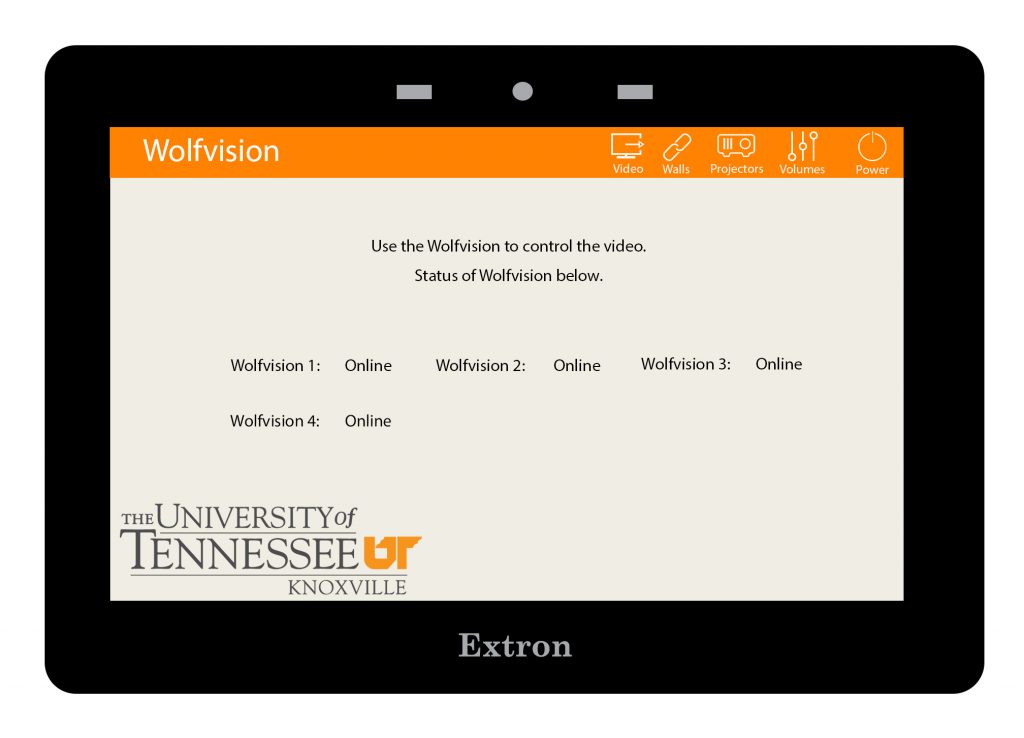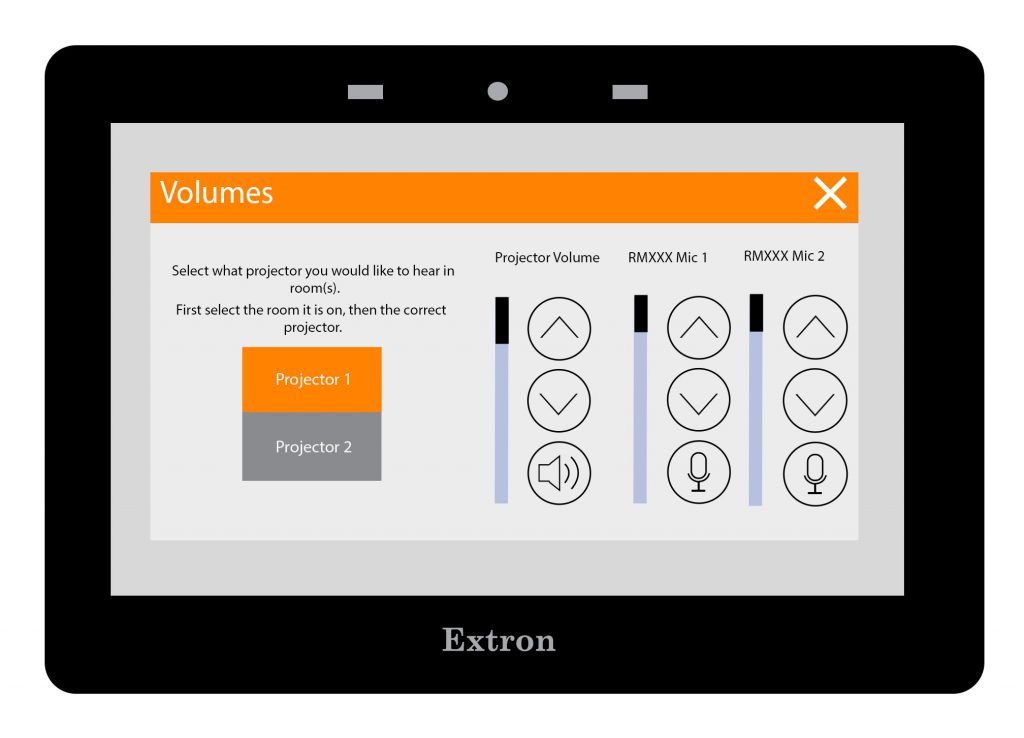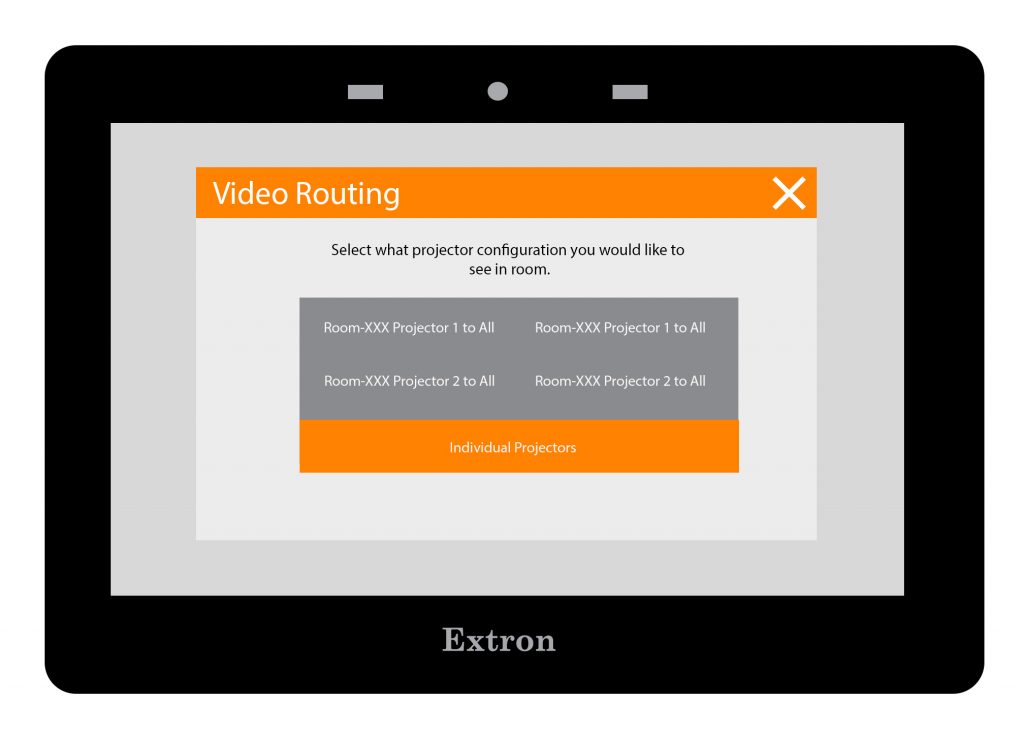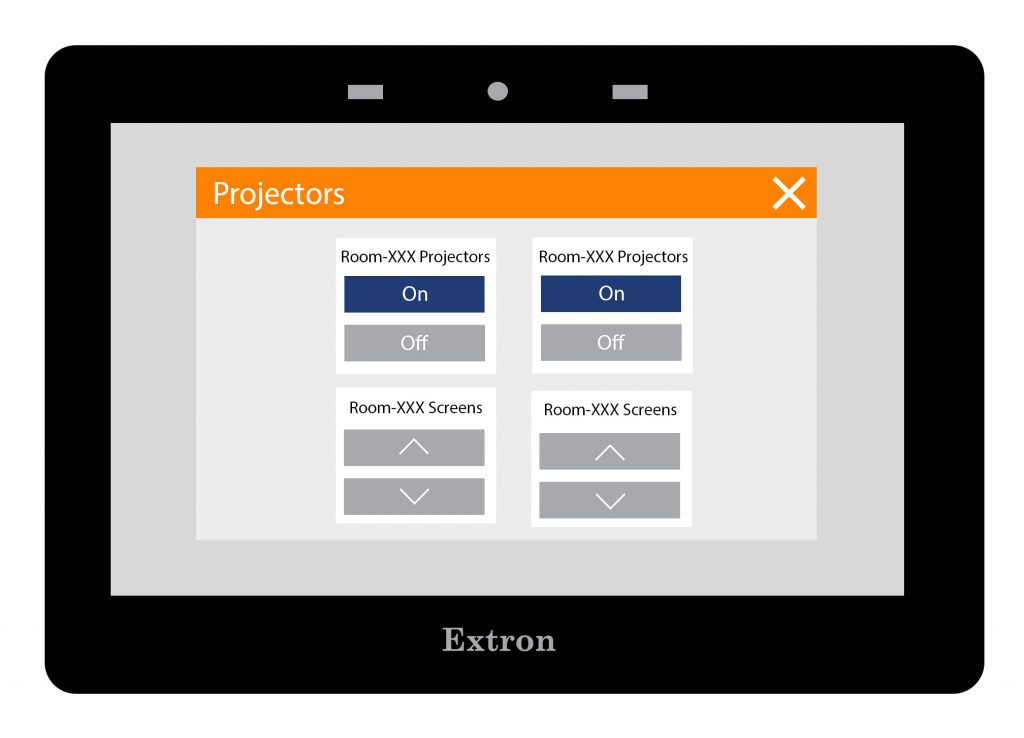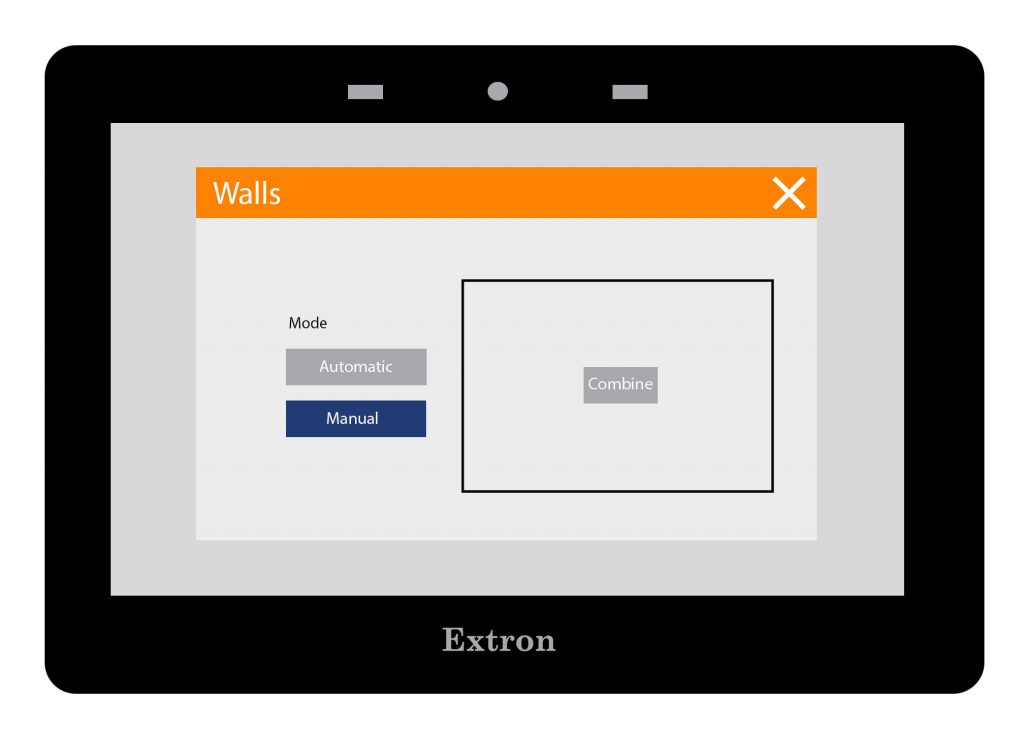Zeanah Style 5
Please note: The Zeanah classrooms were installed by the contractor. The control panels do not match control panels in other buildings on campus.
- Power on System
- Touch splash page to power on system and to continue to presentation control page.
- Presentation: Select input source
- Touch an input source to present on room projectors.
- Adjust Volume
- Adjust volumes from top of page.
- Touch a room to view available audio controls, then touch which projector.
- audio will be heard in selected room.
- Use controls to raise, lower, mute audio source volume level.
- Video Settings
- Touch video button from top.
- Touch a projector configuration.
- button to configure how content is seen in each room.
- Projector settings
- Touch projectors button from top.
- Use control to power individual room projectors on or off.
- Use controls to raise or lower individual projector screens.
- Room Control Settings
- Touch Walls button from top.
- Touch Manual to enable manual room combine controls
- Touch Wall Button to combine or separate adjacent rooms.