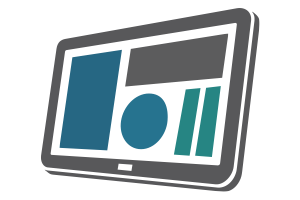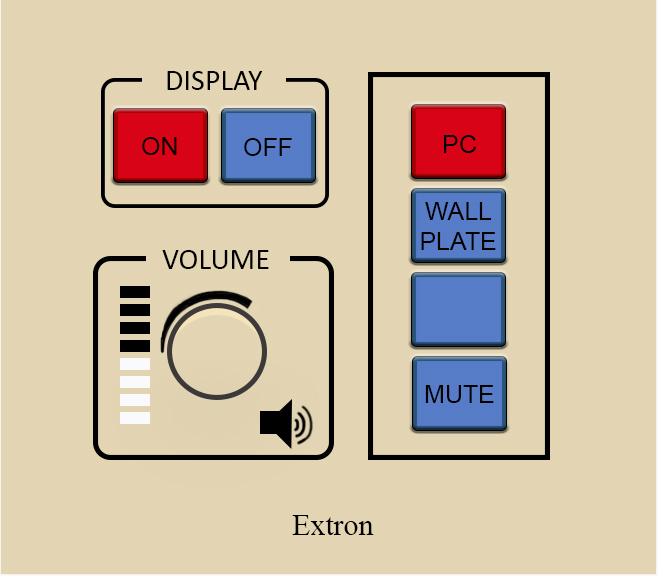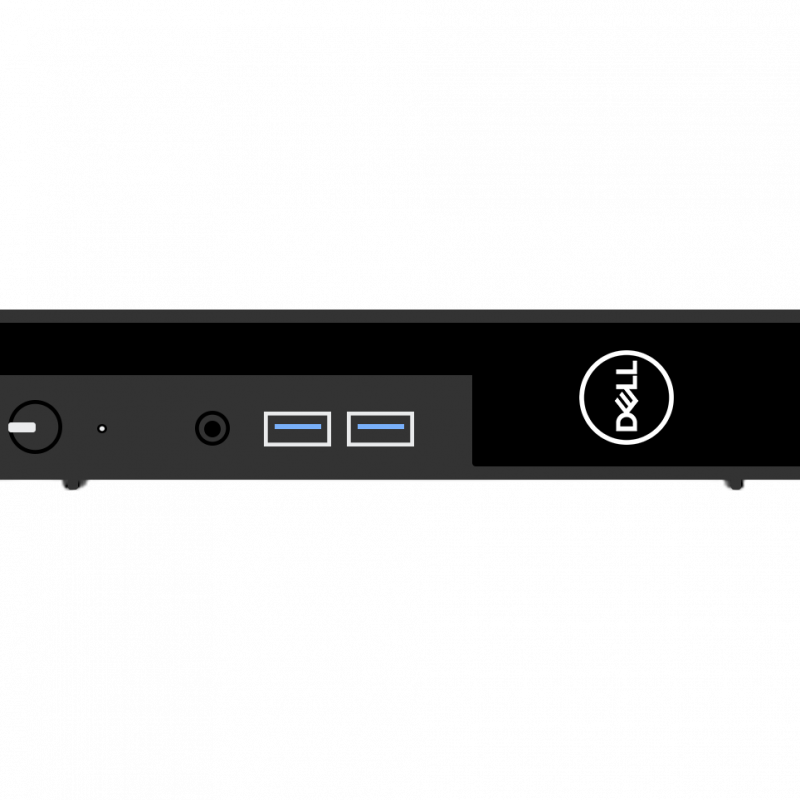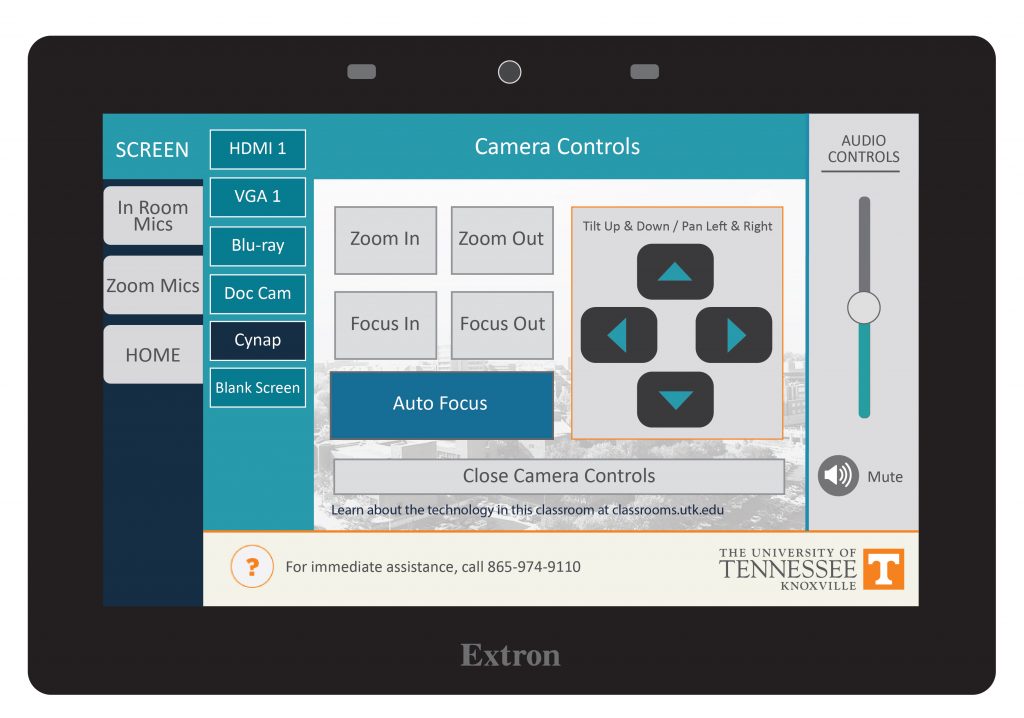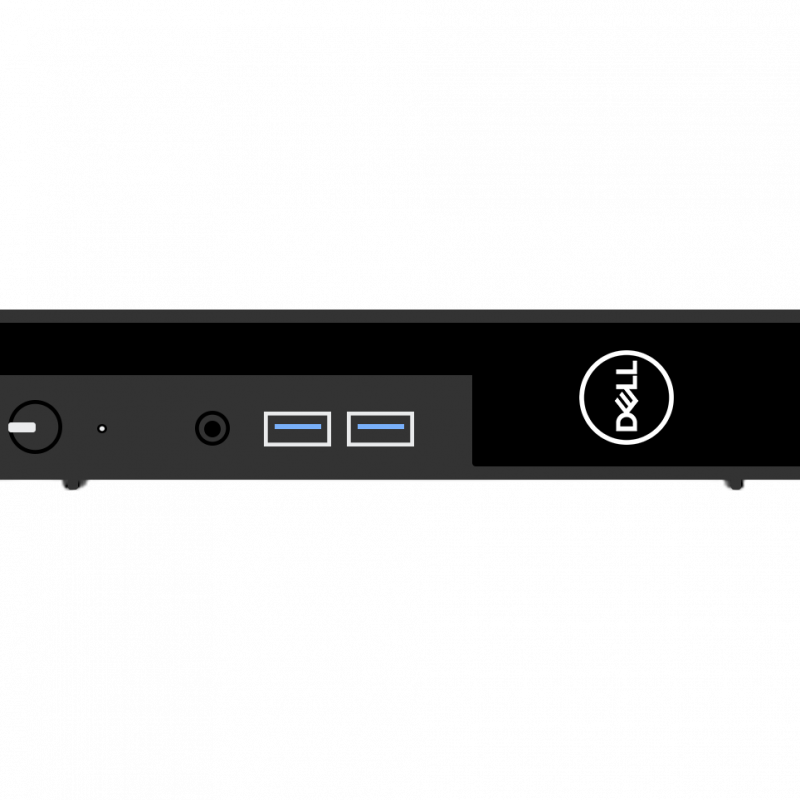
Some rooms on campus have supplied computers in the classroom. The computer in this room is supplied by the department that primarily uses the space. OIT does not have access to login information on this machine. Please contact your department to get information on how to log in or use this computer.
If this computer is using a departmentally provided username/password, make sure you log out of any app when you are done. Otherwise, anyone who logs onto the computer will be able to log into your apps under your name.
Possible Feature: Using the Camera and Supplied Computer
Some departments chose to connect a room-provided camera to the computer. IF your classroom has a camera, it MAY be connected to the room computer. If so, you should be able to use the Classroom Supplied Computer to run a Zoom meeting using the in-room microphone and camera. Note – logging onto the classroom supplied computer to Zoom will log you out of Zoom on your personal computer.
- Log onto the computer using your NetID and Password (or the computer may already be logged in for you with a local account).
- Launch Zoom
- Choose Sign in
- Select the Sign in with SSO option on the right.
- Type in Tennessee before the .zoom.us
- Select Continue
- Log in to Zoom with your NetID and Password
- Approve the Two-Factor Authentication
- Choose Launch Zoom
- Launch your meeting
- Choose Join with Computer Audio (you may want to select the checkbox to Automatically join audio by computer when joining a meeting as well)
- Turn on the lavalier (lapel-style) mic.