Room Technology Updated: Summer 2021
Max Capacity: 15



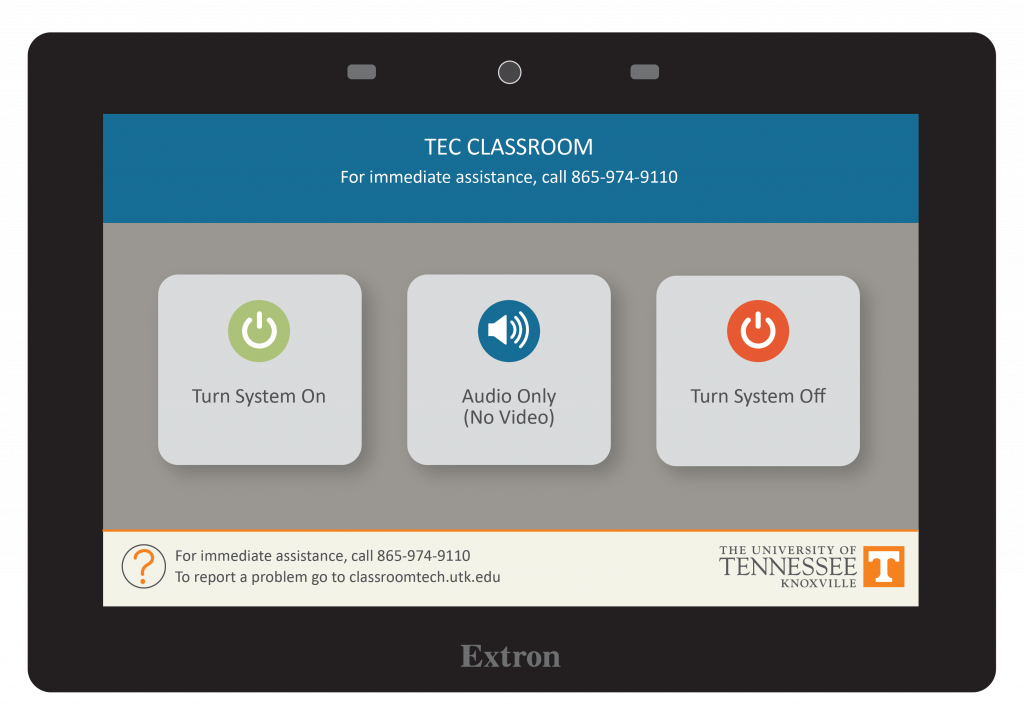
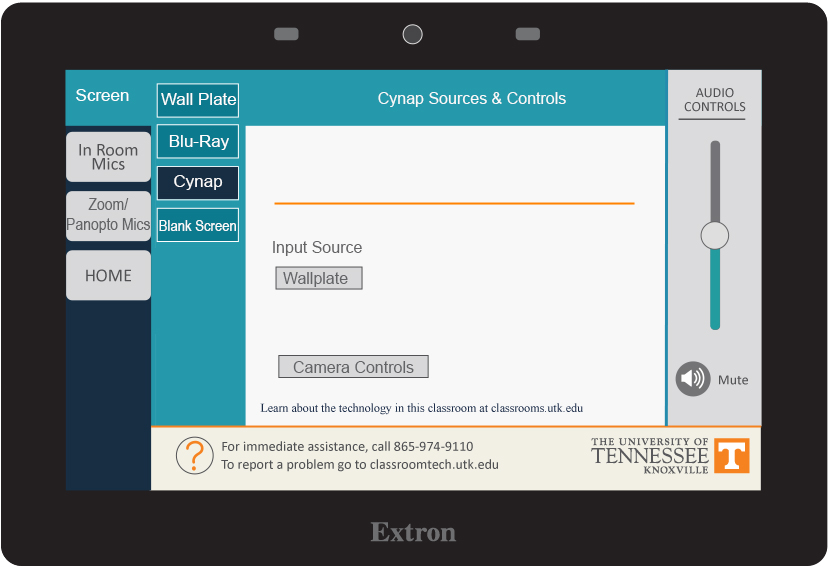
The Cynap Core Pro can have a wireless device attached to it. In some classrooms, it is not set up for recording in Zoom, Panopto, or Teams, but it is in others.
See this page for detailed instructions on connection to Cynap wirelessly on Mac or Windows.
Use these steps to display a device that is hooked up using an HDMI or USB-C cable; this includes the document camera or a laptop.
| Option 1. Control Panels: If your classroom has a control panel where you choose HDMI, USB-C, or Blu-Ray player follow these instructions: On the Control Panel under the Cynap Input menu, select the device you want to display from the Cynap onto the projector. You can select from your document camera, laptop connected with HDMI or USB-C, or Blu-ray player. Note: Your control panel may look different than the image on the right. --------------------------------------------------------------------- Option 2: Wall Touchscreen Only: If your classroom has a touchscreen monitor and the control panel does not specify connection type, connect your laptop and skip to step 2. | 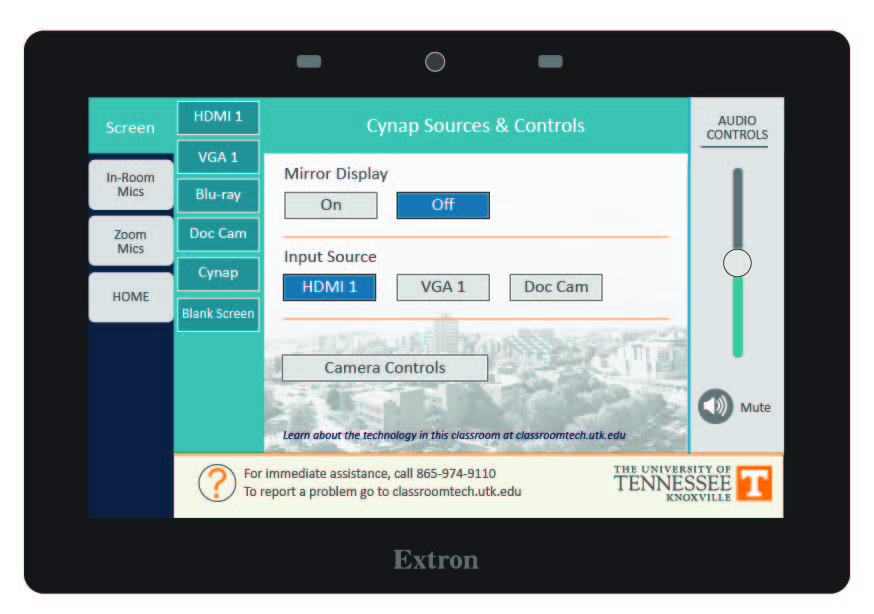 |
| 2. On the Cynap screen, tap the screen and select the [ + ] button. |  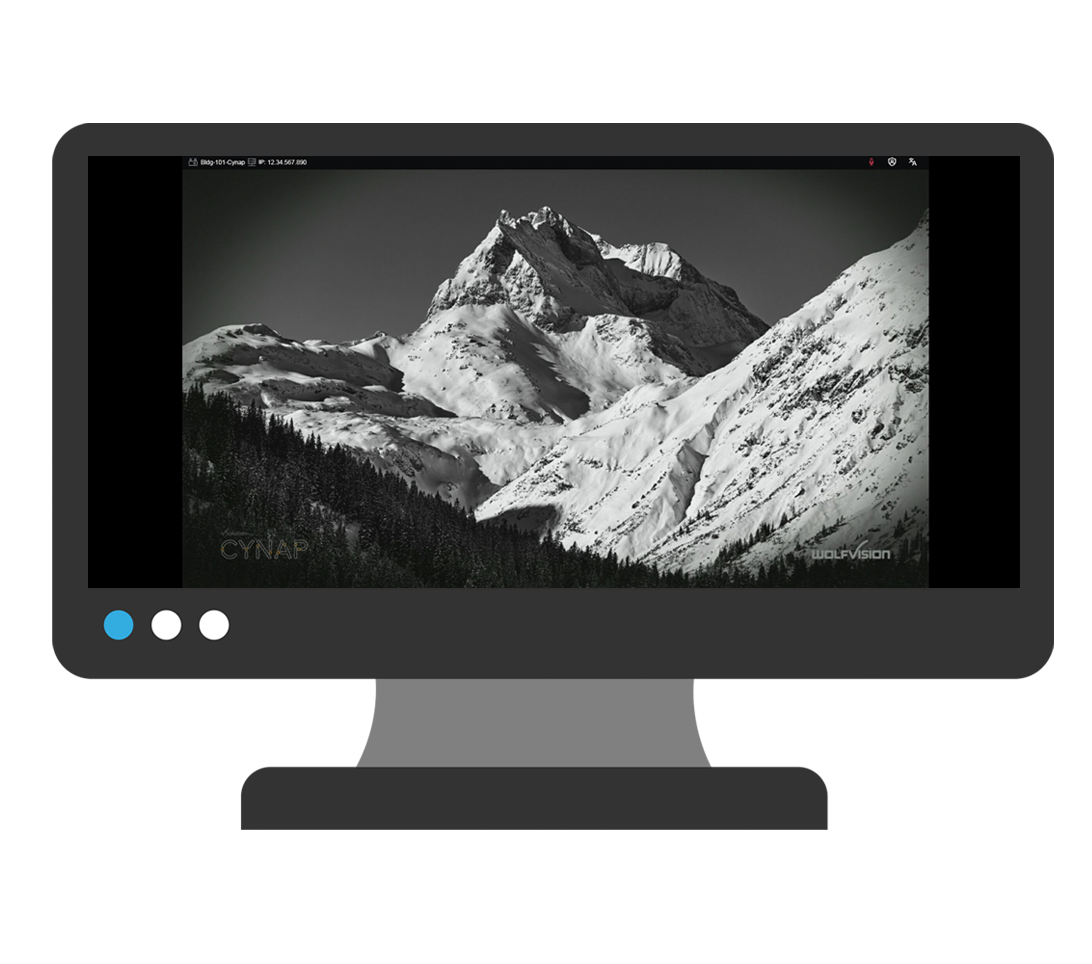 |
| 3. On the Cynap screen, tap the screen and select the [ + ] button. | 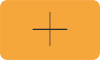 |
| 4. Then, select Cynap Input to add the device previously selected on the Control panel. This icon may be labeled slightly differently, such as Input or HDMI (even if you are connected another way such as USB-C). |  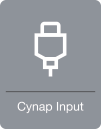 |
| 5. Your selected device will appear on the Cynap screen. |  |
| 6. Note: If you are recording using Zoom or Panopto, you will need to tap your laptop or other screen you wish to share full screen with the class to make it larger after tapping the share screen button in Panopto/Zoom. | 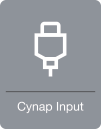 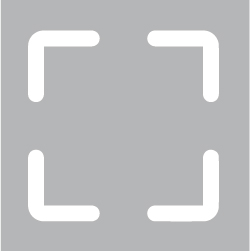 |
The Blu-ray player is located inside the instructor podium and the basic controls area available on the control panel.
The Blu-ray player can play Blu-rays, standard DVDs and Music CDs coded for Region 1 - Canada, the United States and U.S. territories.
See this example for how the DVD controls will look on your control panel. Notice you can play, stop, pause, rewind, fast-forward and step ahead. You also have a subtitles on/off option. Use the circular menu for moving through the on-screen menu on your DVD.
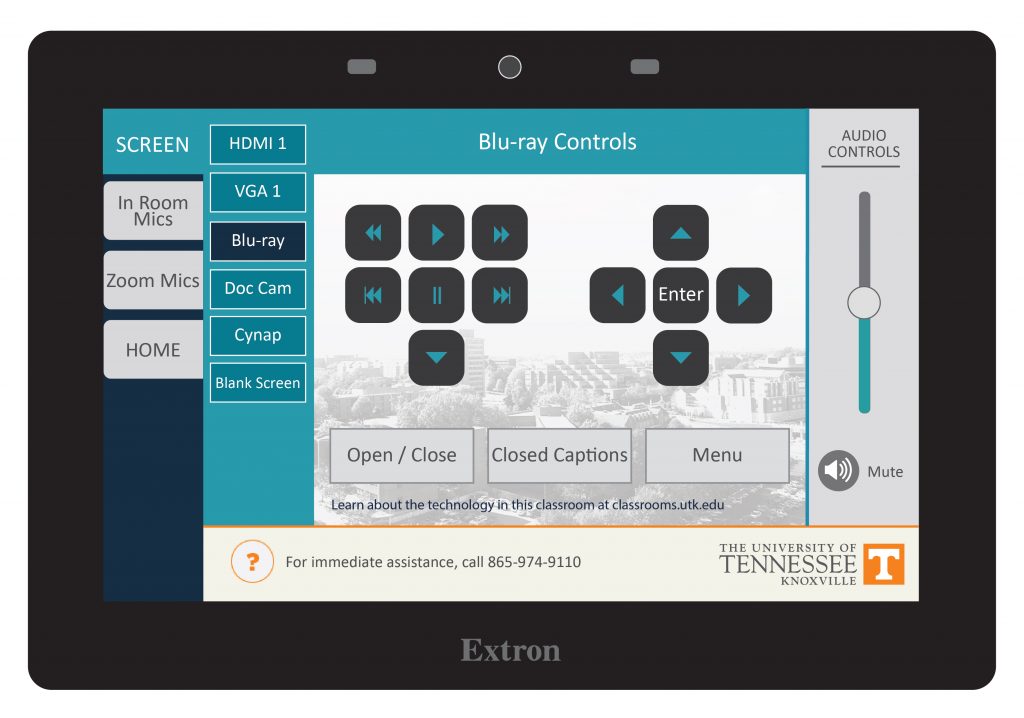

Lapel-style microphones are called Lavalier mics. Lavalier microphones are clipped to your shirt about 3-6 inches below your chin and come with a battery pack you can clip to a belt or slide in a pocket.
Tip: Adjust sound levels by going to the tab for in-room mics or microphones on the control panel. You can adjust the sound level for when you use Zoom or Panopto by going to the tab for Zoom/Panopto mic.
Each mic has been programmed to work with the audio system in your classroom. These mics will not work in other rooms because they have not been set to work with another room system and may also be incompatible with some of the equipment in that room. Please contact OIT if you need additional mics in your classroom.
Tip: when you switch the battery pack on, if the light is green, the battery charge is good. If the light is red, the battery is getting low.
To change the battery on this microphone, look for the small tab either on the side or bottom of the battery pack. Mics will take either D or AA batteries. These batteries should be available in the cable drawer of your podium. If you do not have batteries and need some immediately, contact the emergency line of the OIT HelpDesk at 865-974-9110. If you wish to just report that the room needs batteries for next time, please contact the main number of the OIT HelpDesk at 865-974-9900.

These conference-style systems are in classrooms to enable discussions during Zoom meetings or to allow audience comments to be recorded when using Panopto.
Tip: When muted, this microphone has a series of red lights around the top. Tap the mute/unmute button on the conference mic to unmute. When unmuted, it will have a green light on top.
There are 2 cameras in this room. The monitor is a ViewSonic Interactive Board with whiteboard capabilities. See instructions for ViewSonic Board here.
The flagship campus of the University of Tennessee System and partner in the Tennessee Transfer Pathway.