This page will give updated notes on troubleshooting problems with Mac laptops.
MacBook Audio is Not Working
Some MacBooks will not automatically switch over to the room audio when plugged in.
Solution: Try switching audio manually
- Go to the Apple in the upper left corner
- System Preferences (or System Settings depending on their OS)
- Choose Sound
- Look in the second section for Output
- Make sure the room audio (Extron) is chosen and not the MacBook
MacBook Green Screens
Some MacBooks will occasionally have issues connecting via HDMI to Cynap, especially when you go to share the screen via Zoom or Panopto. This is due to the Mac connecting via HDCP, a Digital Rights Management (DRM) security feature installed by Apple designed to prevent showing copyrighted material.
Solution: Try Connecting a Different Way
Try connecting a different way. If you are connected via HDMI, try either Screen Mirroring (AirPlay). If you are connected via AirPlay (Screen Mirroring), try using HDMI.
Mac Not Playing Sound Over Classroom Speakers
Is your Mac connected with HDMI in the classroom no longer playing sound over the room speakers? Recently, Macs began not switching to the room speakers automatically when plugged in with HDMI.
Solution: Switch Sound Output
Step 1: Go to your Apple menu in the upper left of your screen.
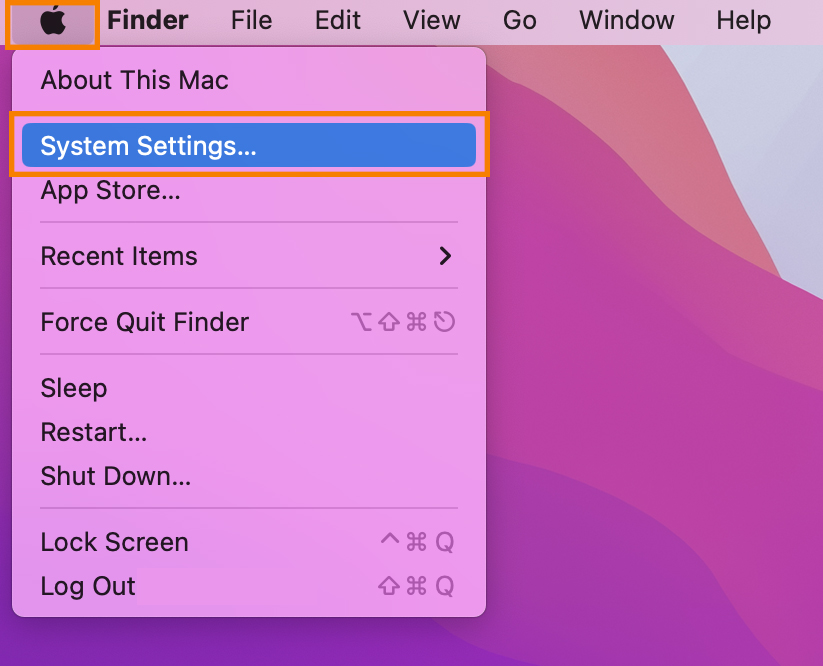
Step 2: Choose System Settings.
Step 3: Choose Sound.
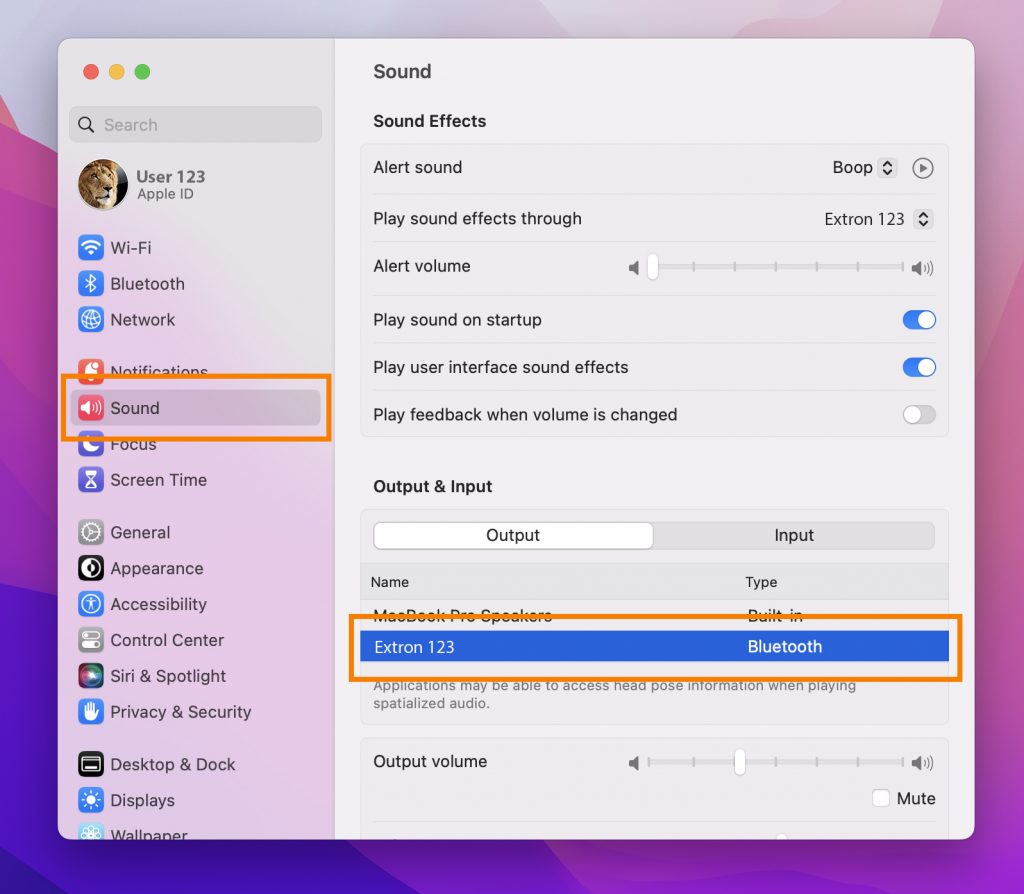
Step 4: Under the Output menu, switch from your Mac speakers to the room speakers. These probably start with a DVX, Divx, or Extron in the menu.
Step 5: Macs connected to the Cynap wirelessly with Screen Sharing (AirPlay) should work fine when playing sound.
Helpful Links
- Watch this 41-second video on how to connect wirelessly to the Cynap with a Mac laptop.
- Mirroring Your Mac Screen with AirPlay
- Connecting a Laptop Wirelessly to Cynap
- Recording a Lecture Troubleshooting
- Issues Connecting via AirPlay