Room Technology Updated: Summer 2022
Max Capacity: 44

Room Technology Updated: Summer 2022
Max Capacity: 44

The document camera located in your classroom allows you to easily display documents, objects, and simple demonstrations to an entire classroom and/or lecture hall. The document camera in your classroom is mounted as a camera in the ceiling. Use the controls available on the panel on the instructor podium to use the document camera.
All rooms in the Haslam Business Building are maintained by the Haslam College of Business. For training or help with the rooms, please check out this Microsoft Bookings link or contact 865-974-4600.

Some rooms on campus have supplied computers in the classroom. These are usually Windows computers that can be used for PowerPoint, clickers, and other apps. These computers are provided by the department. They may or may not be in Active Directory.
Use the Classroom Supplied Computer to run a Zoom meeting using the in room microphone and camera. Note - logging onto the classroom supplied computer to Zoom will log you out of Zoom on your personal computer.
For information on connecting your document camera to your classroom PC, see this article.

The camera in your classroom can be controlled by the Control Panel in your room. You should see a Camera control button on the panel. This is usually under the Cynap menu. On this button, you can pan, tilt, and zoom in with your camera. In some classrooms, cameras may have preset controls that will move them to a set spot and zoom. Try out the controls available to you in your room.
Tip: if you are zoomed in, the pan and tilt will be more pronounced. Zoom out to have more control over the movement of the camera.
These cameras are set up to use with Zoom or Panopto, which you can access through the WebRTC app on your Cynap.
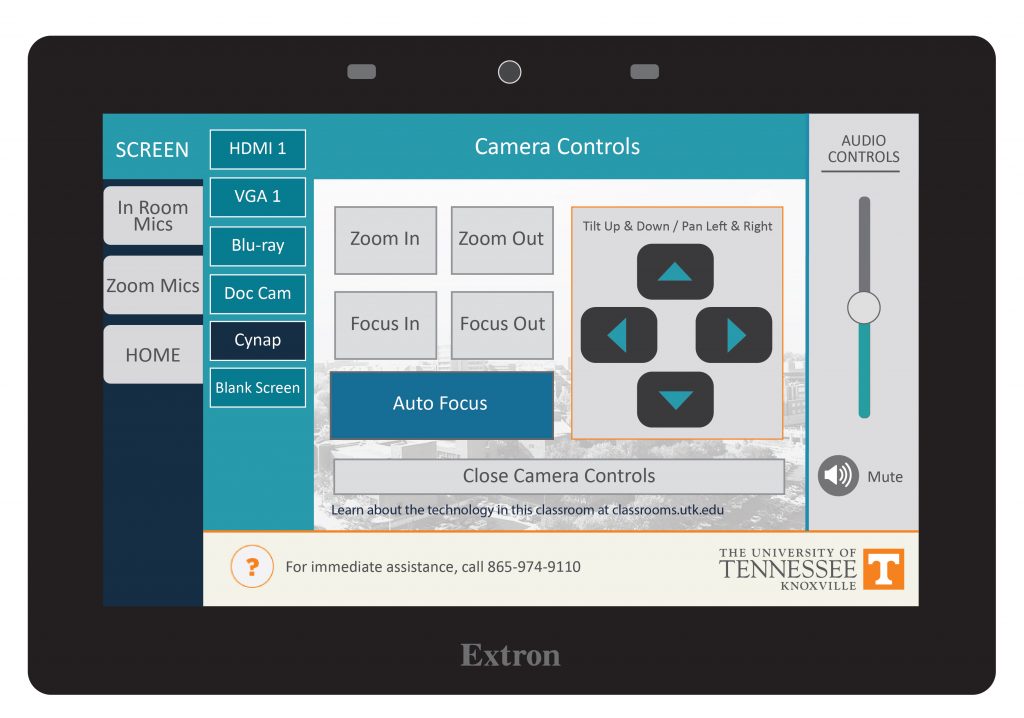

Lapel-style microphones are called Lavalier mics. Lavalier microphones are clipped to your shirt about 3-6 inches below your chin and come with a battery pack you can clip to a belt or slide in a pocket.
Tip: Adjust sound levels by going to the tab for in-room mics or microphones on the control panel. You can adjust the sound level for when you use Zoom or Panopto by going to the tab for Zoom/Panopto mic.
Each mic has been programmed to work with the audio system in your classroom. These mics will not work in other rooms because they have not been set to work with another room system and may also be incompatible with some of the equipment in that room. Please contact OIT if you need additional mics in your classroom.
Tip: when you switch the battery pack on, if the light is green, the battery charge is good. If the light is red, the battery is getting low.
To change the battery on this microphone, look for the small tab either on the side or bottom of the battery pack. Mics will take either D or AA batteries. These batteries should be available in the cable drawer of your podium. If you do not have batteries and need some immediately, contact the emergency line of the OIT HelpDesk at 865-974-9110. If you wish to just report that the room needs batteries for next time, please contact the main number of the OIT HelpDesk at 865-974-9900.
This room has a departmental Windows PC with a touchscreen monitor. Use the monitor to control the camera and room sound. All rooms in the Haslam Business Building are maintained by the Haslam College of Business. For training or help with this room, please check out this Microsoft Bookings link or contact 865-974-4600.
The flagship campus of the University of Tennessee System and partner in the Tennessee Transfer Pathway.