AMX Style 3
Display So All Projectors Get the Same Image
- Tap All Projectors Get the Same Image.
- From the Input Select menu on the left, choose the item you wish to appear. This will project the same image onto every screen.
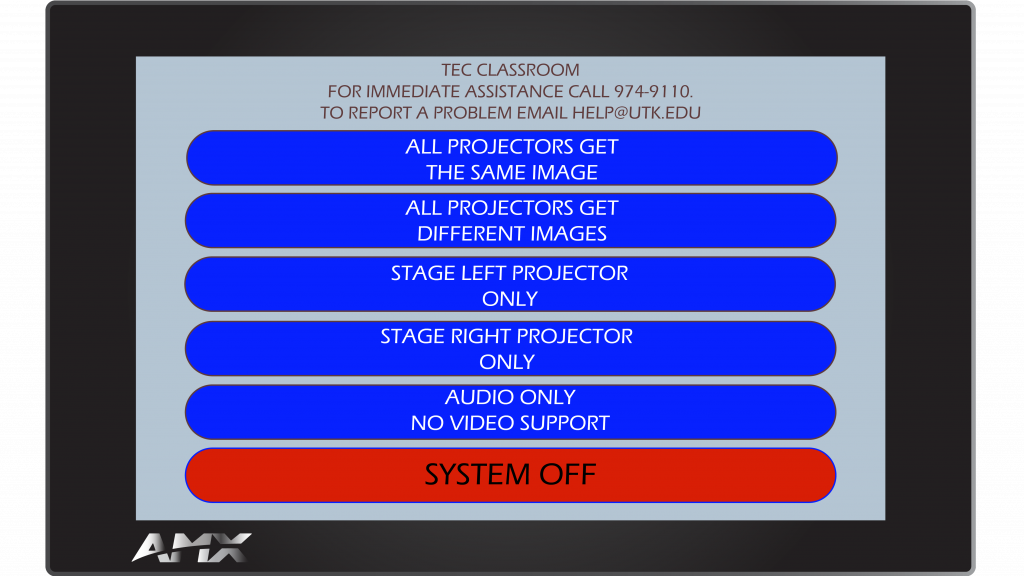
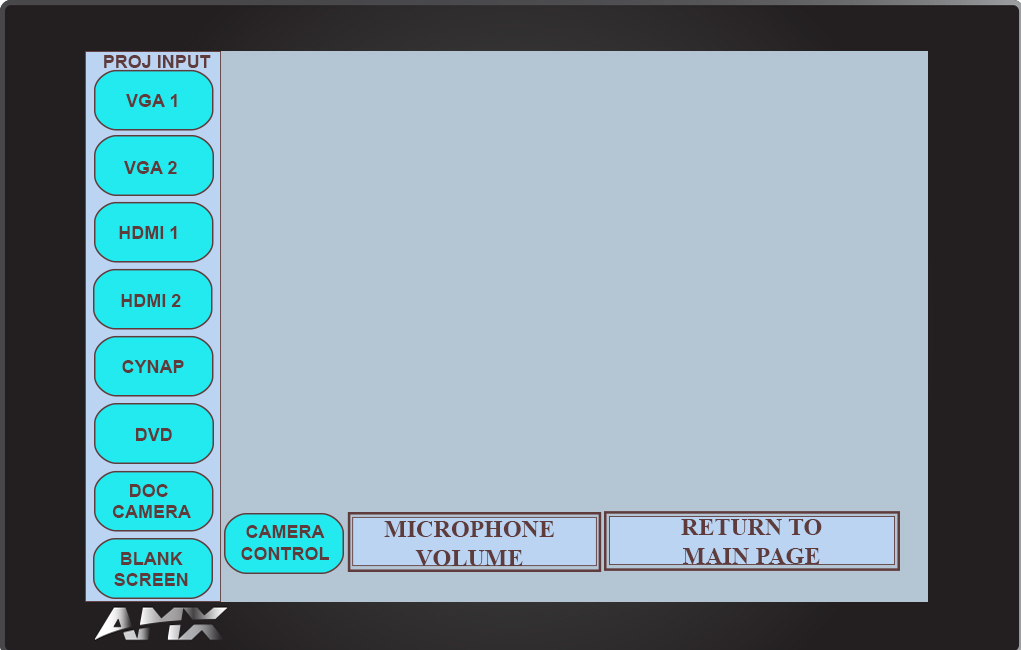
Display so Projectors Will Get Different Images
- Tap All Projectors Get Different Images.
- From the Input Select menu on the left, choose what item you would like your Outside Projectors to show, then choose what item you would like the Center Projector to show.
- Under the Audio Source menu, choose the item you would like to be heard over the room speakers.
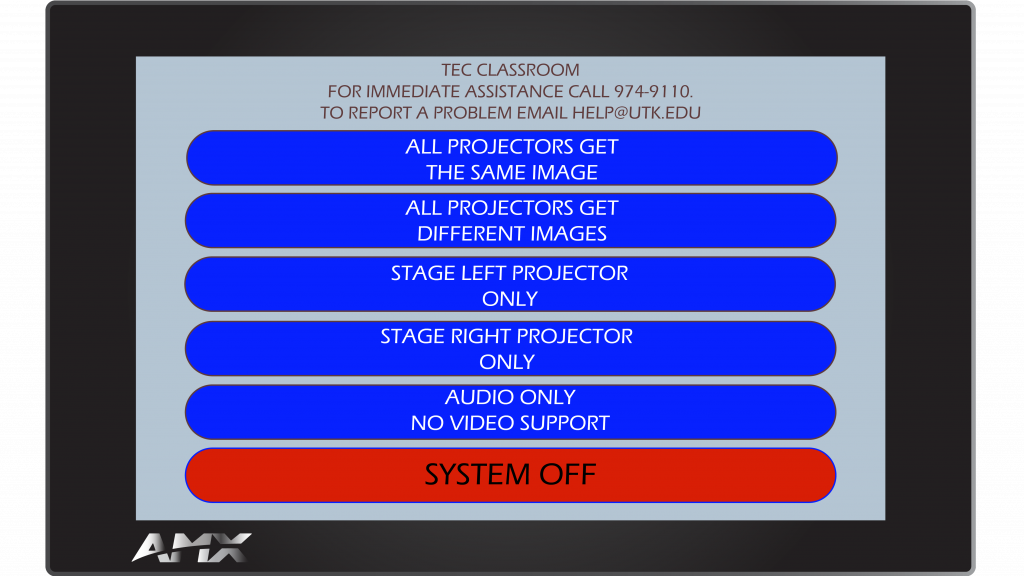
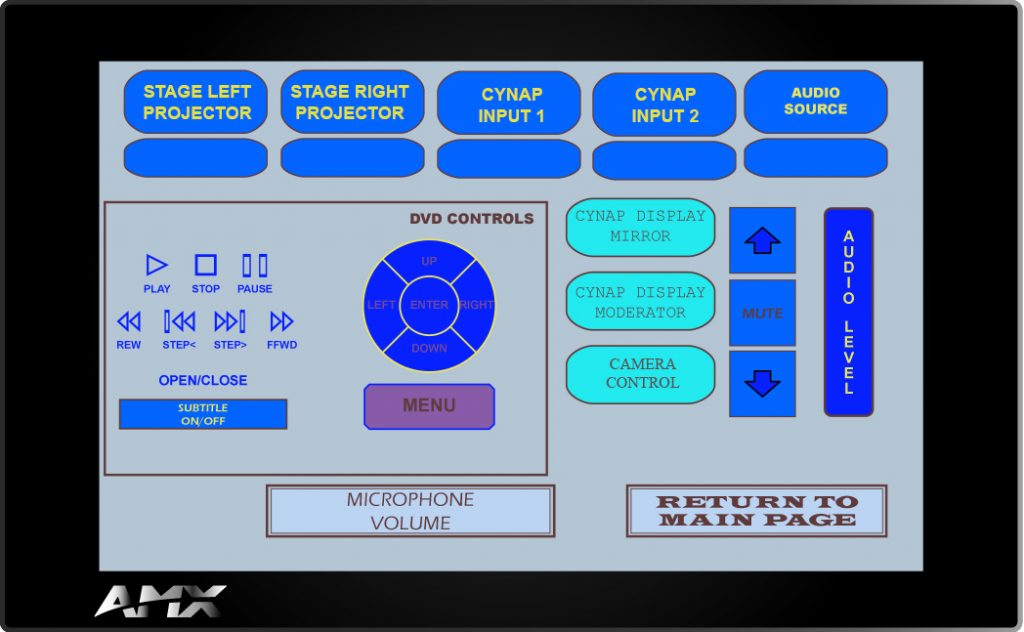
Display an Image Only to Your Left or Right
Note: The Left Screen in classrooms is considered to be to the instructor’s left when facing the audience. This will be the screen behind you and to the left. The Right Screen in classrooms is the screen to your right when facing the audience.
- Choose either Stage Left Projectors Only or Stage Right Projectors Only depending on which side you want your image to appear on.
- From the Input Select menu on the left, choose the item you wish to project.
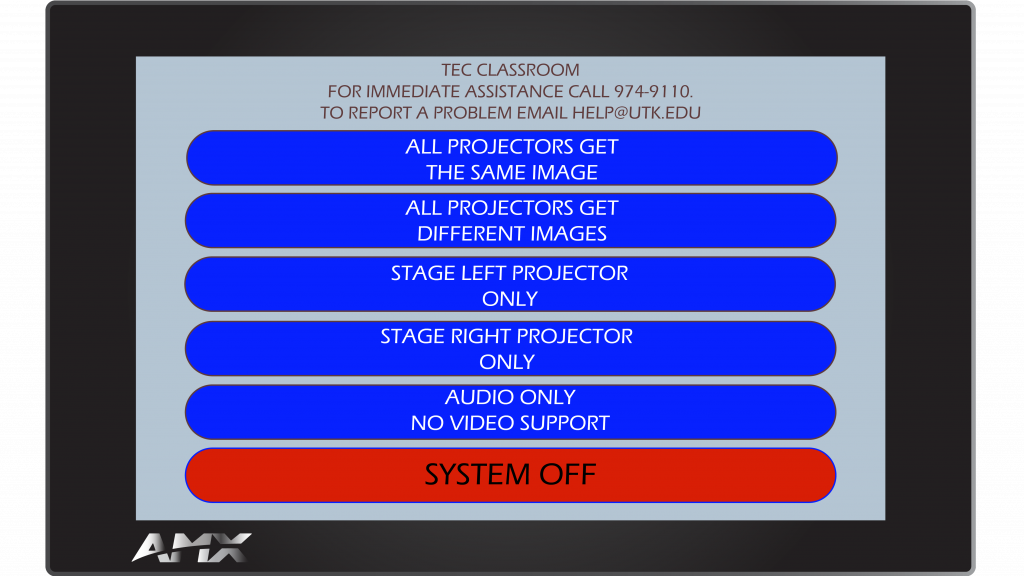
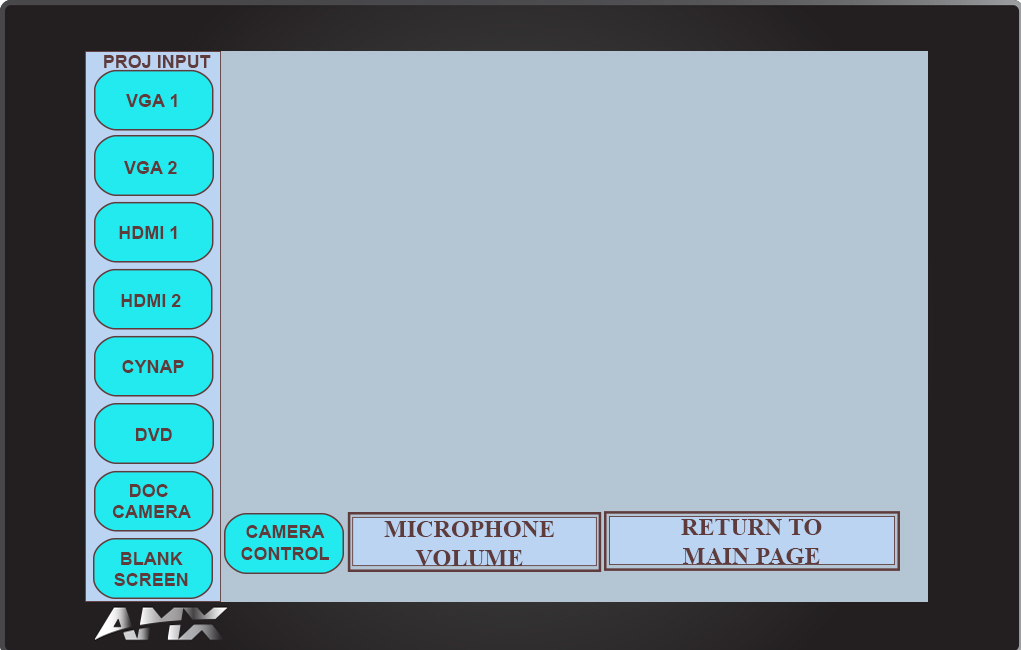
When Finished
- Tap Return To Main Page.
- Choose System Off.
For more information and basic troubleshooting, go to the Technology Training area.