Microsoft Teams, part of the Microsoft 365 suite, is an all-in-one cloud-based software that allows users to meet, record, chat, and share content with their computers or mobile devices. Teams can be whatever users need it to be because it offers much more than just a meeting and video-calling platform; users have the option to just create/record meetings, or they can set up their whole classroom on Teams, and enable file sharing, channels, and chats in the same space as the class meetings.
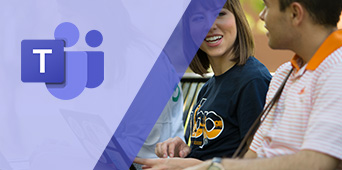
How to use Teams in the Classroom
Features | Using Cynap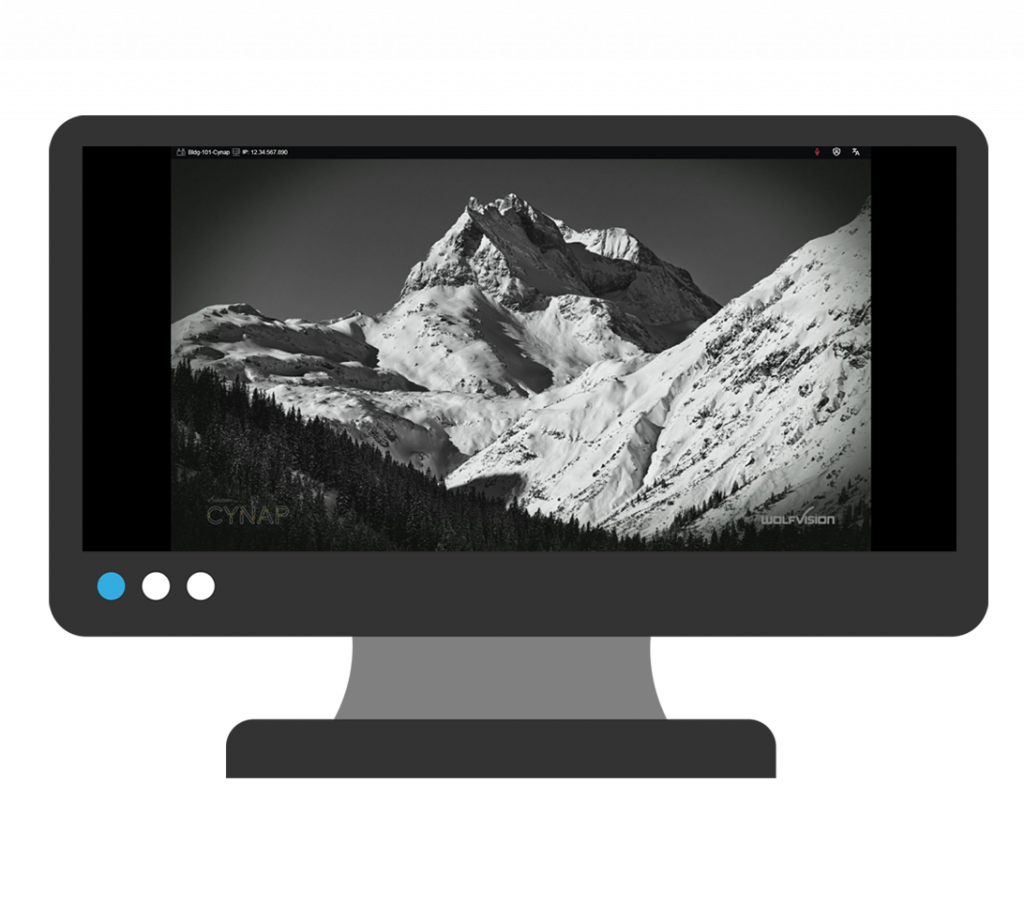 | Using Classroom Supplied Computer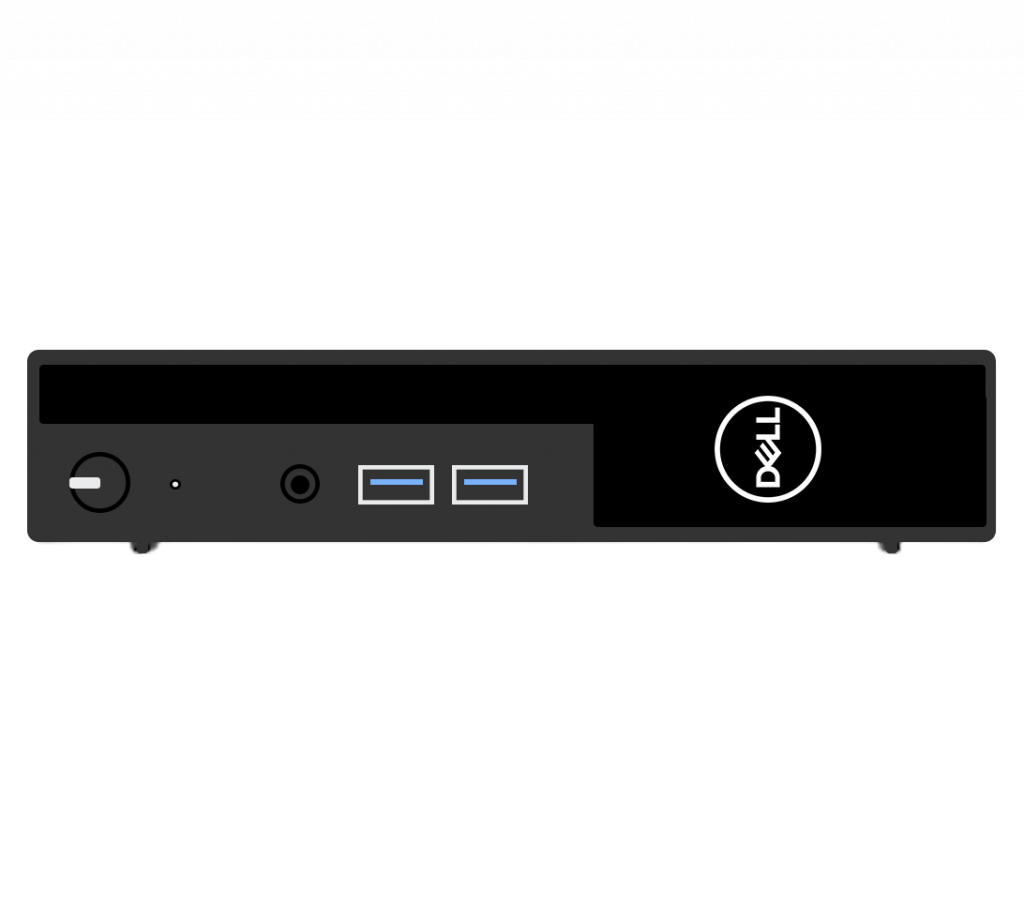 | Using Your Laptop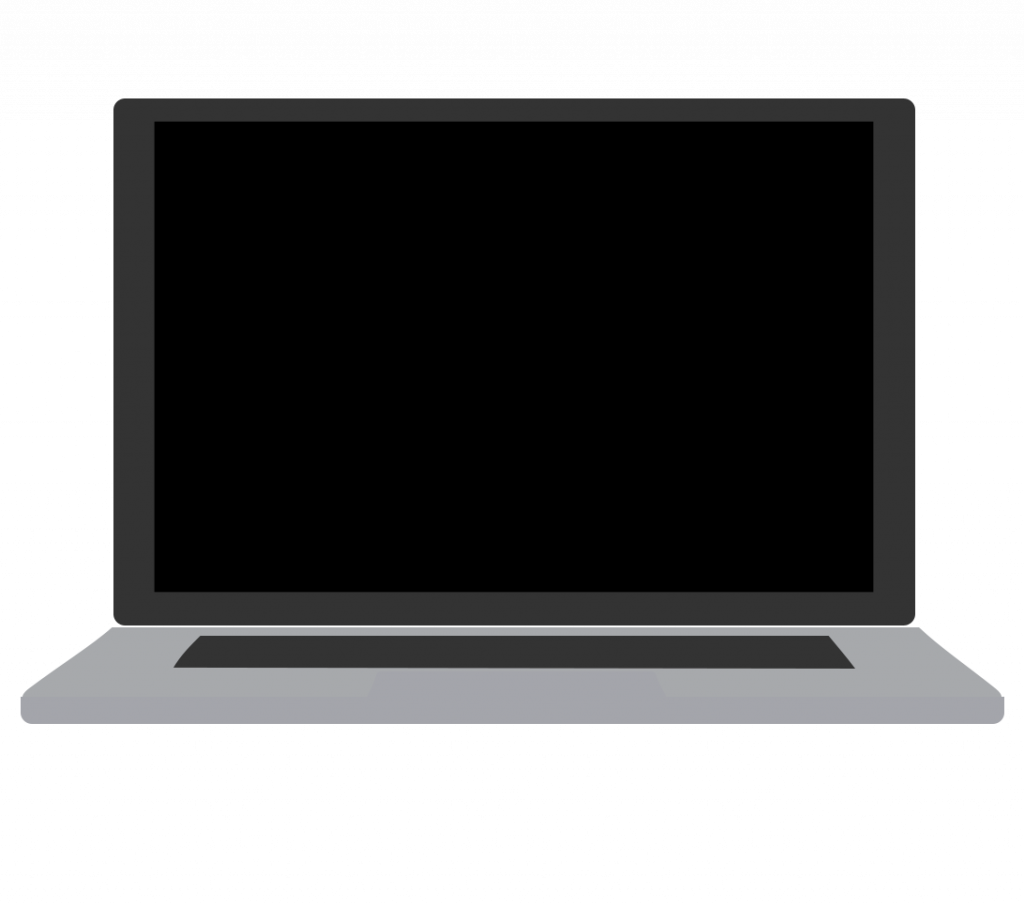 |
| Able to use in-room camera | 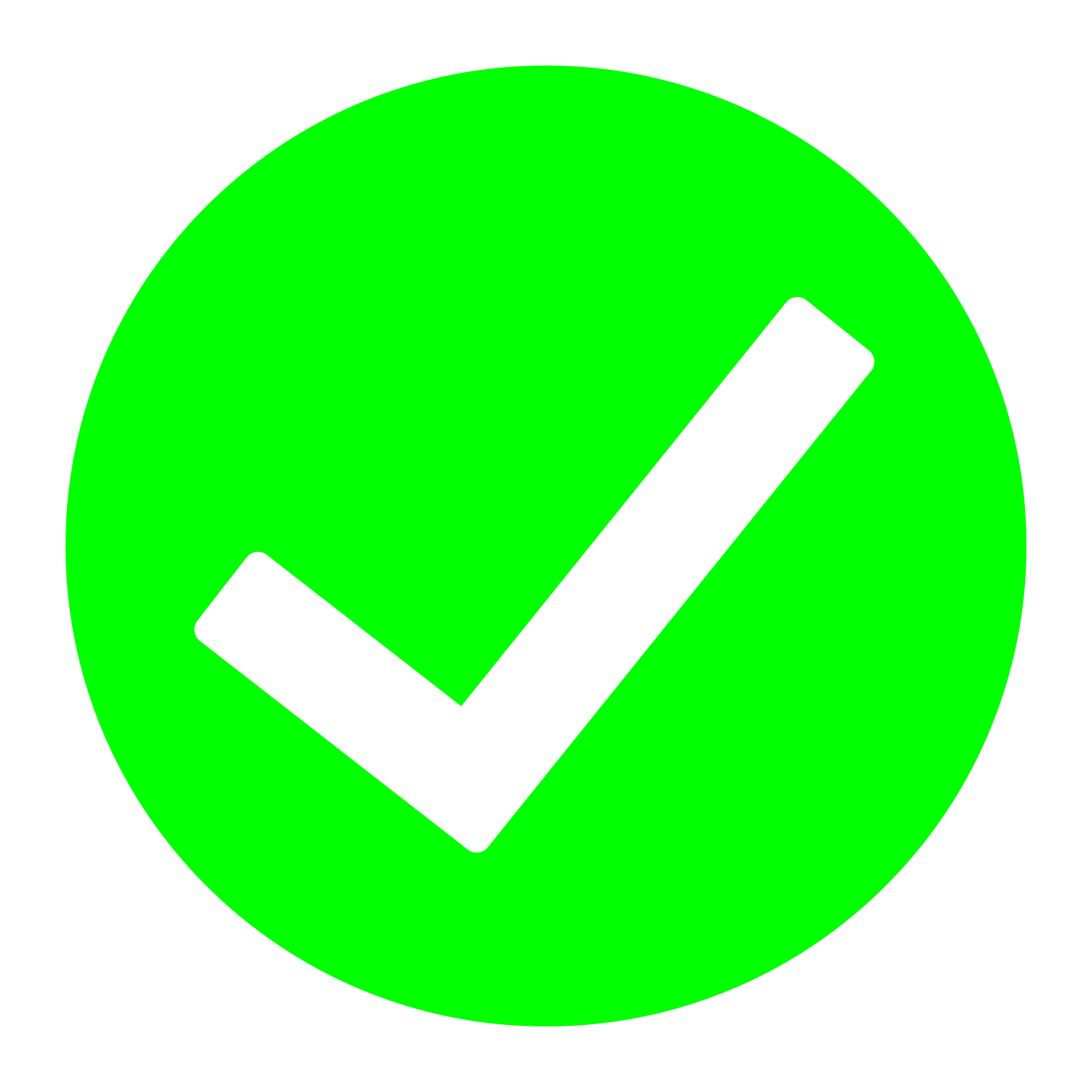 | 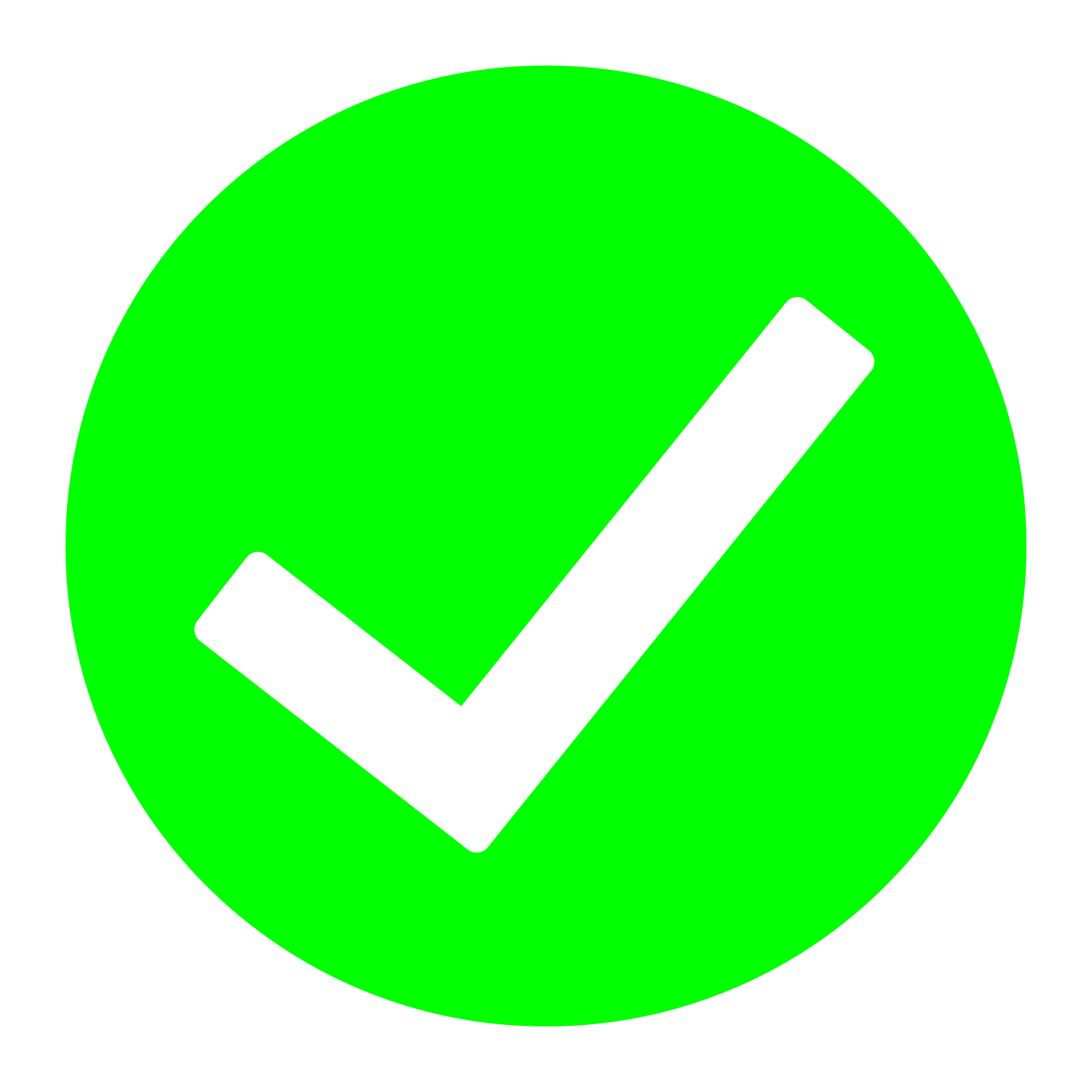 | 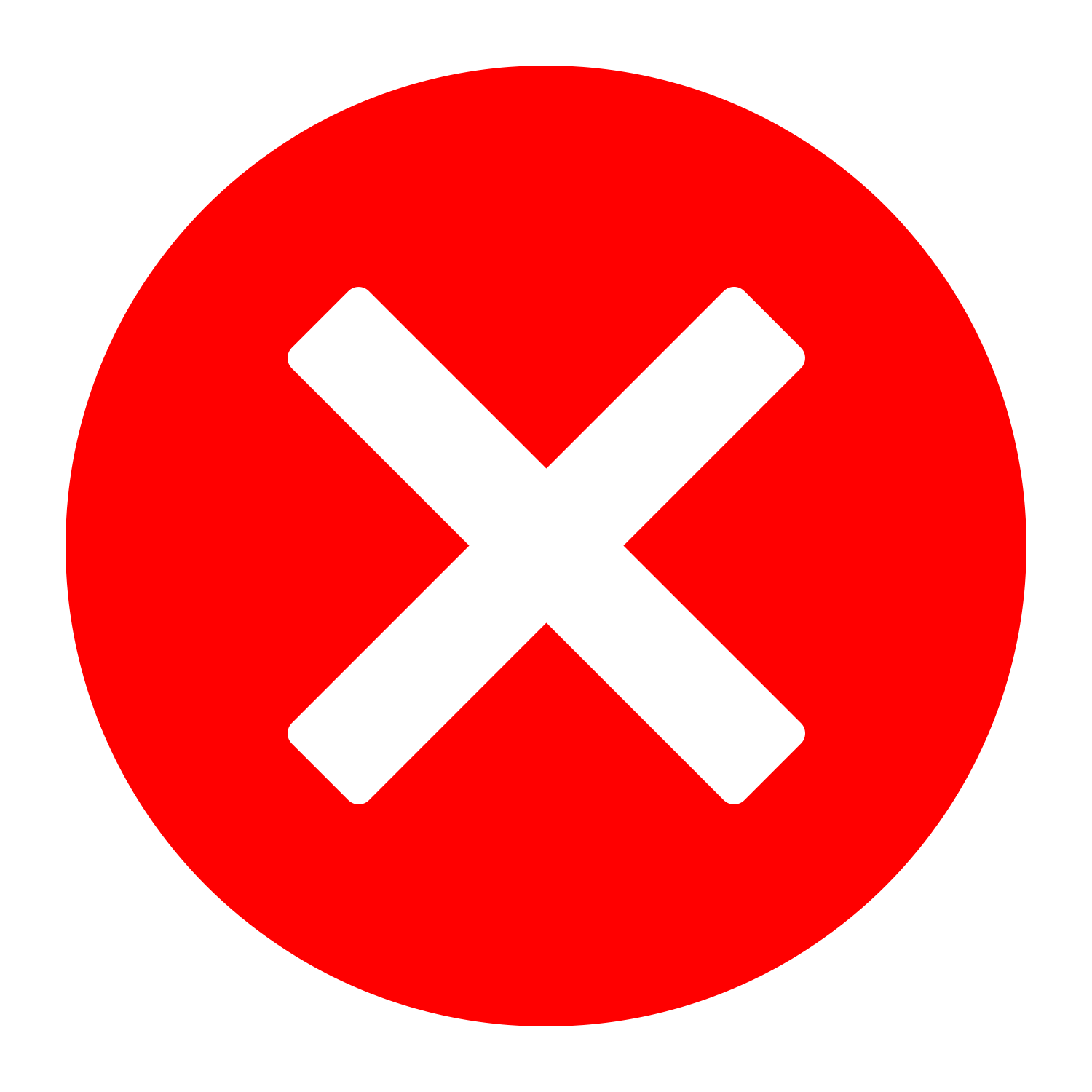 Must use your laptop camera |
| Able to use in-room microphones | 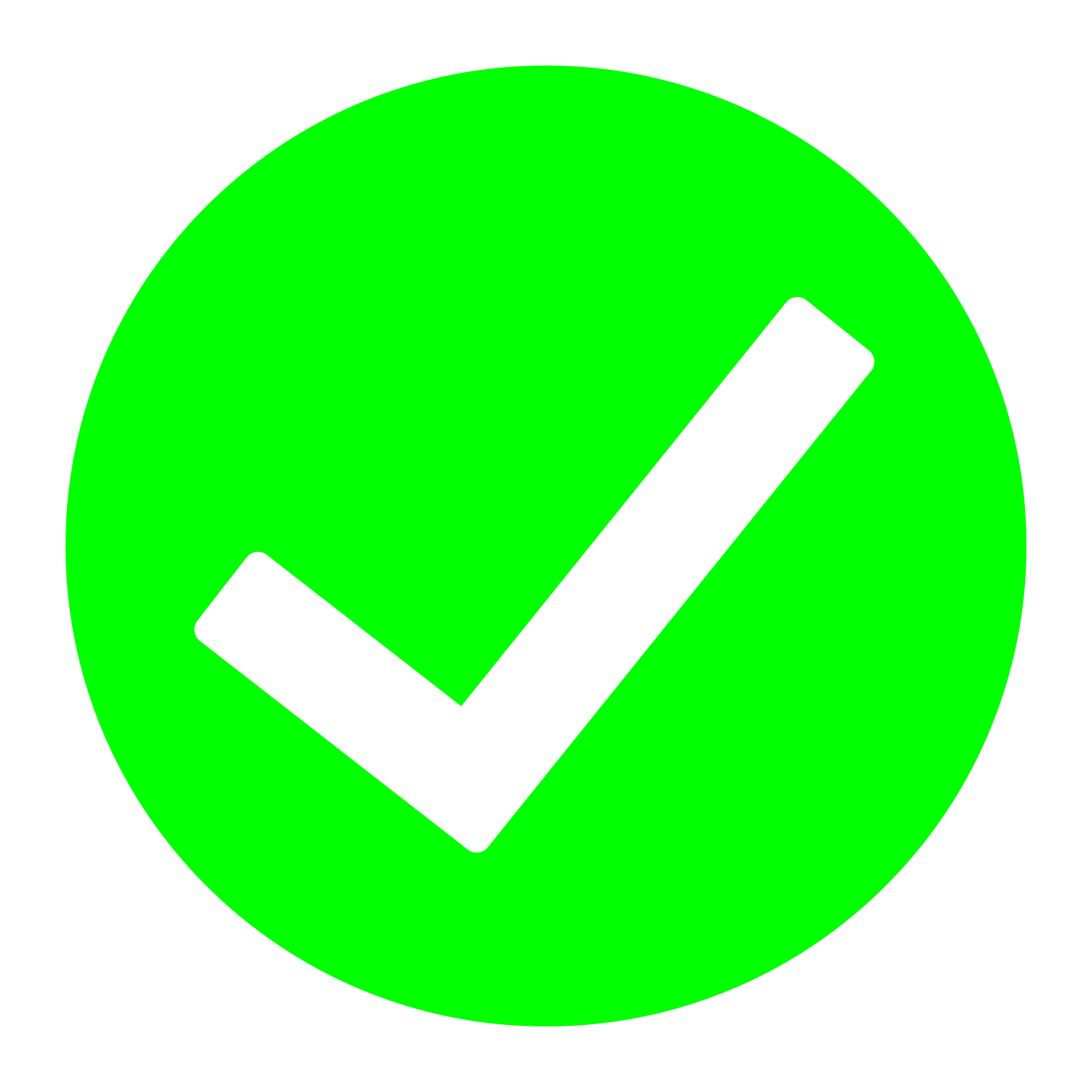 | 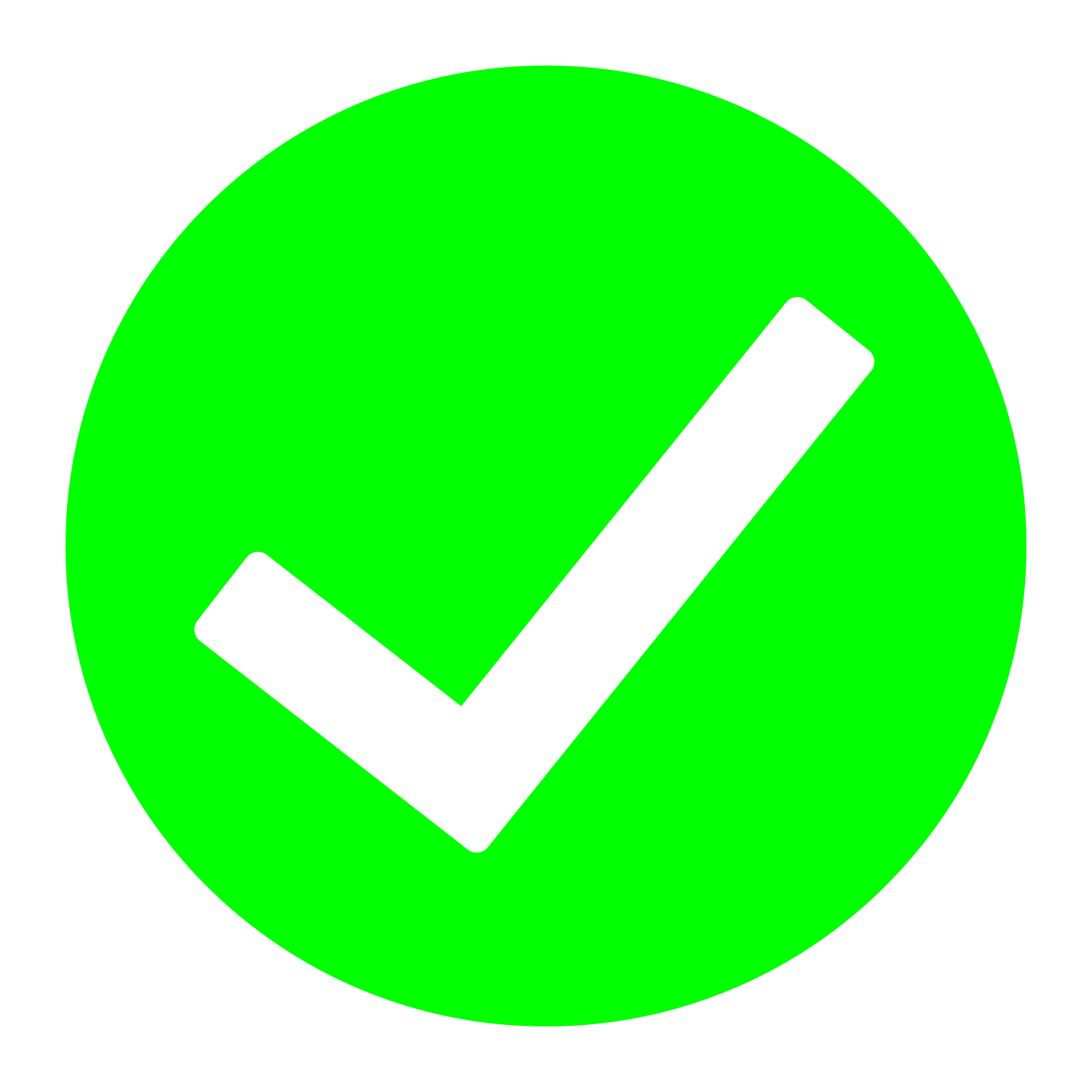 | 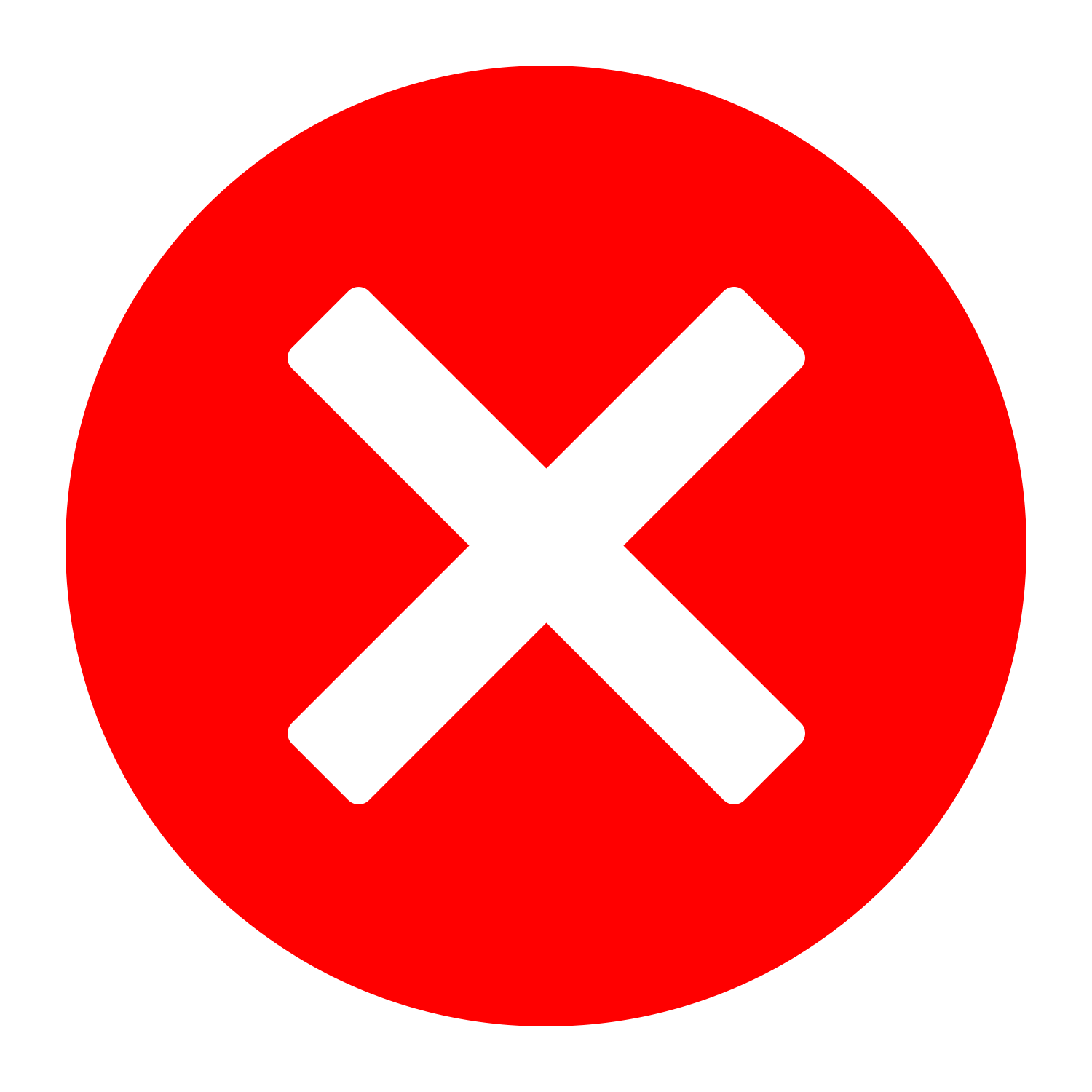 Must use your built-in laptop microphone |
| Able to use the document camera | 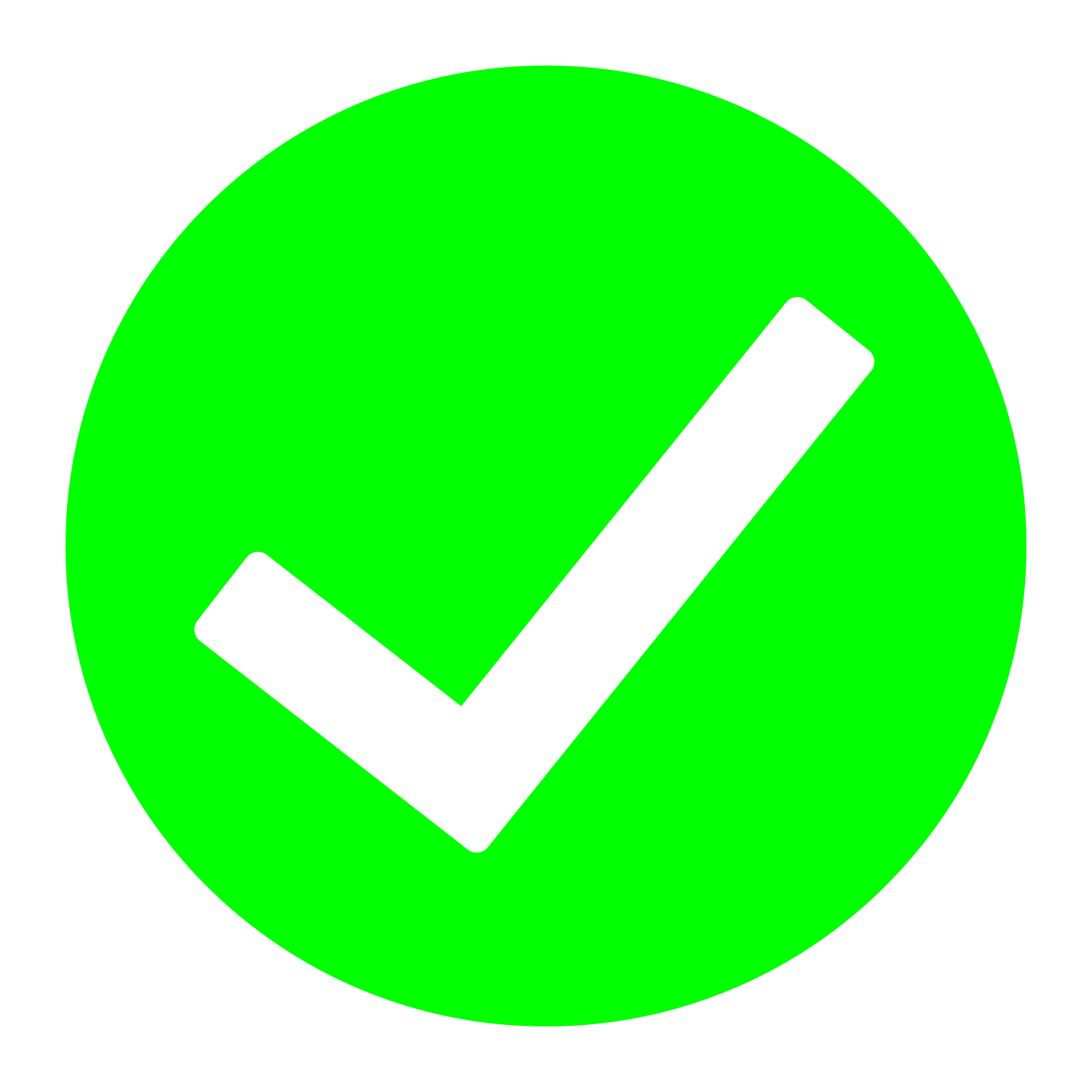 | Depends on classroom setup | 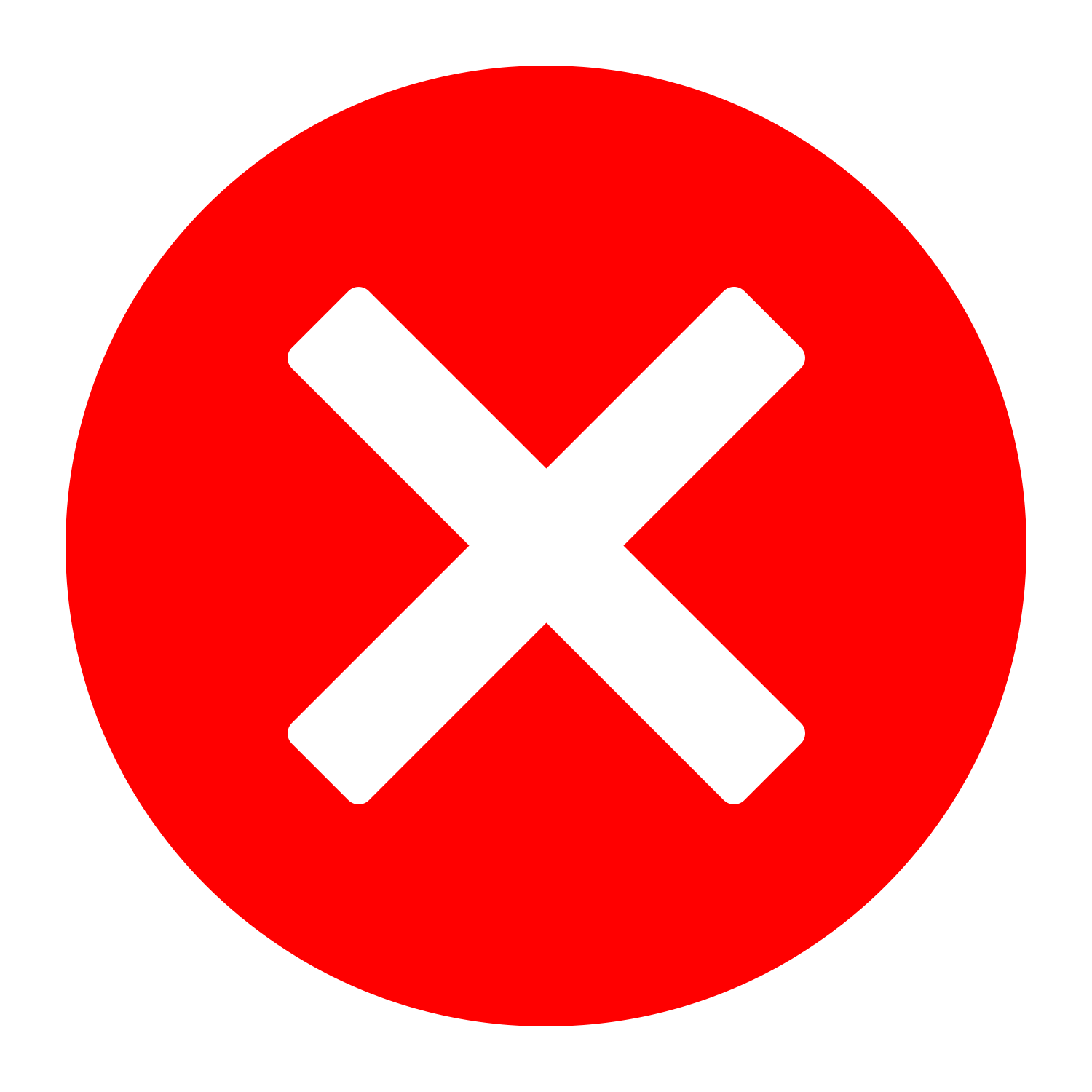 |
| Instructions | • Recording Your Lecture Using Microsoft Teams on Cynap • Printable PDF instructions on Recording Your Lecture Using Microsoft Teams on Cynap | • Using Microsoft Teams in Your Classroom Without Cynap |
Learn More About Teams
Resources:
- Visit the OIT Microsoft Teams page
- View the Microsoft Teams Vodcast
- Visit Microsoft’s Support center for how-to articles and videos
- Check out these Knowledge Base articles on Microsoft Teams User Guide and Meeting Tips to Screen Share, Record, & Take Notes
Benefits to Using Teams:
- Engage in group conversations with video calls
- Quickly meet with a student outside of the classroom
- Advanced file sharing with your class — create, share, and collaborate in Word, PowerPoint, or Excel without leaving Teams
- Organize your class by channels, send announcements, and quickly chat with students who have questions
- Watch this 10 minute video explaining why you should use Microsoft Teams
Additional Teams Resources:
Best Practices for Recording Your Face-to-Face Class
- Inform your students (multiple times if possible) that you will be recording your class for their later review.
- Add a statement in your syllabus*. (see example below)
- Put an announcement in your Canvas course and verbally make an announcement in class.
- Take steps to ensure recordings are only available to current class participants via Canvas.
- Consider recording only your lecture material and not class discussions or activities.
- Recordings from your face-to-face classroom should be posted to Panopto and the link shared in your Canvas course site.
- OIT currently has Panopto settings in place that support UT security guidelines. Please be aware that any content that UT faculty and staff create or post to Panopto should also follow FERPA guidelines related to release of such content to unauthorized individuals. Protecting data and confidential information contained in any videos posted is the responsibility of each content creator to ensure information is not improperly shared. Instructors and students alike should take care not to share FERPA protected information in video recordings to unauthorized individuals. If you need a refresher on the handling of FERPA protected information, please refer to the FERPA and Student Privacy page as well as the FERPA training provided on the K@TE platform.
*Example syllabus statement:
To allow for greater flexibility and provide additional opportunities to engage with course lectures, many of our class meetings will be recorded and posted to this course’s Canvas site for you to review at your convenience. Please be aware that you will not be on camera , but your voice might be recorded when participating in class, including asking questions. In accordance with the university’s privacy practices, recordings will only be made available to class participants. You are encouraged to not share FERPA protected information in class recordings.
(NOTE: Feel free to add any specific department of college information that needs to be shared.)