Overview of Your Control Panel
Audio in classrooms is managed from the Control Panel. You may see tabs for these items.
- Audio Controls (1) – Located on the right-hand side of the panel; the slider controls the volume of the audio over the room speakers
- In-Room Mics (2) – Volume controls for any microphones in the room are found under the “In-Room Mics” tab, located on the left side of the panel.
- Zoom/Panopto Mics (3) – Located on the left-hand side of the panel, the “Zoom/Panopto Mic” tab controls the volume for microphones and sound levels when being used in a Zoom meeting or during a Panopto lecture recording. Note, this may appear only as “Zoom mics,” but it will still control sound levels in Panopto.
- Room Audio – In rooms with more than one screen, you may see a “Room Audio” tab on the left side of the panel. This will allow you to choose which audio source for the room is heard.
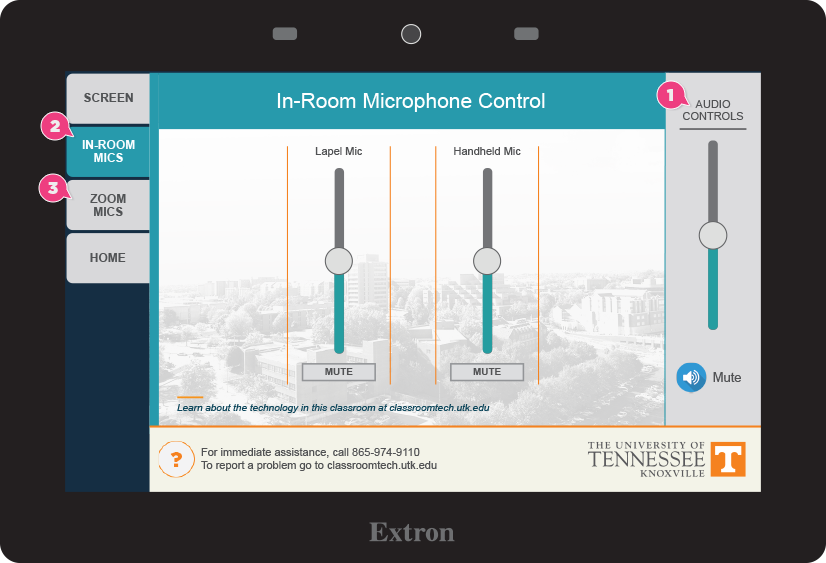
Lapel-Style Mics
Get tips on lavalier microphones, including where to find batteries. Lavalier microphones are lapel-style mics that clip to your shirt and run on a battery pack.
Handheld Mics and Conference-Style Mics
Handheld mics or conference-style mic systems are set up in some classrooms so that you can have discussions with students in the classroom, when having Zoom meetings, or when recording a class using Panopto.
Gooseneck Mics
Available on the podium in some classrooms. The gooseneck mic works automatically. The mics are on a stem coming out from the podium desktop. You may need to lean into the mic in order to be heard if you are quiet.
Assistive Hearing System
Hearing Systems are available in select classrooms for audience members who have difficulty hearing.
Troubleshooting Audio
See our Audio Troubleshooting guide for additional help.