Zoom, a cloud-based service that allows users to record meetings and share resources. It is available from Cynap in the classroom or through your laptop or phone.
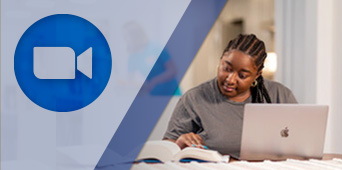
How to use Zoom in the Classroom
Features | Using Cynap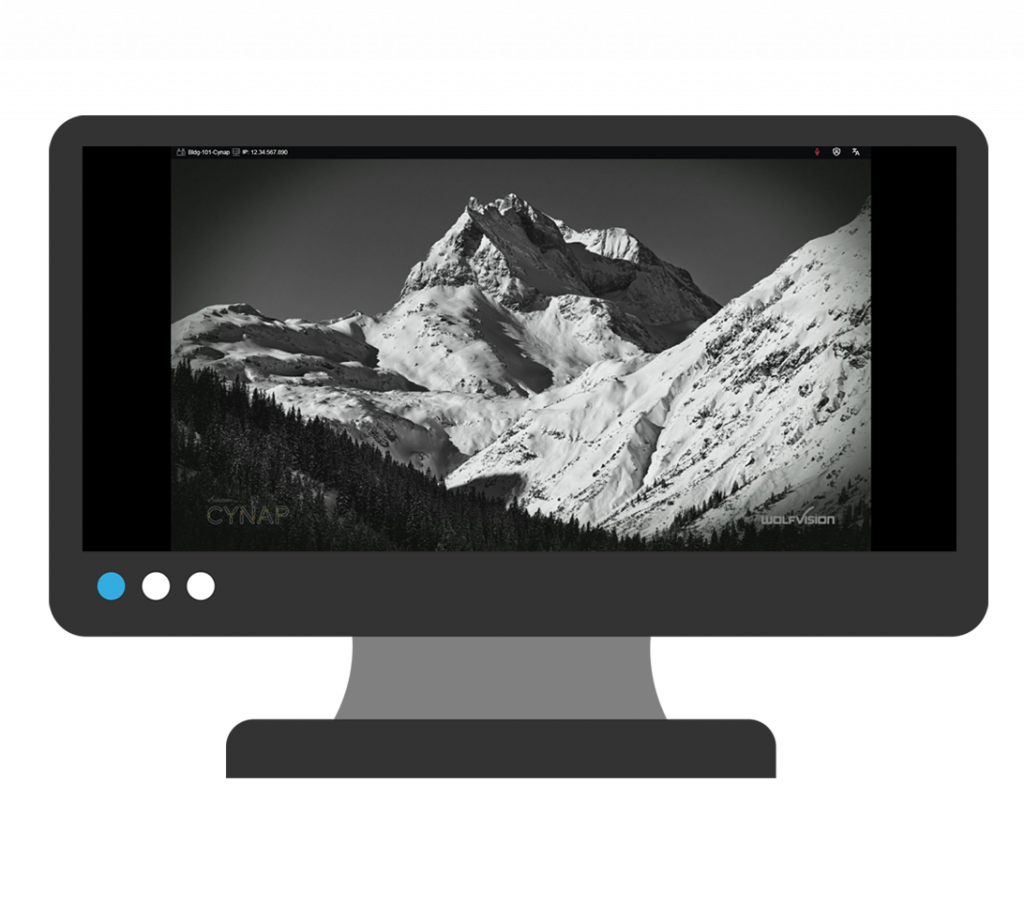 | Using Classroom Supplied Computer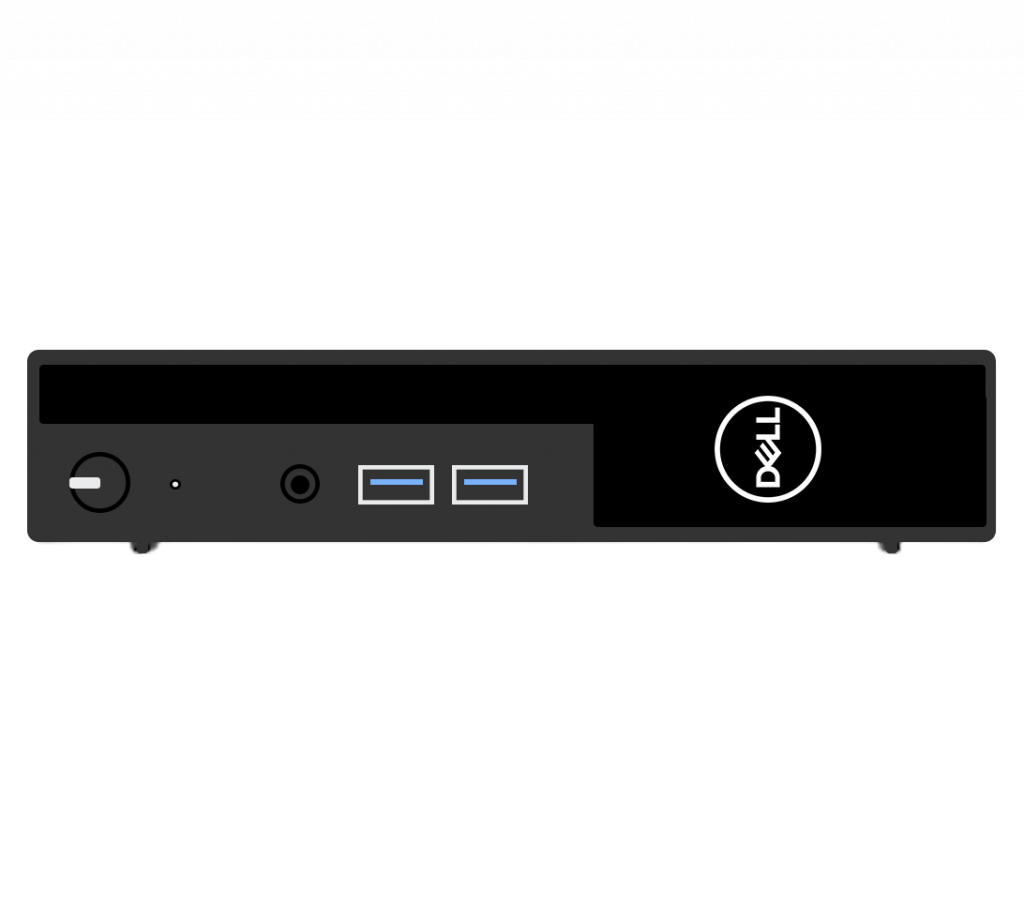 | Using Your Laptop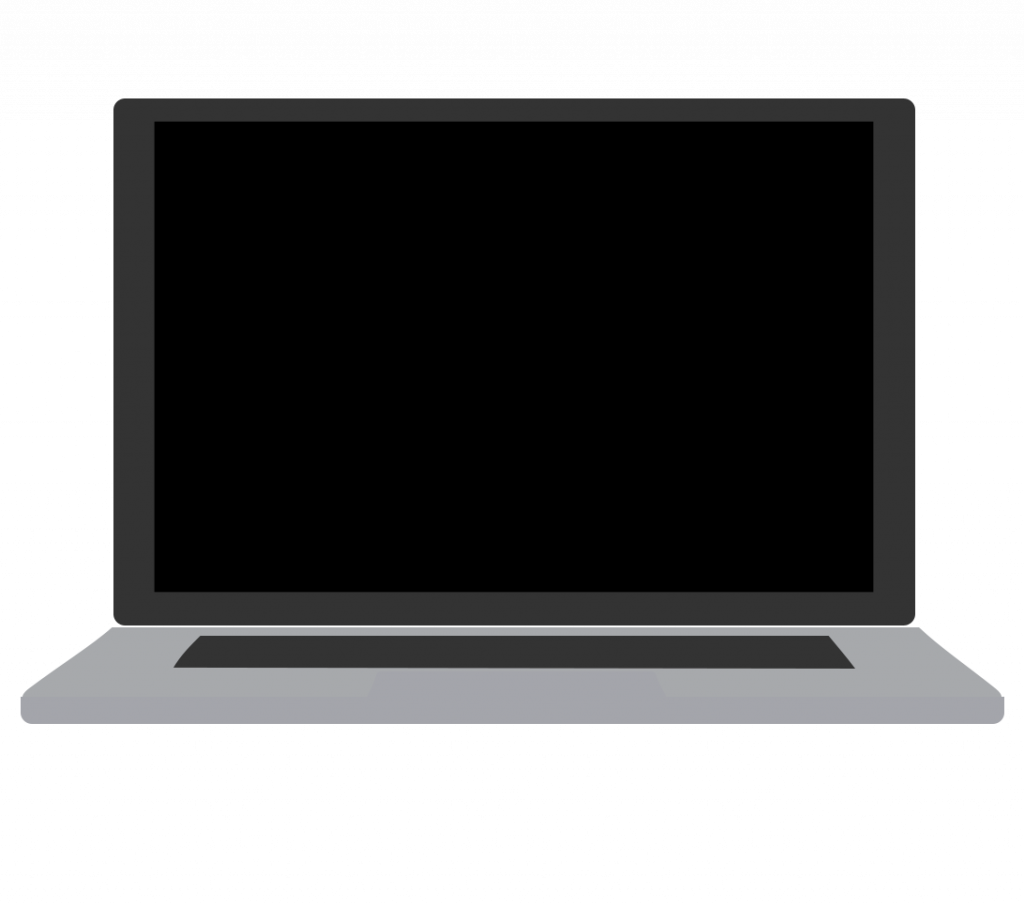 |
| Able to use in-room camera | 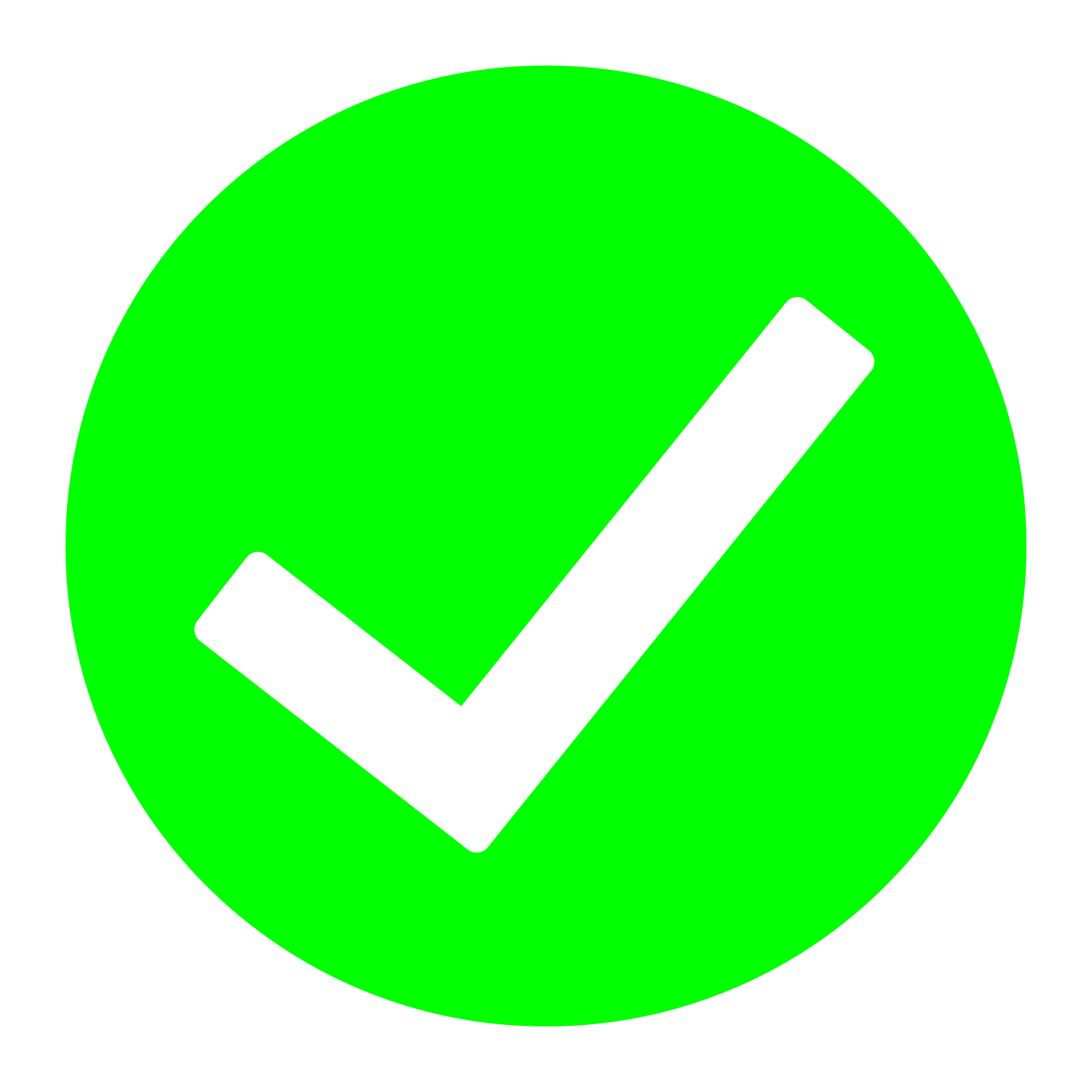 | 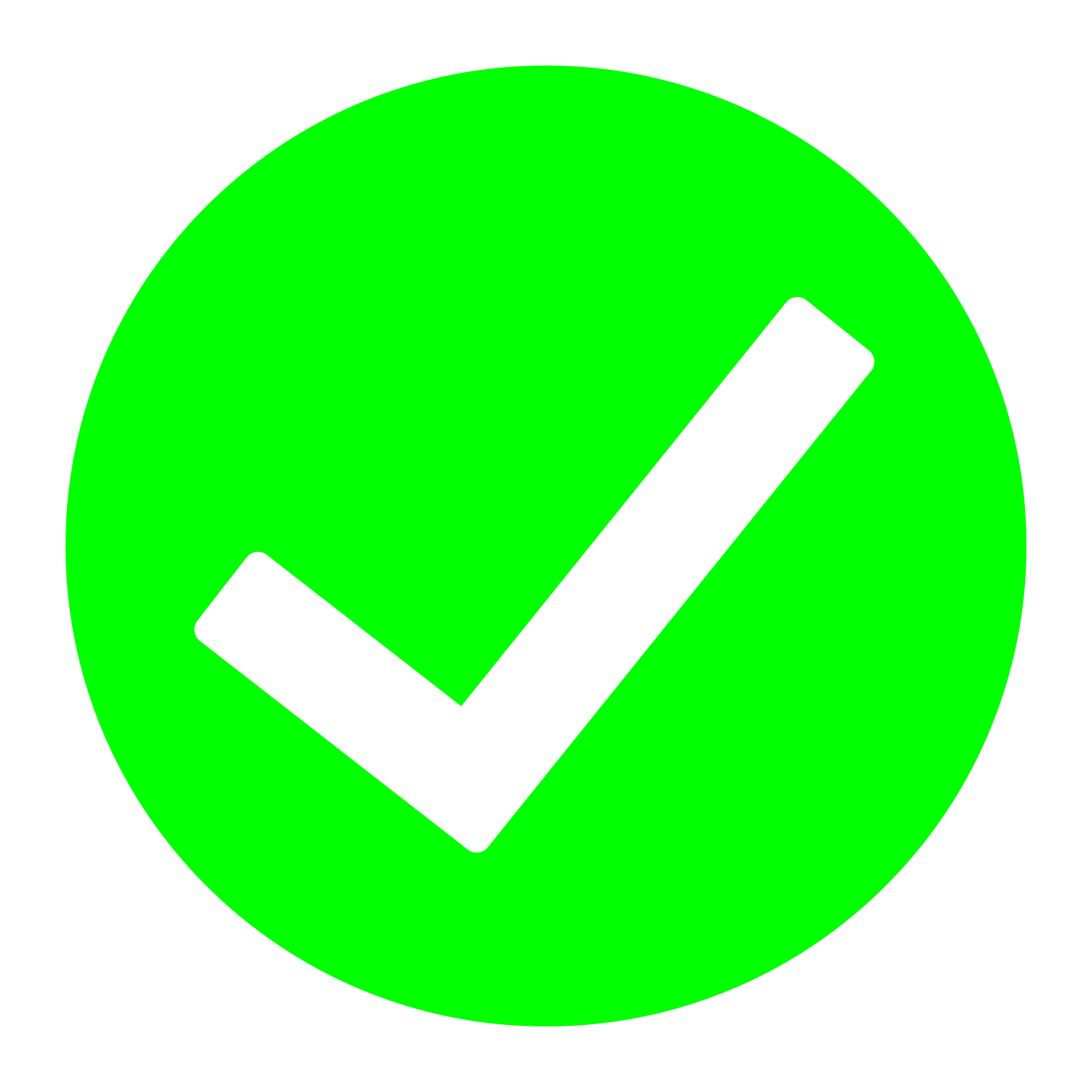 | 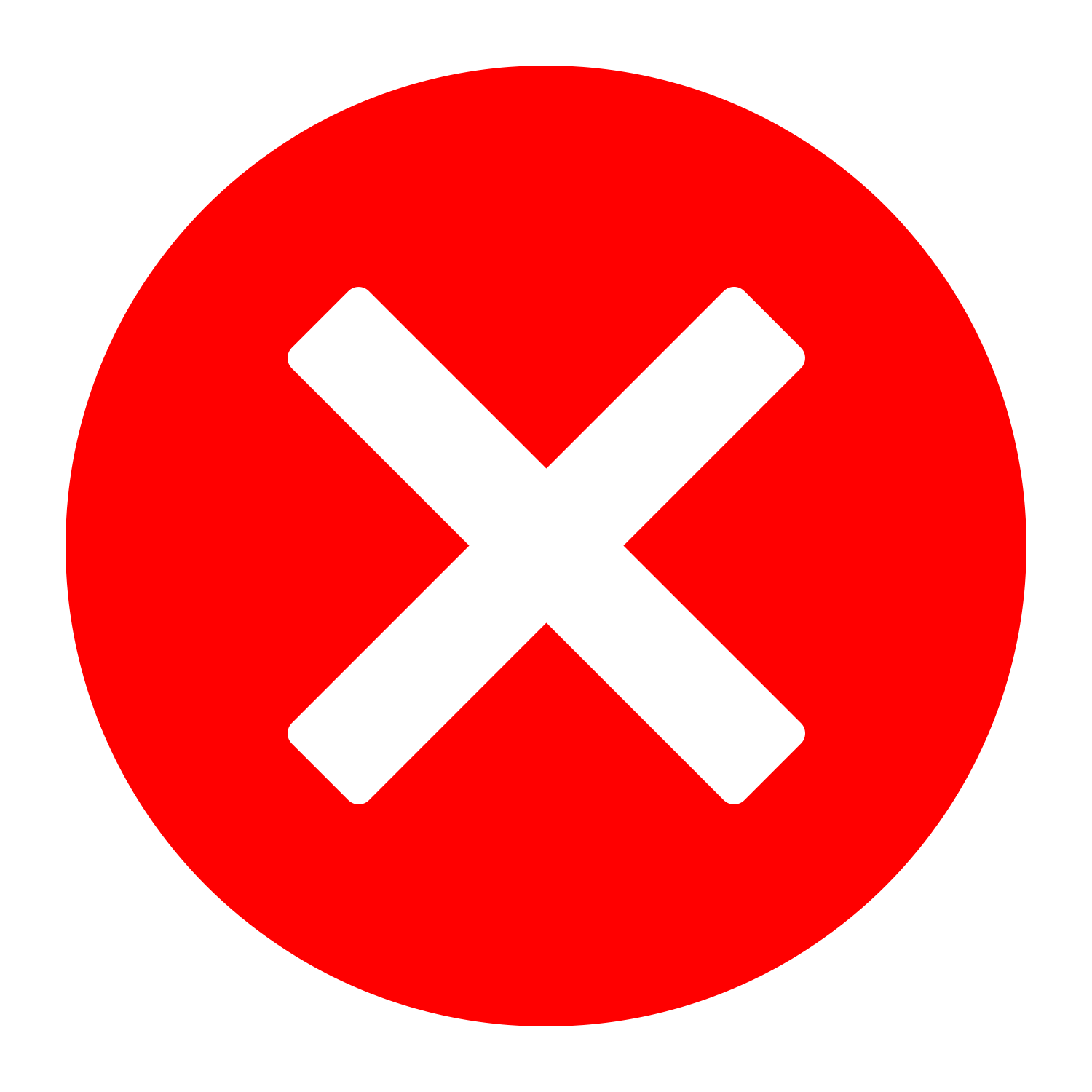 Must use your laptop camera |
| Able to use in-room microphones | 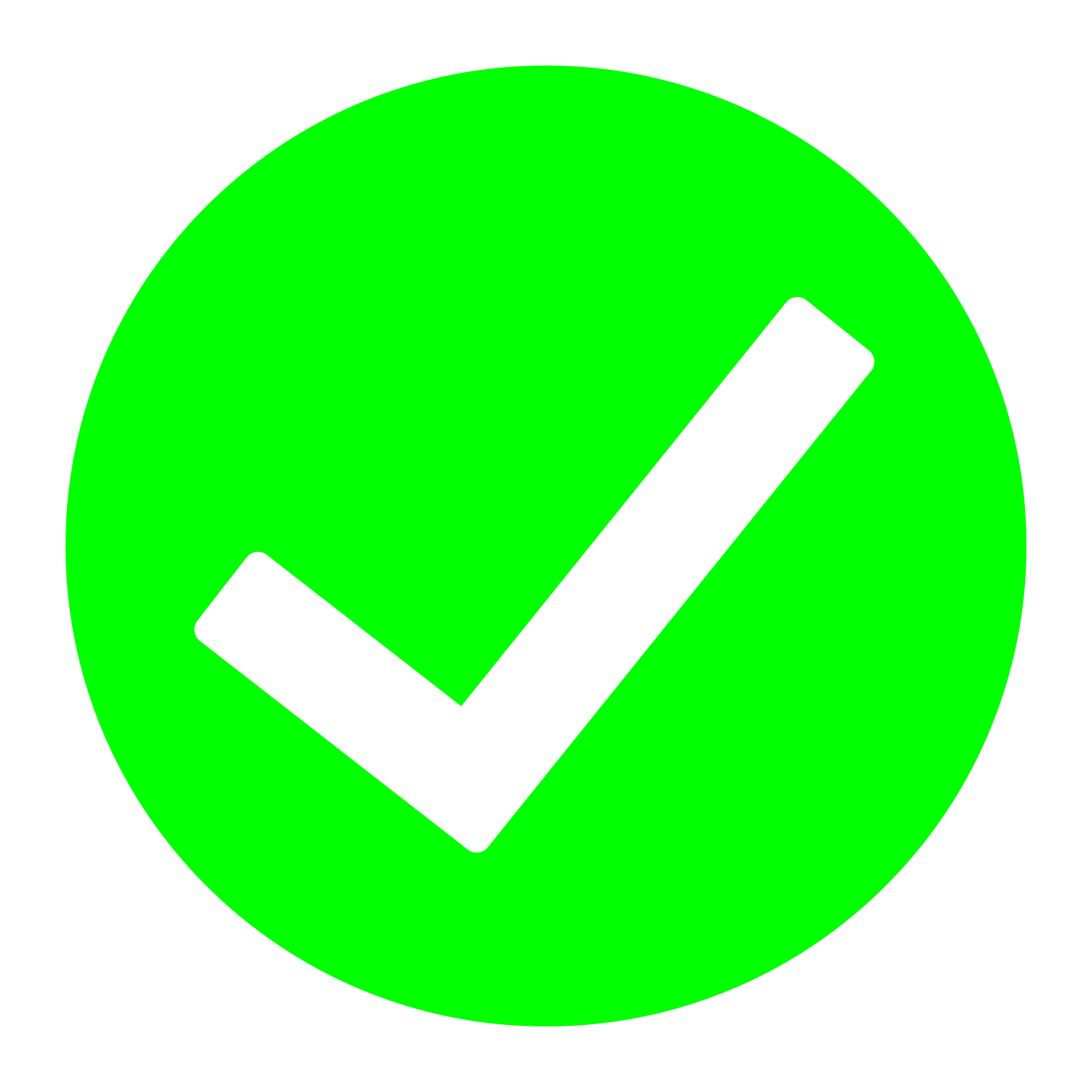 | 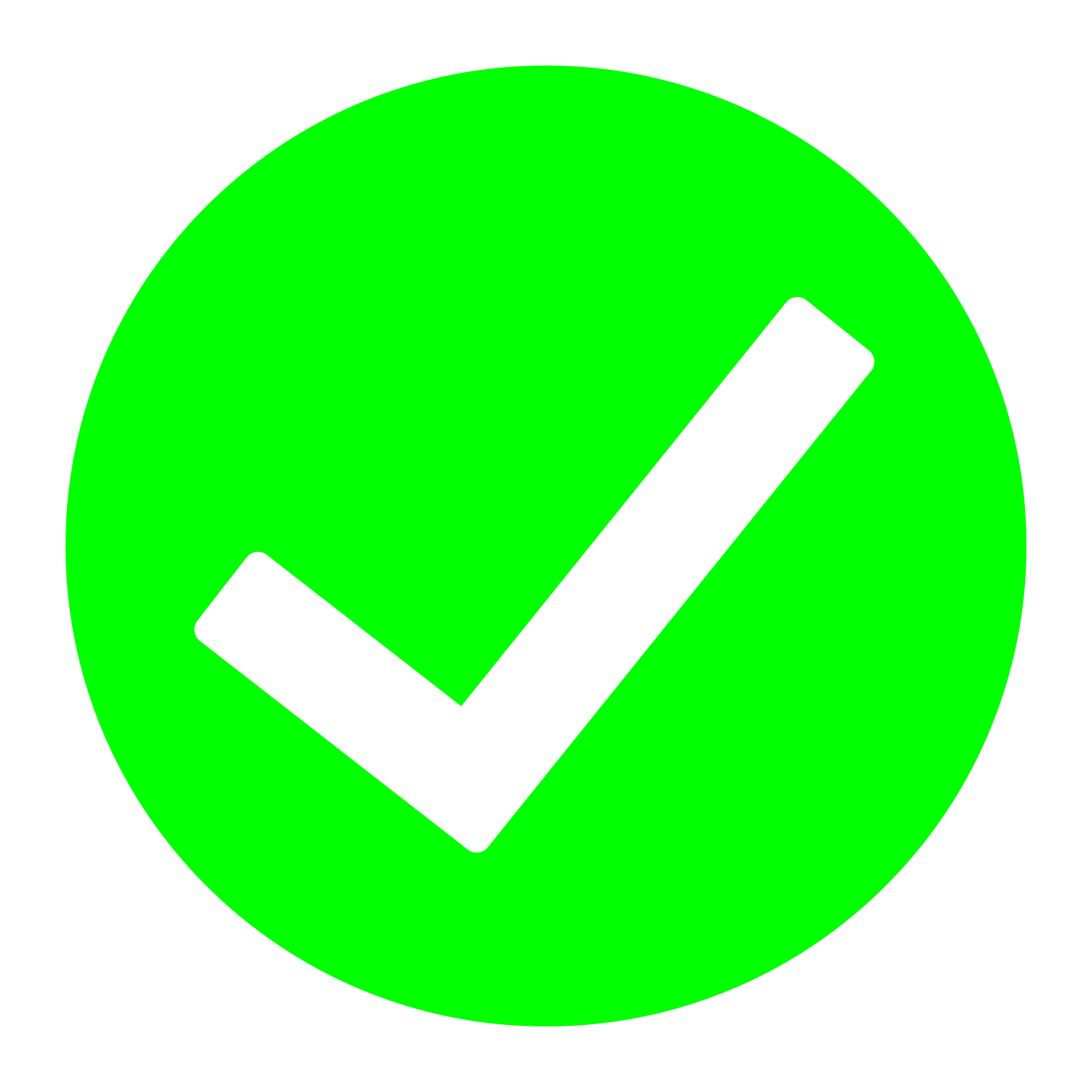 | 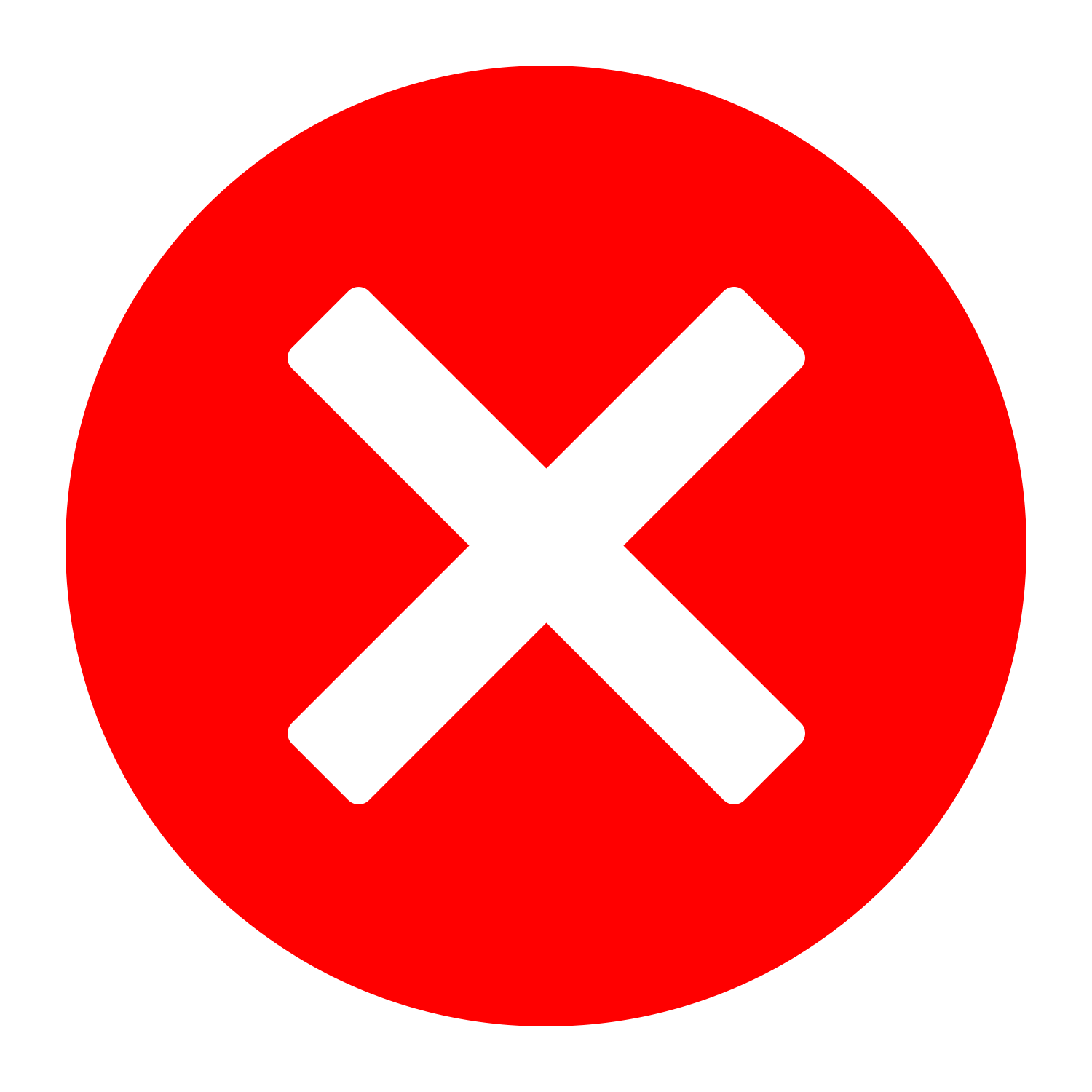 Must use your built-in laptop microphone |
| Able to use the document camera | 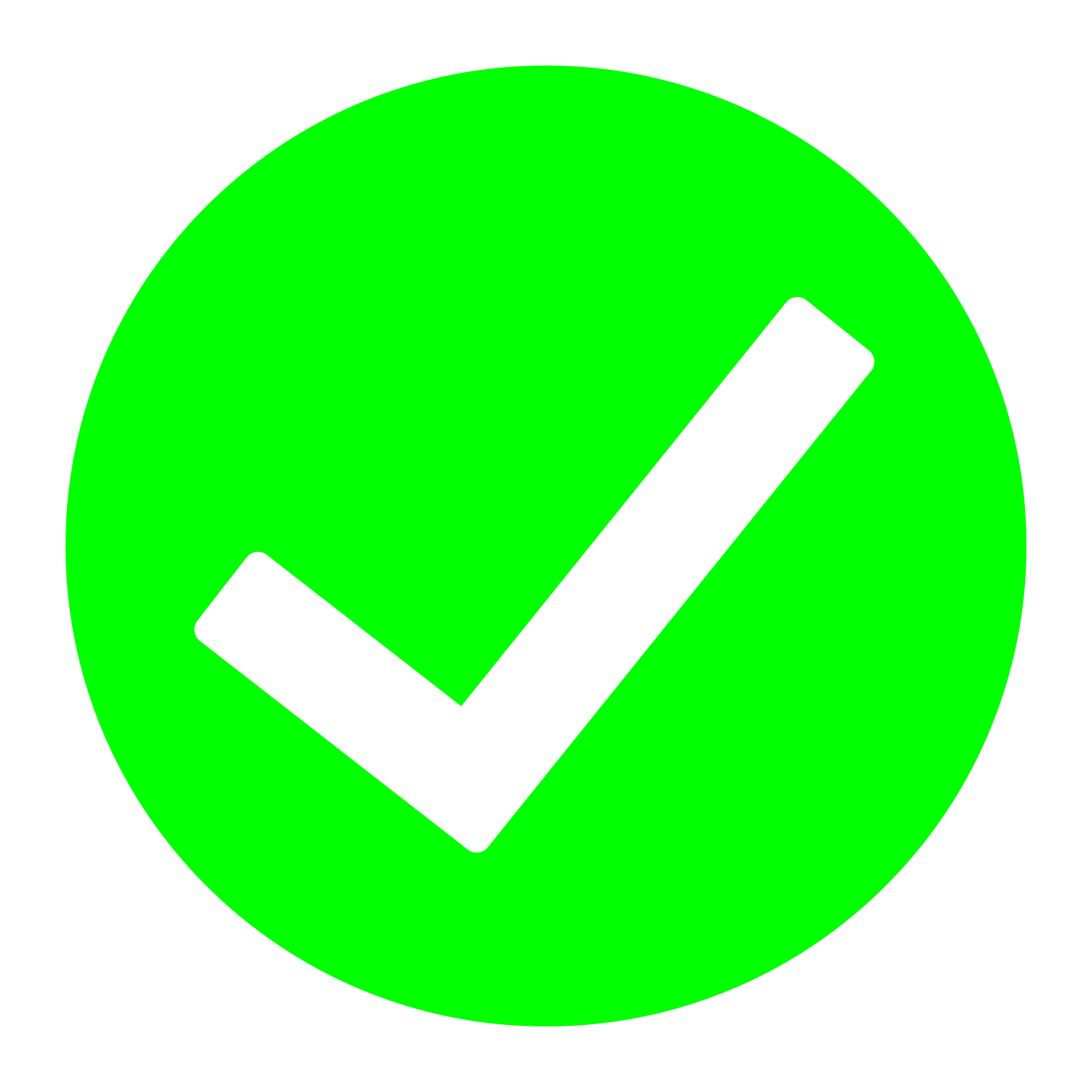 | Depends on classroom setup | 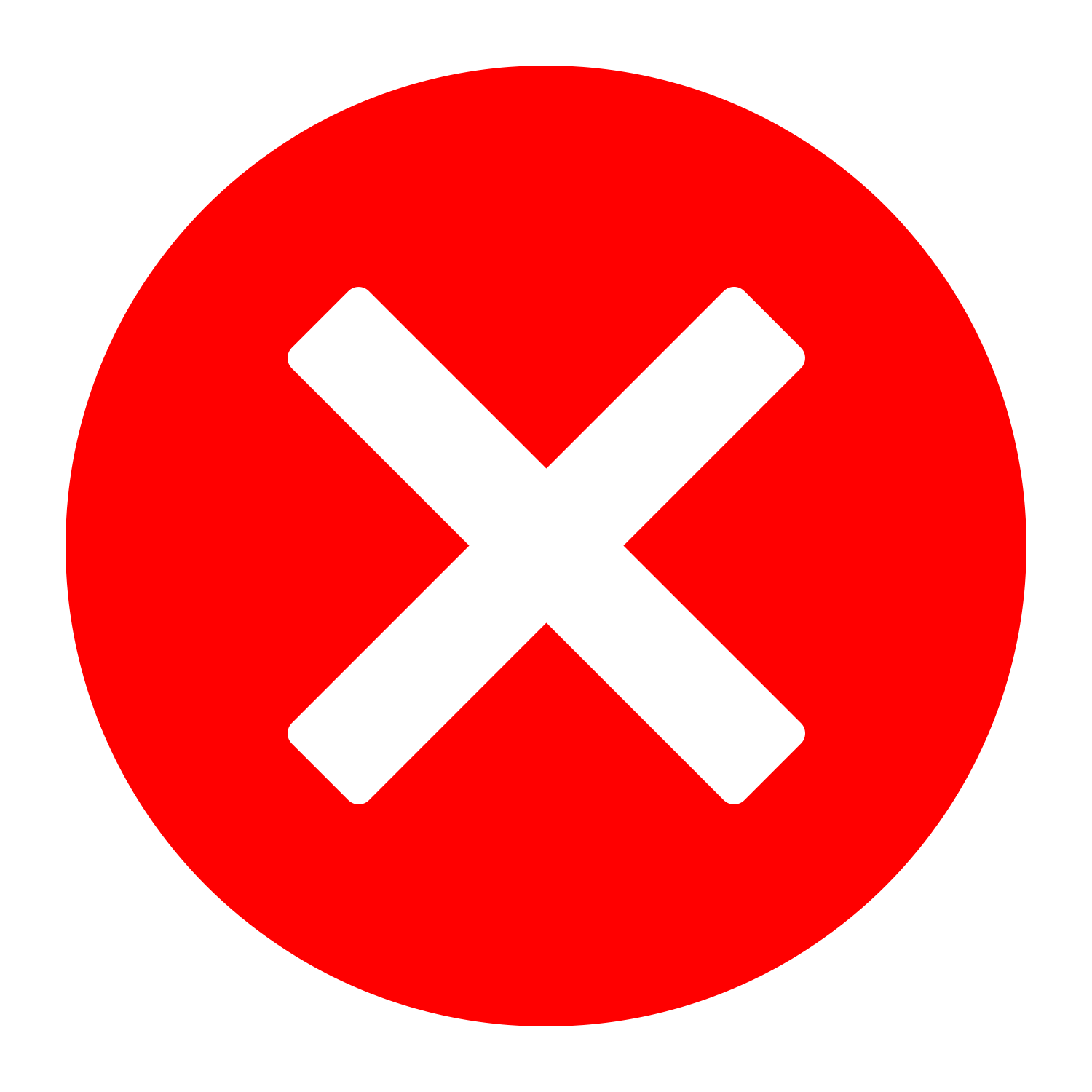 |
| Instructions | • Recording Your Lecture Using Zoom on Cynap • Printable PDF instructions on Recording Your Lecture Using Zoom on Cynap | • Using Zoom on the Classroom Supplied Computer | • Using Zoom in Your Classroom Without Cynap |
Learn More About Zoom
Resources:
- Visit the OIT Zoom page
- View this online tutorial developed by OIT
- See this chart to see a comparison between Panopto, Zoom, and Canvas Studio to help you decide which tool is best for you.
- Visit Zoom’s Help Center for how-to video tutorials
- How do I set up Zoom to Play Audio over my Classroom Speakers when Using a Laptop?
- Is there an automatic transcription of the audio available?
- See the full list of Zoom Knowledge Base articles
Video Tutorials
- Select Create or Edit Account.
- Login using your UTK email and then 2-Factor Authentication.
- Start your meeting.
Benefits to Using Zoom:
- Familiarity – many folks are used to using Zoom at home. The interface is similar in the classroom.
- Ability to have meetings. If you wish to have a live meeting with participants outside of the classroom, use Zoom
- Zoom Cloud recordings are currently sent automatically over to the Panopto system for editing and storage.
Best Practices for Recording Your Face-to-Face Class
- Inform your students (multiple times if possible) that you will be recording your class for their later review.
- Add a statement in your syllabus*. (see example below)
- Put an announcement in your Canvas course and verbally make an announcement in class.
- Take steps to ensure recordings are only available to current class participants via Canvas.
- Consider recording only your lecture material and not class discussions or activities.
- Recordings from your face-to-face classroom should be posted to Panopto and the link shared in your Canvas course site.
- OIT currently has Panopto settings in place that support UT security guidelines. Please be aware that any content that UT faculty and staff create or post to Panopto should also follow FERPA guidelines related to release of such content to unauthorized individuals. Protecting data and confidential information contained in any videos posted is the responsibility of each content creator to ensure information is not improperly shared. Instructors and students alike should take care not to share FERPA protected information in video recordings to unauthorized individuals. If you need a refresher on the handling of FERPA protected information, please refer to the FERPA and Student Privacy page as well as the FERPA training provided on the K@TE platform.
*Example syllabus statement:
To allow for greater flexibility and provide additional opportunities to engage with course lectures, many of our class meetings will be recorded and posted to this course’s Canvas site for you to review at your convenience. Please be aware that you will not be on camera , but your voice might be recorded when participating in class, including asking questions. In accordance with the university’s privacy practices, recordings will only be made available to class participants. You are encouraged to not share FERPA protected information in class recordings.
(NOTE: Feel free to add any specific department of college information that needs to be shared.)