Panopto is the university’s lecture capture system. It is a cloud-based service that allows users to record, share, review, and edit video captures from their desktop, laptop, and mobile phones. It is available for use using Cynap in the classroom.
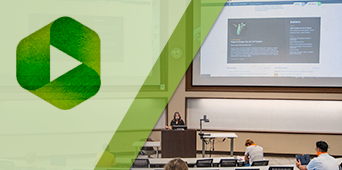
How to Use Panopto in the Classroom
Features | Using Cynap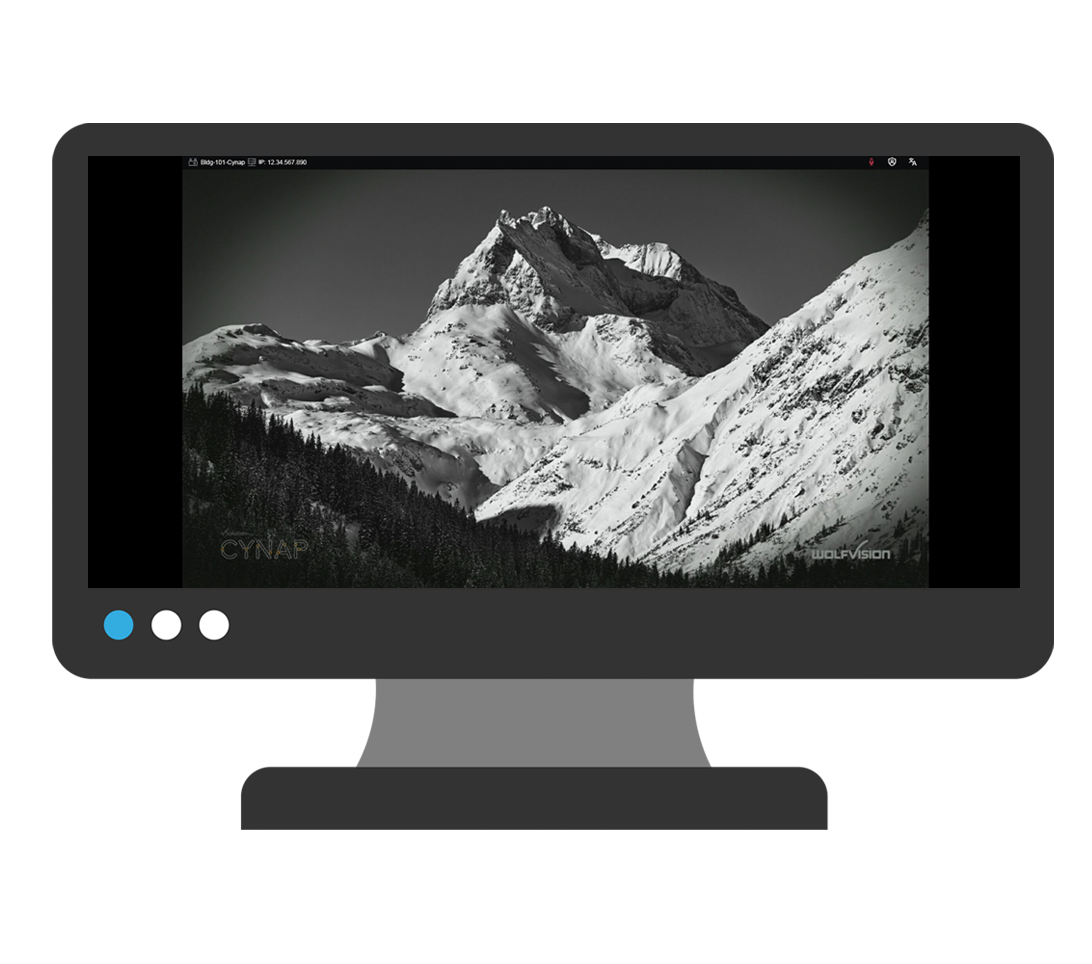 | Using Your Laptop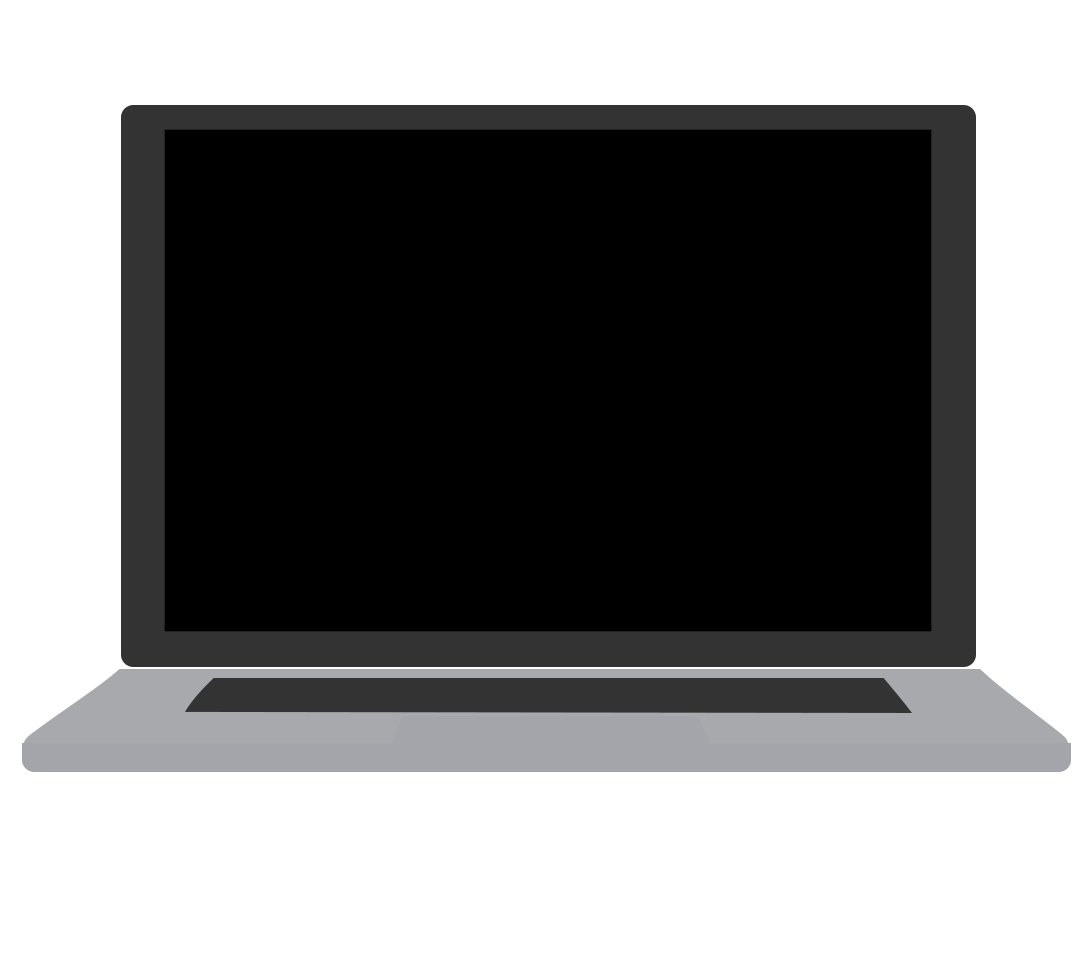 |
| Able to use in-room camera | 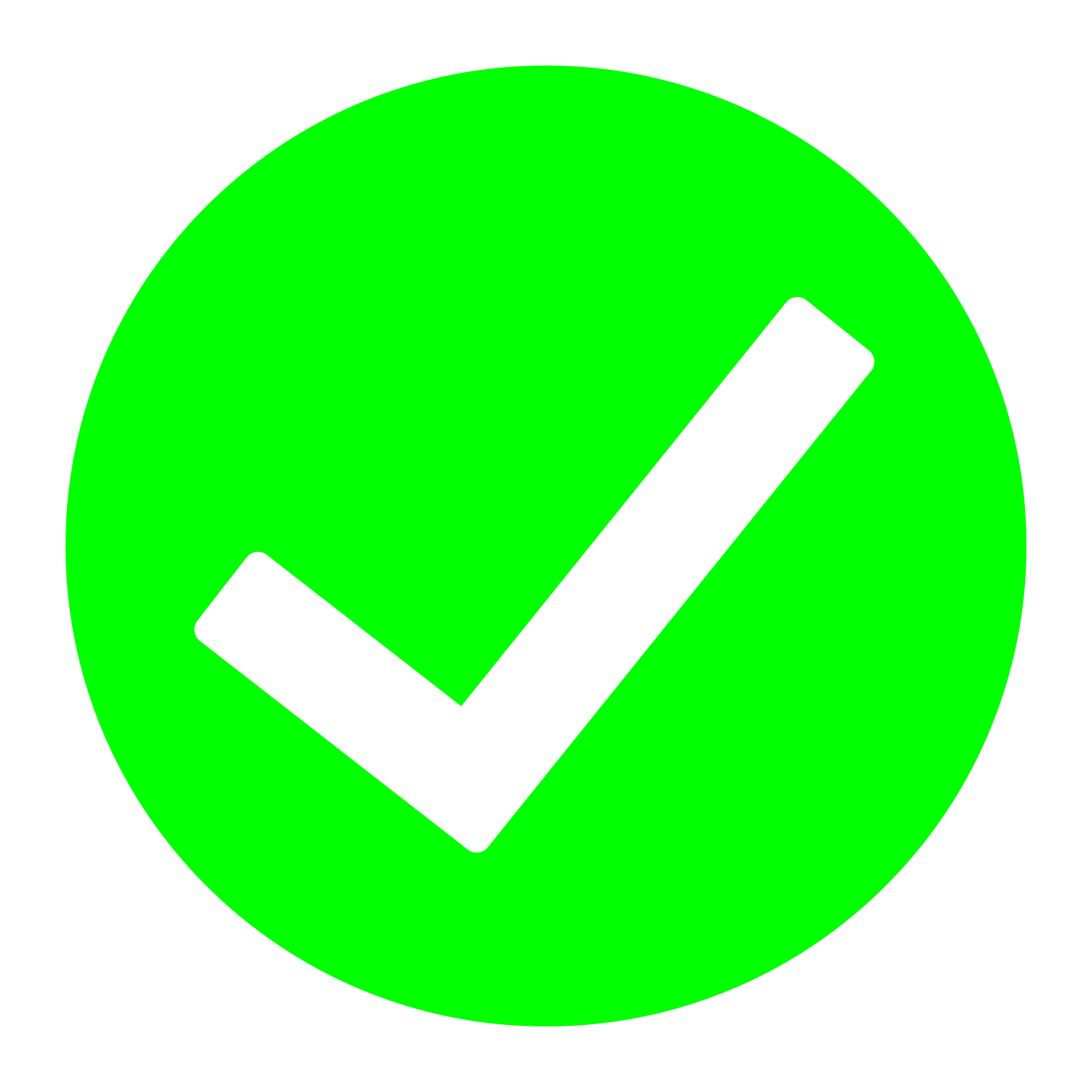 | 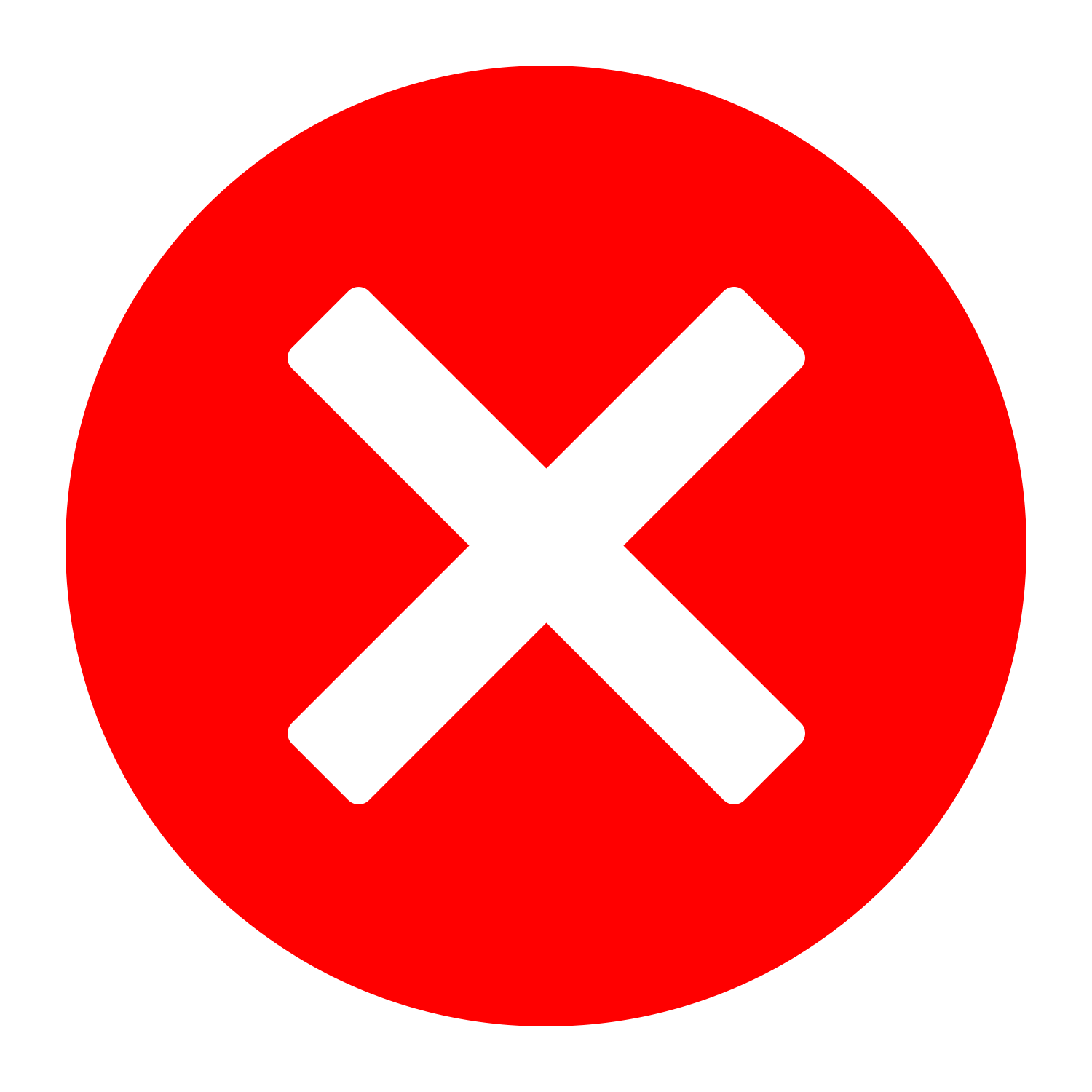 Must use your laptop camera |
| Able to use in-room microphones | 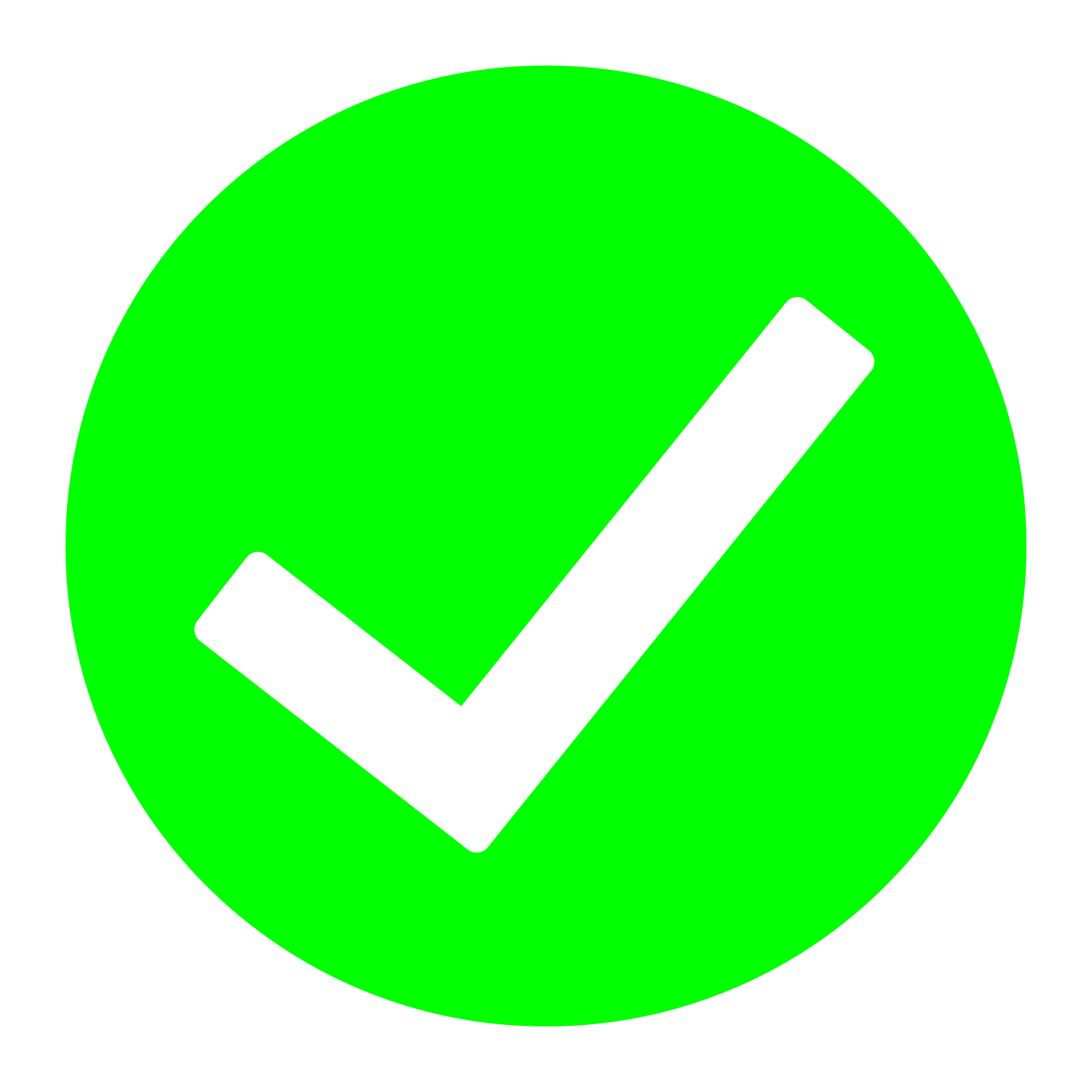 | 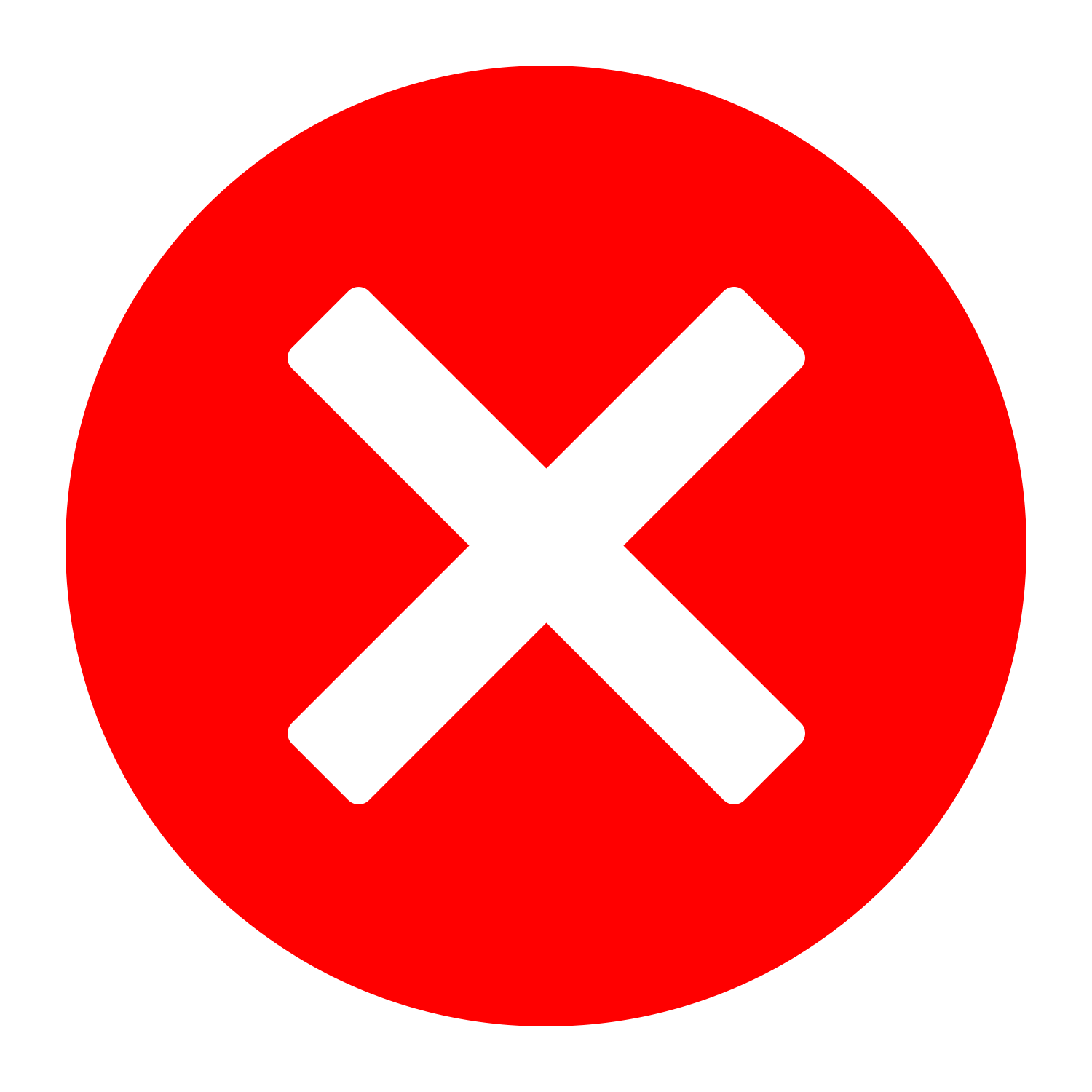 Must use your built-in laptop microphone |
| Able to use the document camera | 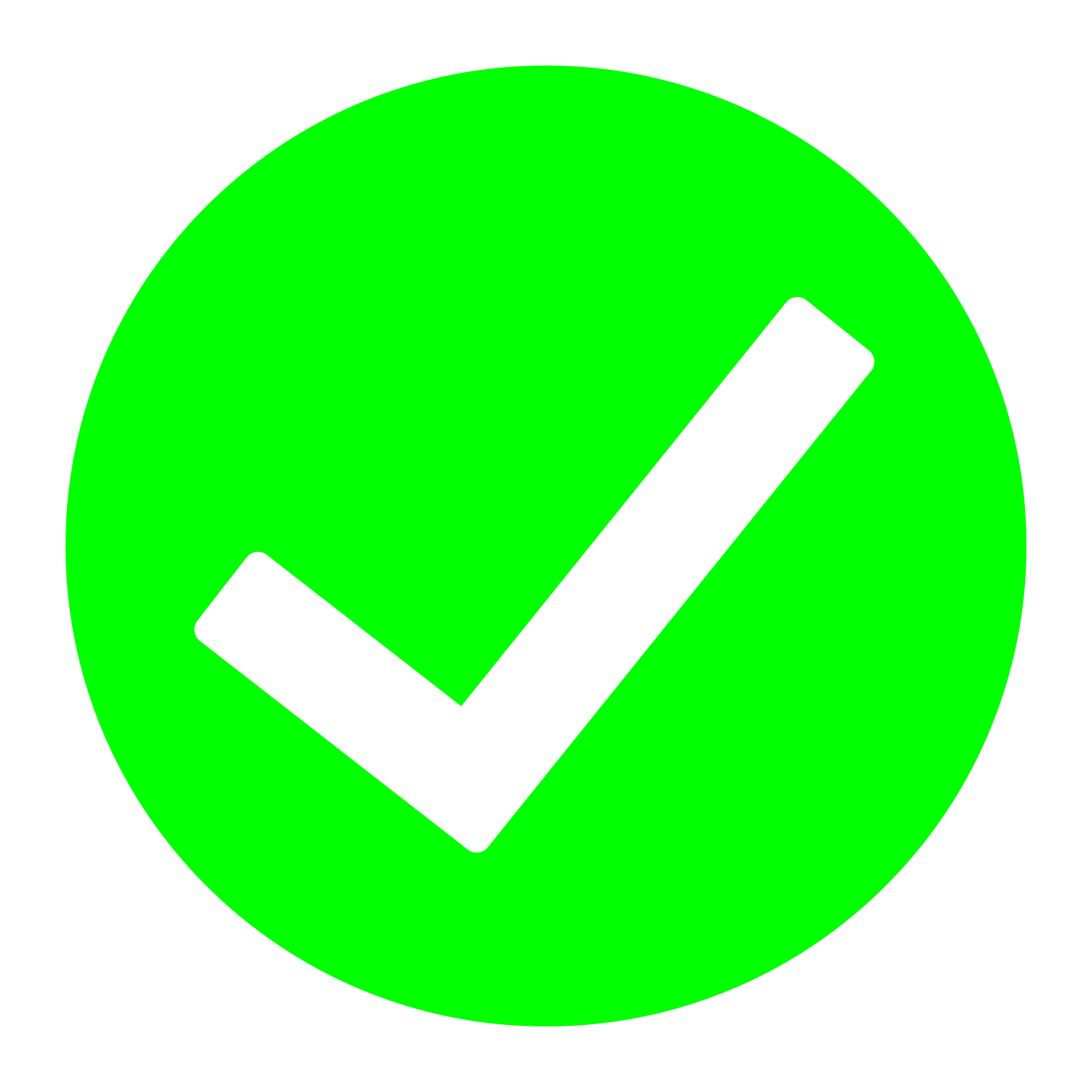 | 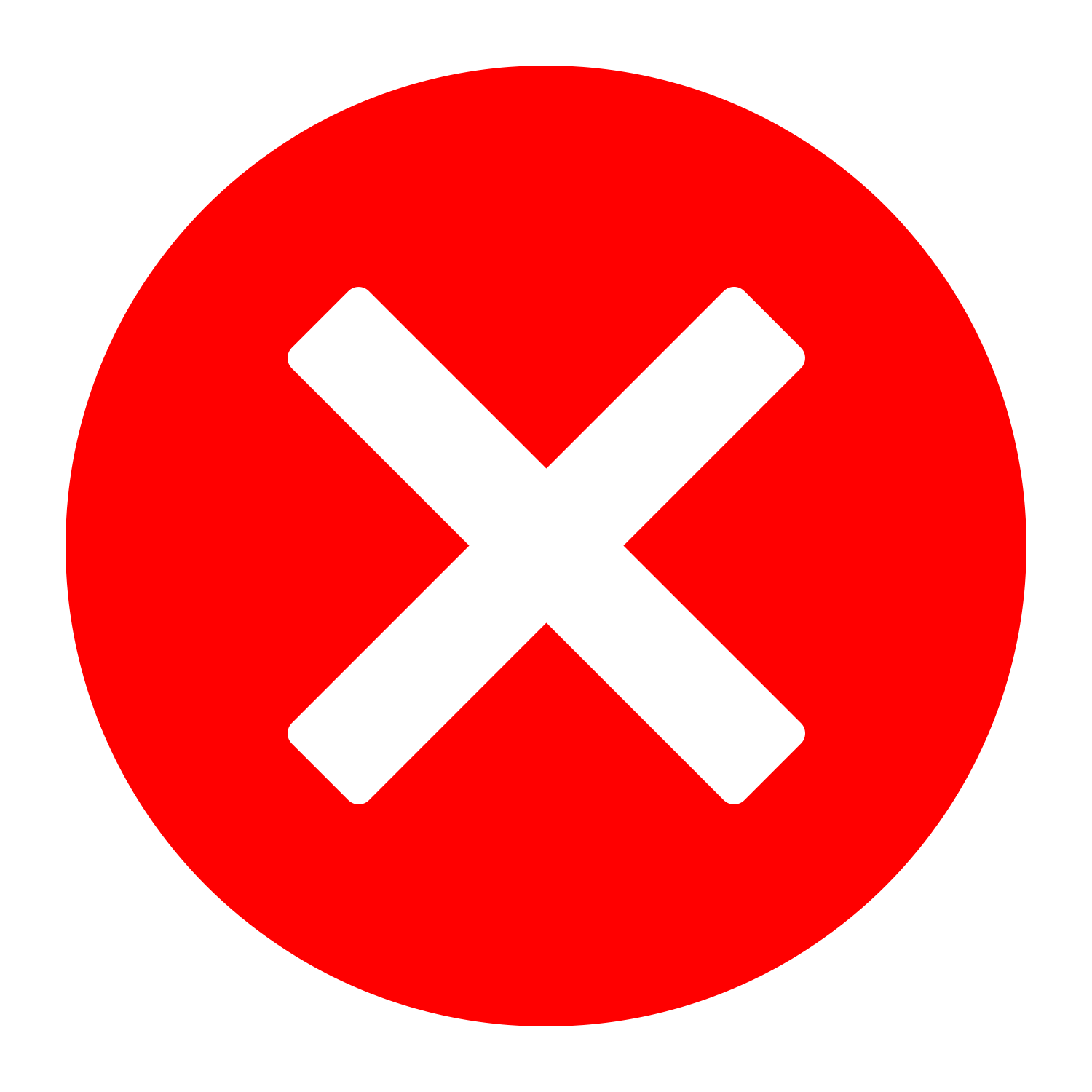 |
| Instructions | • Recording Your Lecture Using Panopto on Cynap • Printable PDF instructions on Recording Your Lecture Using Panopto on Cynap | • Using Panopto Capture on Your Laptop in a Classroom • Compare Panopto Desktop Recorder with Panopto Capture (browser recorder) |
Learn More About Panopto
Resources
- Visit the OIT Panopto page.
- The direct link to Panopto’s webpage is utk.hosted.panopto.com/
- Register for the asynchronous Panopto training on Canvas to learn how to edit, record, and use Panopto with your Canvas class.
- See this chart to see a comparison between Panopto, Zoom, and Canvas Studio to help you decide which tool is best for you.
Video Tutorials
- Select “UTK Campus – Main”.
- Login using your UTK email and authenticate using 2-Factor.
- Tap the red record button.
- Click the Screens and Apps icon.
- Choose to share your browser.
- Press the orange Plus icon at the bottom of your screen.
- Select the Cynap input icon.
- Click the Screens and Apps icon and press the X to stop sharing your current screen.
- Click the Screens and Apps icon again and choose which screen you want to share.
- Press the red record button to end your recording.
- On the Panopto screen, press the right arrow and then make the screen full-screen.
- Rename your recording and choose which folder you want it to go in.
- Once your video is ready, you can close all your windows.
Benefits to Using Panopto:
- Panopto recordings have higher resolutions than Zoom, your viewers will see the difference.
- Panopto allows you to store and edit videos for later use.
- Panopto displays presentation slides and classroom camera in separate frames within the Panopto viewer
- Zoom Cloud recordings are currently sent automatically over to the Panopto system for editing and storage.
Best Practices for Recording Your Face-to-Face Class
- Inform your students (multiple times if possible) that you will be recording your class for their later review.
- Add a statement in your syllabus*. (see example below)
- Put an announcement in your Canvas course and verbally make an announcement in class.
- Take steps to ensure recordings are only available to current class participants via Canvas.
- Consider recording only your lecture material and not class discussions or activities.
- Recordings from your face-to-face classroom should be posted to Panopto and the link shared in your Canvas course site.
- OIT currently has Panopto settings in place that support UT security guidelines. Please be aware that any content that UT faculty and staff create or post to Panopto should also follow FERPA guidelines related to release of such content to unauthorized individuals. Protecting data and confidential information contained in any videos posted is the responsibility of each content creator to ensure information is not improperly shared. Instructors and students alike should take care not to share FERPA protected information in video recordings to unauthorized individuals. If you need a refresher on the handling of FERPA protected information, please refer to the FERPA and Student Privacy page as well as the FERPA training provided on the K@TE platform.
*Example syllabus statement:
To allow for greater flexibility and provide additional opportunities to engage with course lectures, many of our class meetings will be recorded and posted to this course’s Canvas site for you to review at your convenience. Please be aware that you will not be on camera , but your voice might be recorded when participating in class, including asking questions. In accordance with the university’s privacy practices, recordings will only be made available to class participants. You are encouraged to not share FERPA protected information in class recordings.
(NOTE: Feel free to add any specific department of college information that needs to be shared.)