Room Technology Updated: Fall 2025
Please note: this room was recently updated. We need to verify the information on this page. Information is possibly inaccurate.
Max Capacity: 60


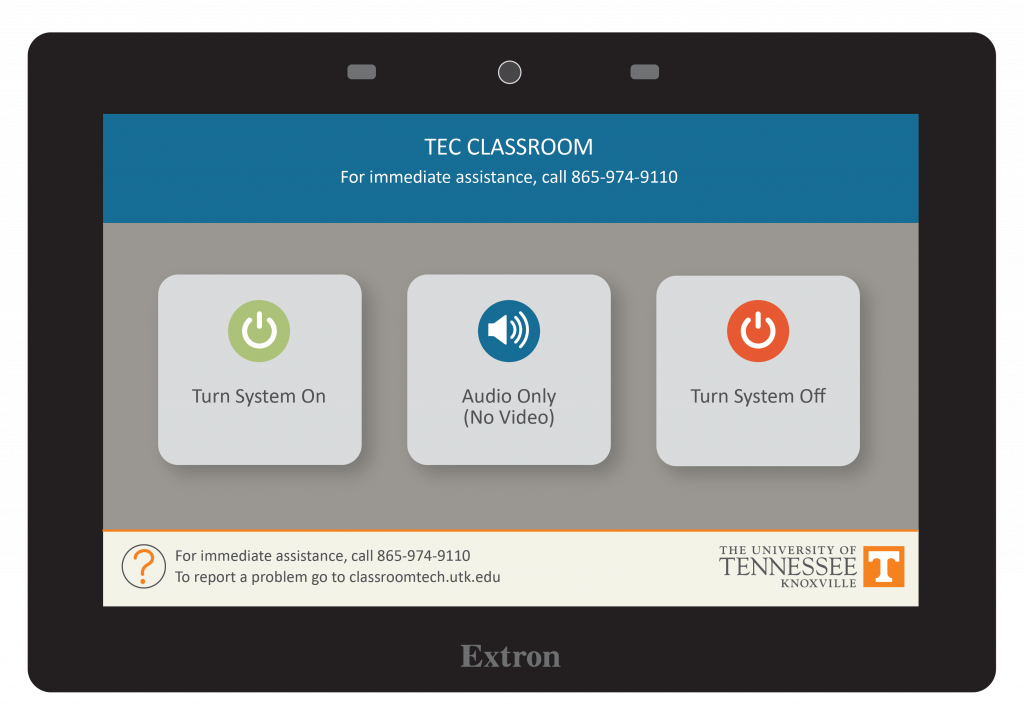
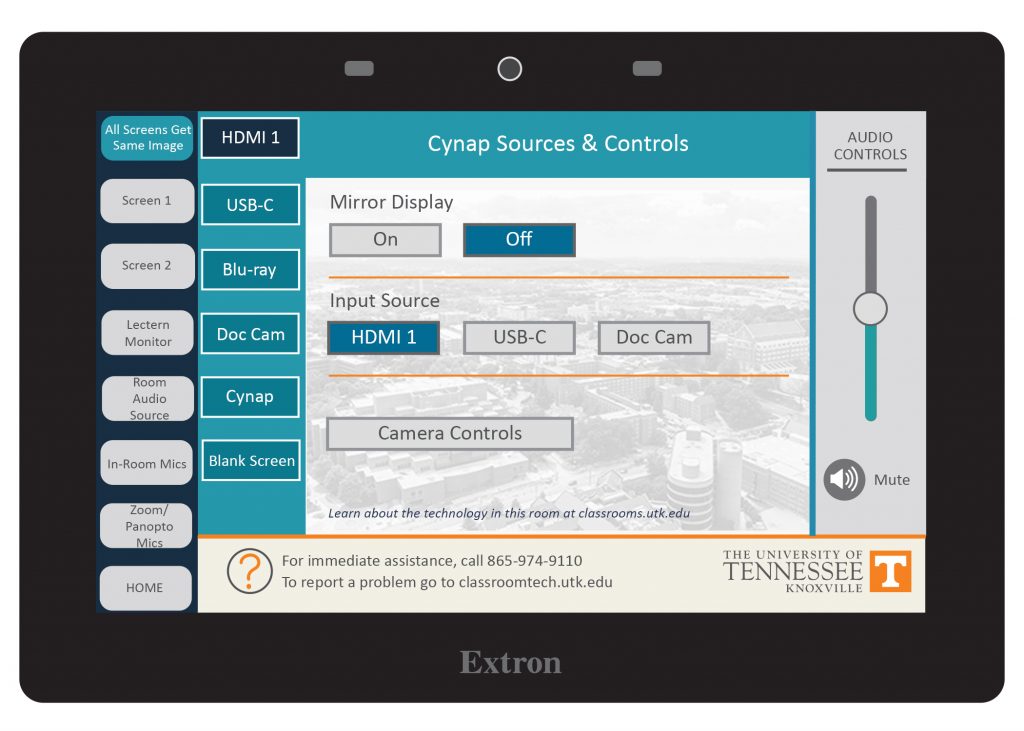

The document camera located in your classroom allows you to easily display documents, objects, and simple demonstrations to an entire classroom and/or lecture hall.

Watch a video on the basic steps to using the Document Camera.
These instructions will help you to connect a device to the Cynap Pro.
Go to our Cynap page in the Technology Training section for more advanced features of using Cynap.
Use these steps to display a device that is hooked up using an HDMI cable; this includes the document camera or a laptop.
| 1. On the Control Panel under the Cynap Input menu, select the device you want to display from the Cynap onto the projector. You can select from your document camera, laptop connected with HDMI or VGA, or Blu-ray player. Note: Your control panel may look different than the image on the right. | 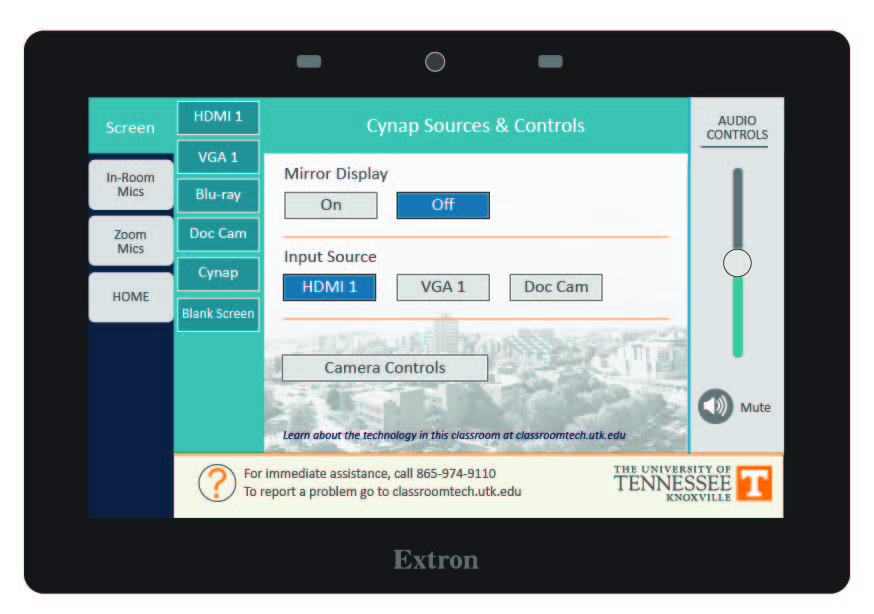 |
| 2. On the Cynap screen, tap the screen and select the [ + ] button. |  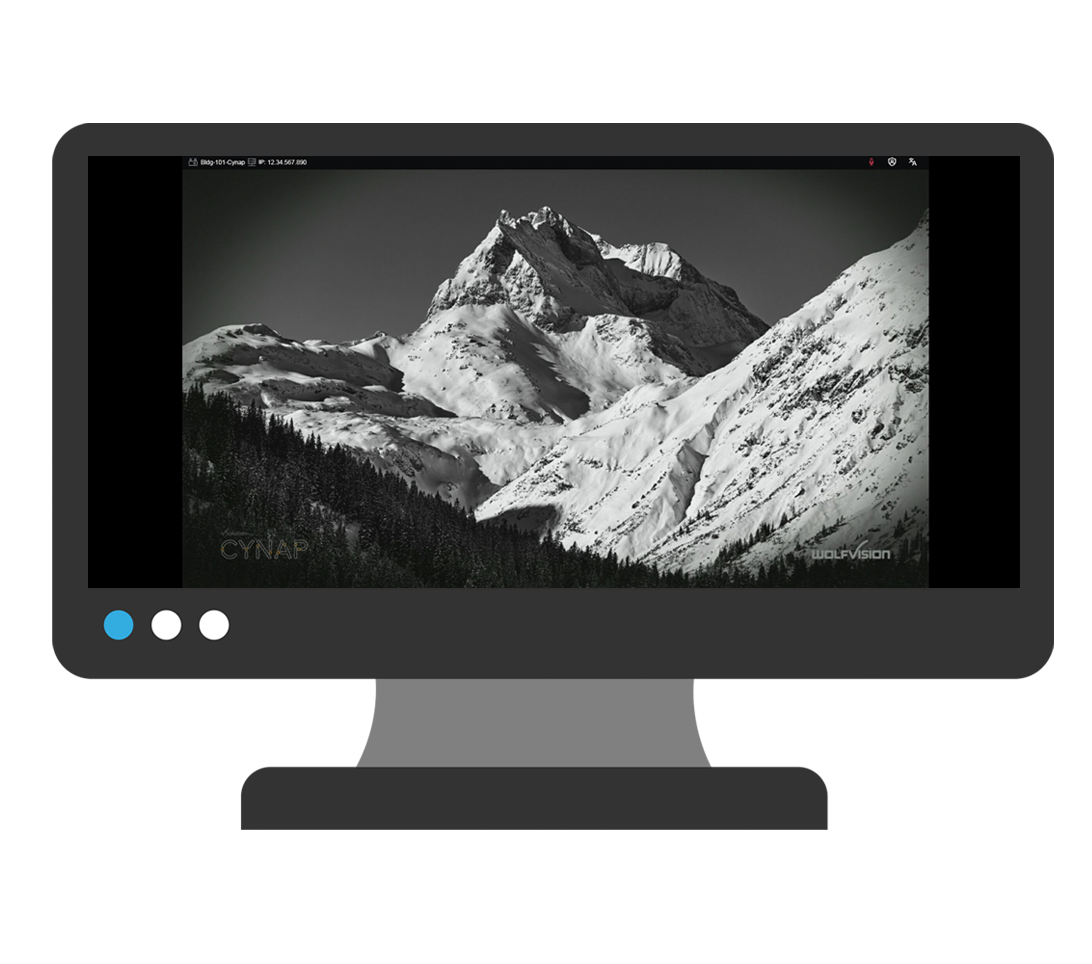 |
| 3. On the Cynap screen, tap the screen and select the [ + ] button. | 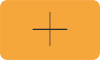 |
| 4. Then, select Cynap Input to add the device previously selected on the Control panel. This icon may be labeled slightly differently, such as Input or HDMI (even if you are connected another way such as USB-C). |  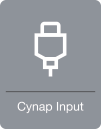 |
| 5. Your selected device will appear on the Cynap screen. If you are not in mirror mode, where the instructor screen is mirrored on the main screen, you can send the image over to the main projector screen by tapping the bottom menu of the window on the Cynap and choosing the Send to Projector button. Note: OIT recommends using Mirror mode to make things simpler. If you use Mirror mode, make sure you go to your home screen on the control panel and turn the system off, then turn the system back on at the beginning of class. This will reset your PIN code for Cynap so that previous users will not have the PIN code. |  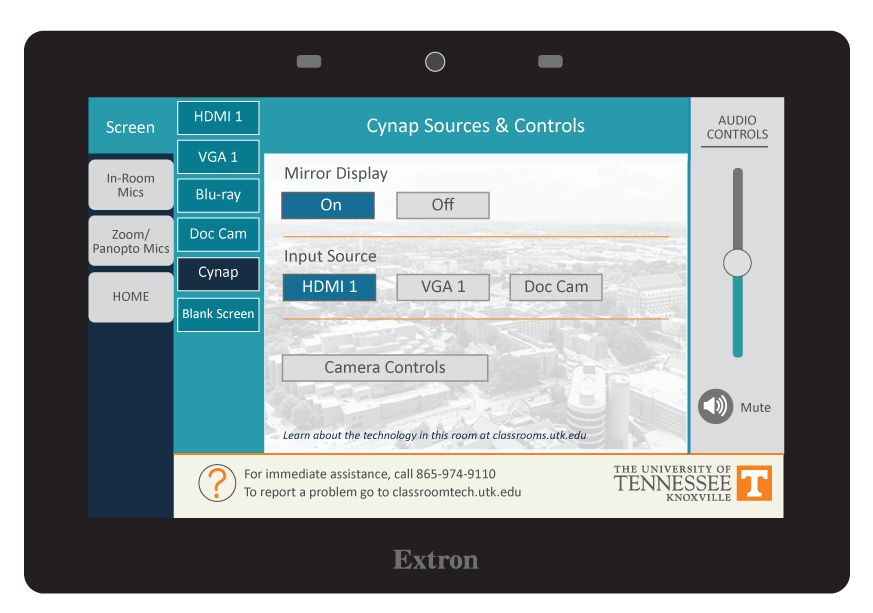 |
| 6. Note: If you are recording using Zoom or Panopto on a Cynap Pro, you will need to select the shared image - the input image you are recording - and then maximize that window in order to view it on the projector screen. | 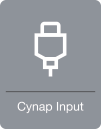 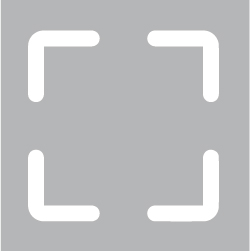 |
The Blu-ray player is located inside the instructor podium and the basic controls area available on the control panel.
The Blu-ray player can play Blu-rays, standard DVDs and Music CDs coded for Region 1 - Canada, the United States and U.S. territories.
See this example for how the DVD controls will look on your control panel. Notice you can play, stop, pause, rewind, fast-forward and step ahead. You also have a subtitles on/off option. Use the circular menu for moving through the on-screen menu on your DVD.
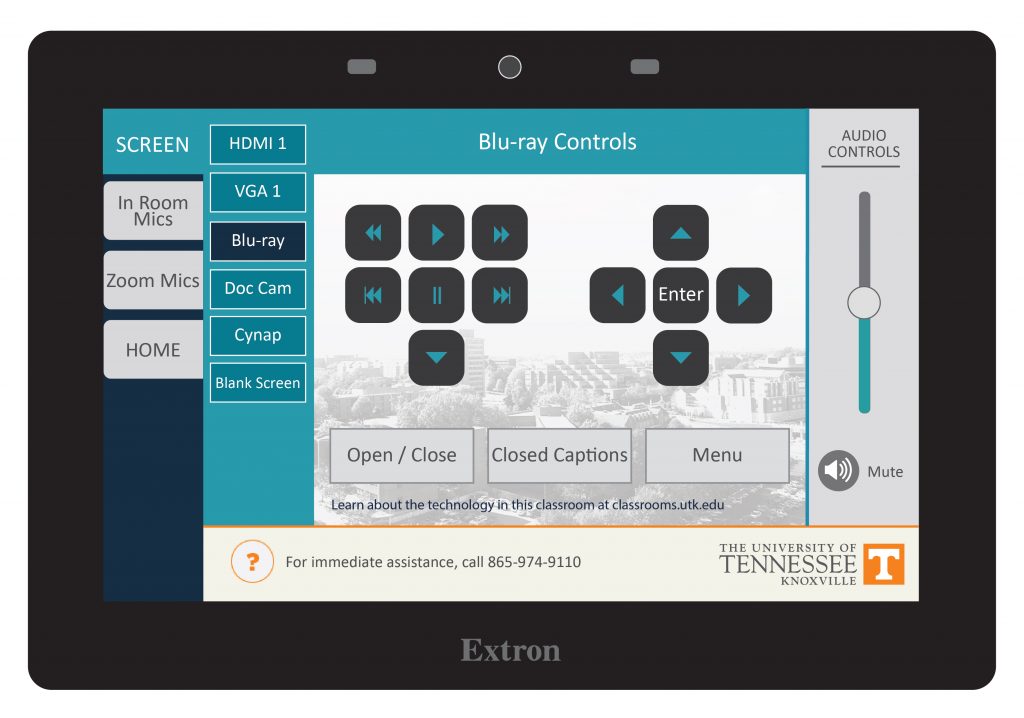

The camera in your classroom can be controlled by the Control Panel in your room. You should see a Camera control button on the panel. This is usually under the Cynap menu. On this button, you can pan, tilt, and zoom in with your camera. In some classrooms, cameras may have preset controls that will move them to a set spot and zoom. Try out the controls available to you in your room.
Tip: if you are zoomed in, the pan and tilt will be more pronounced. Zoom out to have more control over the movement of the camera.
These cameras are set up to use with Zoom or Panopto, which you can access through the WebRTC app on your Cynap.
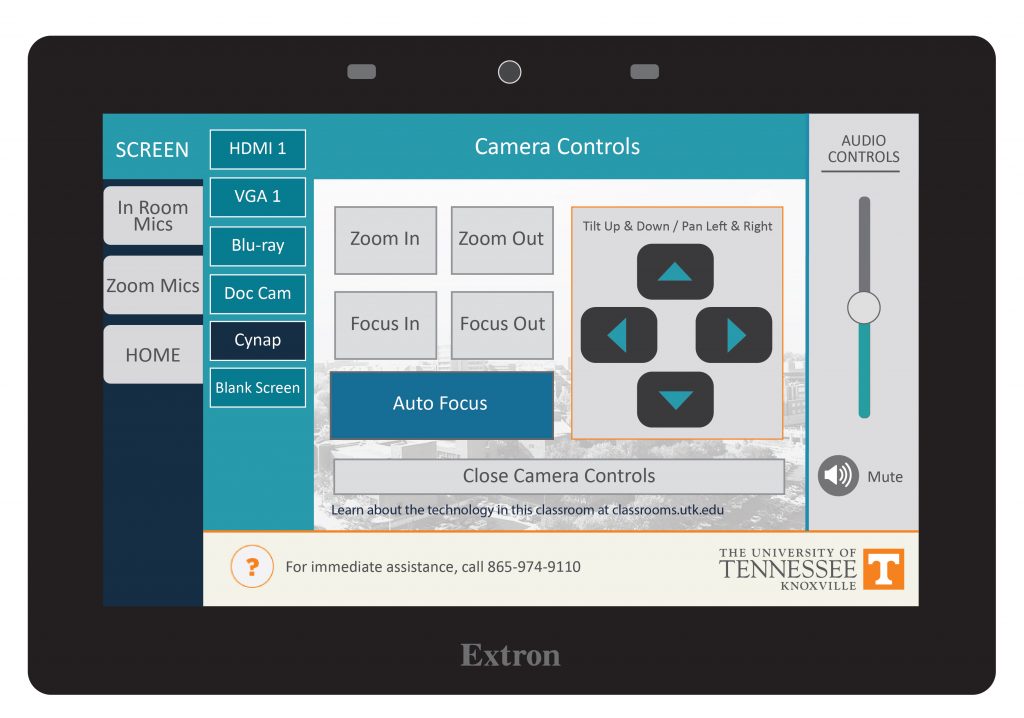

Lapel-style microphones are called Lavalier mics. Lavalier microphones are clipped to your shirt about 3-6 inches below your chin and come with a battery pack you can clip to a belt or slide in a pocket.
Tip: Adjust sound levels by going to the tab for in-room mics or microphones on the control panel. You can adjust the sound level for when you use Zoom or Panopto by going to the tab for Zoom/Panopto mic.
Each mic has been programmed to work with the audio system in your classroom. These mics will not work in other rooms because they have not been set to work with another room system and may also be incompatible with some of the equipment in that room. Please contact OIT if you need additional mics in your classroom.
Tip: when you switch the battery pack on, if the light is green, the battery charge is good. If the light is red, the battery is getting low.
To change the battery on this microphone, look for the small tab either on the side or bottom of the battery pack. Mics will take either D or AA batteries. These batteries should be available in the cable drawer of your podium. If you do not have batteries and need some immediately, contact the emergency line of the OIT HelpDesk at 865-974-9110. If you wish to just report that the room needs batteries for next time, please contact the main number of the OIT HelpDesk at 865-974-9900.
This room has a listening device that works with your phone as well as a receiver. These devices were installed at the end of Summer 2025 and are still being set up in some rooms.
Listen Technologies and the ListenWifi app will provide you with the ability to use your Bluetooth-enabled mobile device to hear the audio output from your instructor’s microphone in your classroom through personal earphones or modern hearing aids.
Download and install the free ListenWIFI Mobile app from your device’s app store or scan this QR code:
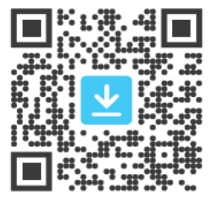
These instructions will help you to hold a Teams meeting or record your lecture using Teams and Cynap in your classroom.
Learn how to display Cynap on the projector. (This link will open in a new tab)
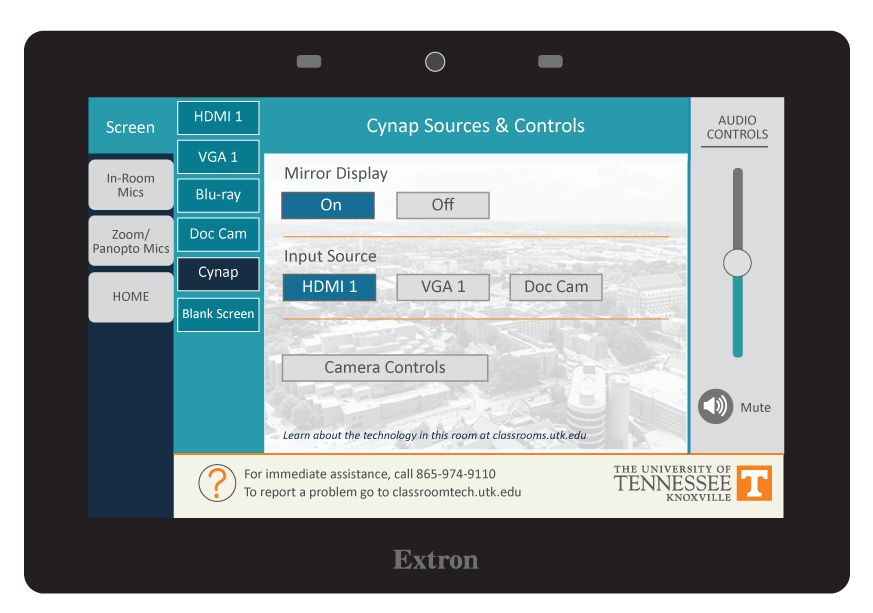
On the Control Panel, ensure your Mirror Display is set to ON.
On the Control Panel, under the Cynap Input menu, choose what you want to display (HDMI, doc cam, etc.).
Tap the Cynap screen and select [+] button
On the Cynap, tap Cynap Input (in some rooms this icon is labeled HDMI – even if you are plugged in with another device or using a different cable). This will bring up the device you previously selected on the Cynap Input menu from the control panel (laptop plugged in with HDMI, USB-C, doc cam, etc.).
On the Control Panel, ensure your Mirror Display is set to ON.
Follow these instructions to connect your device wirelessly.
Note: most MacBooks work best when connected wirelessly to Cynap. This will often prevent the green screen issue where the screen turns green when sharing.
(links open in a new tab)
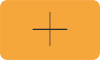
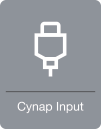
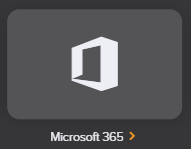
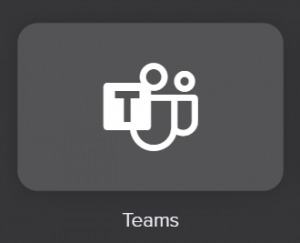
Note, you will need to authenticate using Two-Factor authentication.
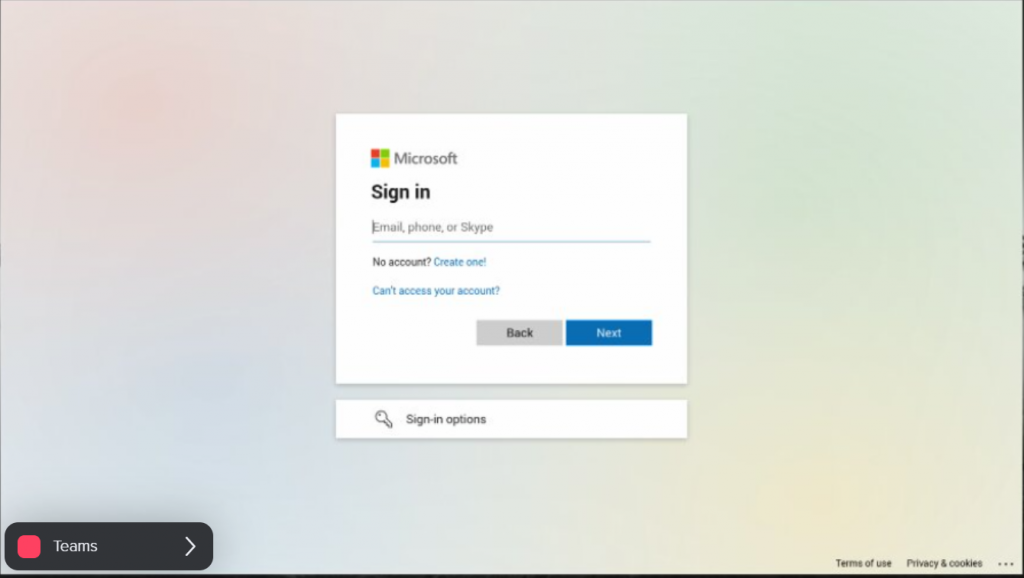
You can go to the Calendar tab and find a scheduled meeting, decide to start a meeting now and invite people to it, or start a call with individual people. Adjust your meeting settings.
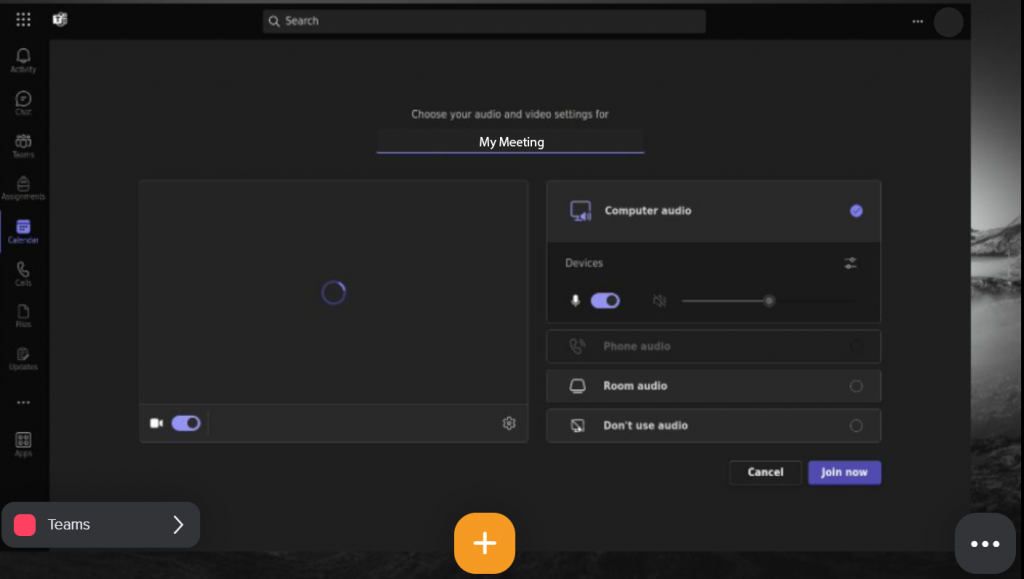
Remember to use the lapel mic in order to be heard on your recording or in your meeting.
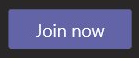
Note, this would be your laptop connected with HDMI or VGA or document camera chosen as Cynap Input or a wirelessly connected laptop, phone, or tablet.

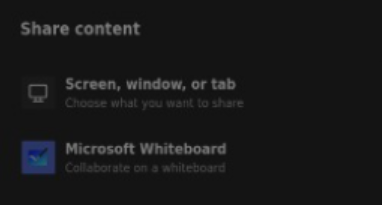
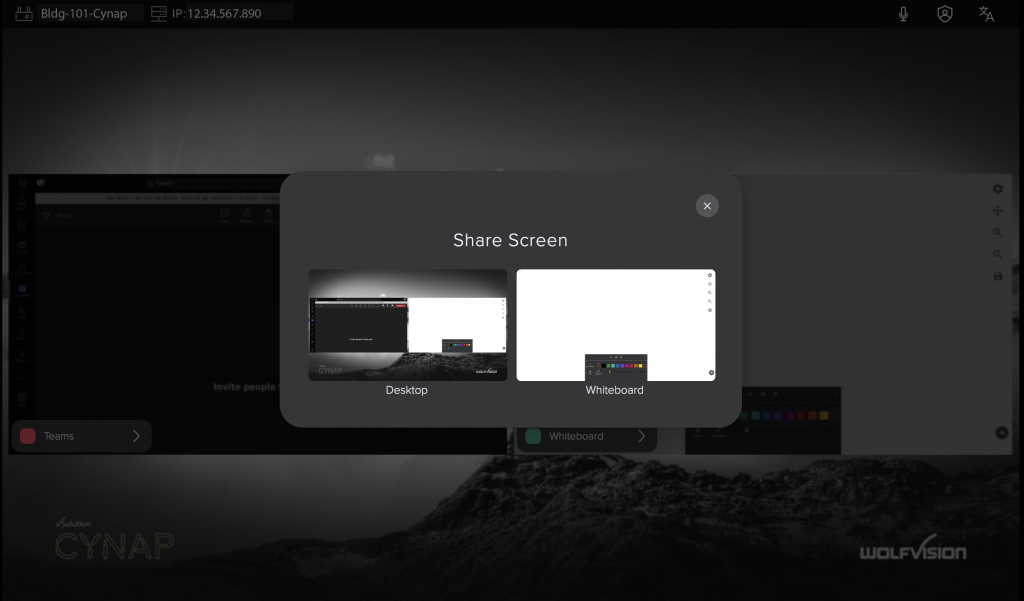
Tap Start Recording.
You can go back to the More menu to select Stop recording, but recording will also stop when you end the meeting.
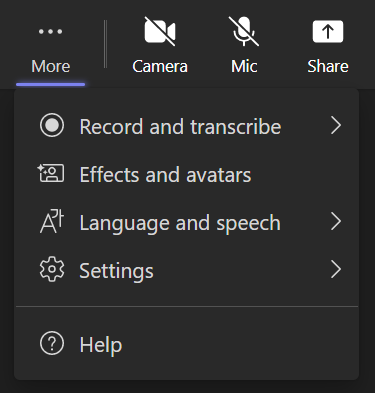
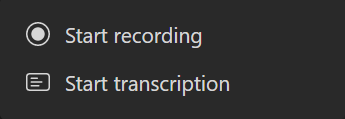
Make sure to save your meeting recording before it expires; you can save it to your OneDrive or change the expiration date to a later date or never.
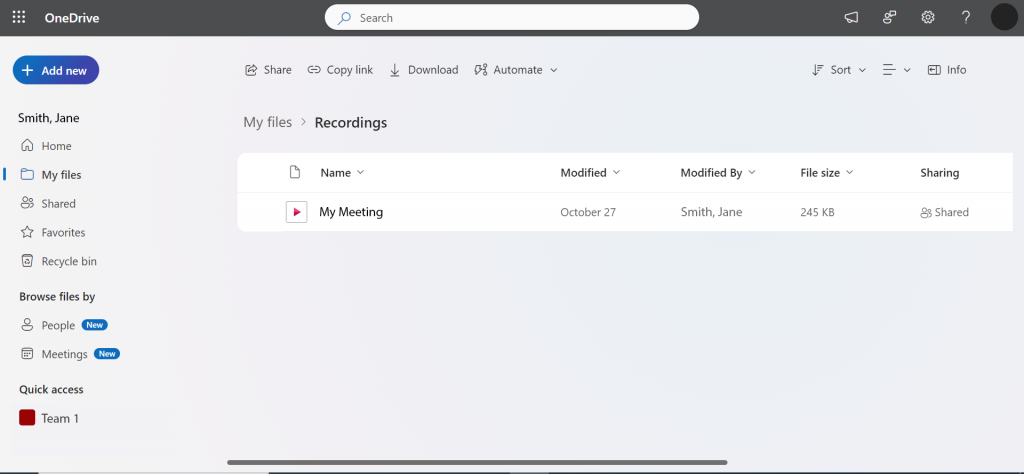

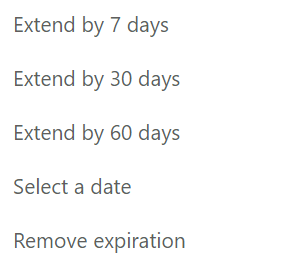
These instructions will help you to hold a Zoom meeting or record your lecture using Zoom and Cynap in your classroom.
A note about Cynap Pro: if you are on a Cynap Pro, you MAY need to maximize the windows that you are sharing via the recording in order to view that on the projector screen. Recently, Wolfvision made a change and you might be able to simply have your control panel set to have Mirror OFF and then it should automatically expand the window you are sharing so your students can see it on the projector screen.
Learn how to display Cynap on the projector. (This link will open in a new tab)
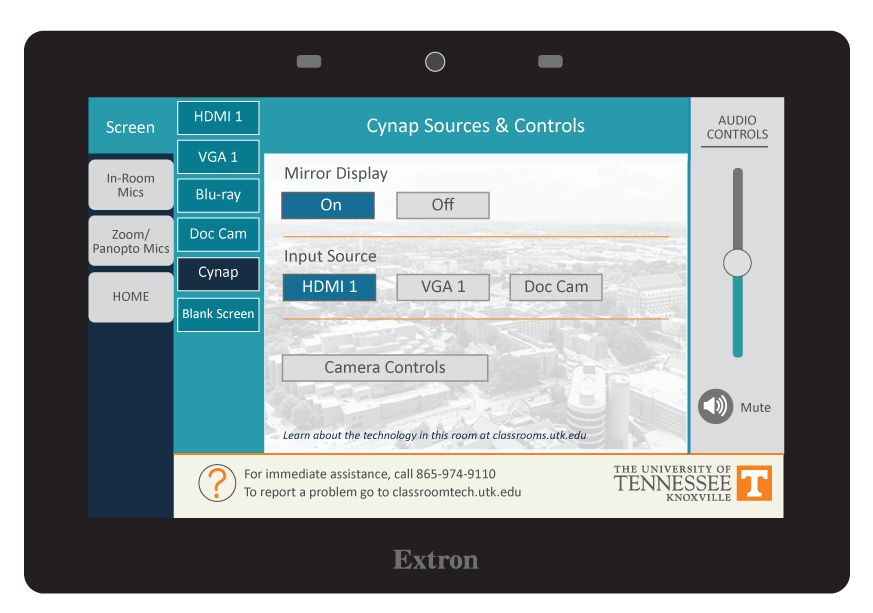
On the Control Panel, ensure your Mirror Display is set to ON.
On the Control Panel, under the Cynap Input menu, choose what you want to display (HDMI, doc cam, etc.).
Tap the Cynap screen and select [+] button
On the Cynap, tap Cynap Input (in some rooms this icon is labeled HDMI - even if you are plugged in with another device or using a different cable). This will bring up the device you previously selected on the Cynap Input menu from the control panel (laptop plugged in with HDMI, USB-C, doc cam, etc.).
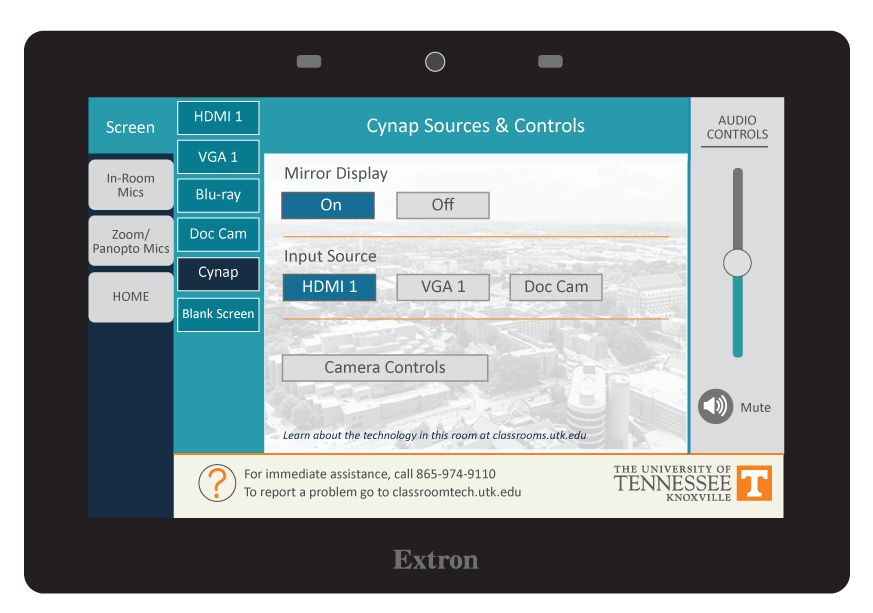
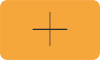
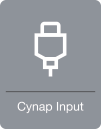
On the Control Panel, ensure your Mirror Display is set to ON.
Follow these instructions to connect your device wirelessly.
Note: most MacBooks work best when connected wirelessly to Cynap. This will often prevent the green screen issue where the screen turns green when sharing.
(links open in a new tab)
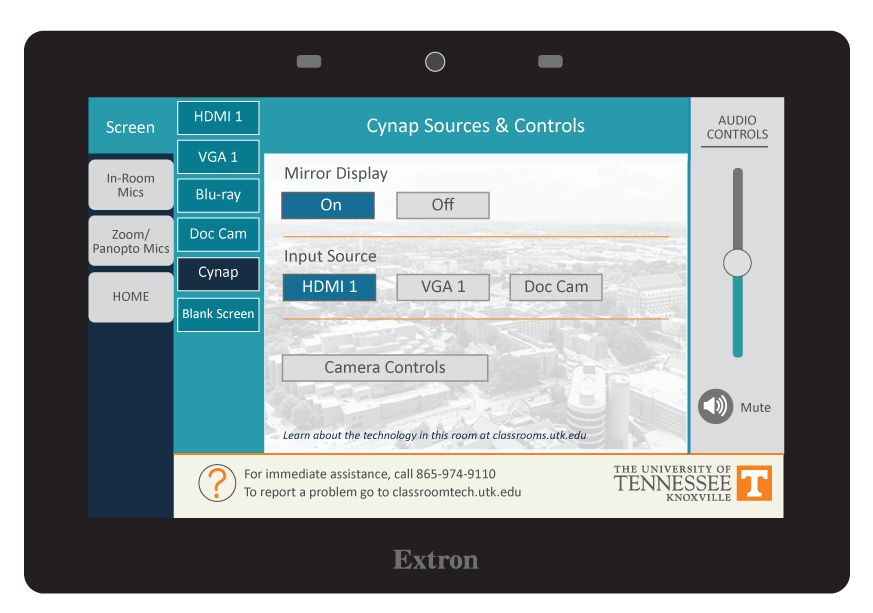
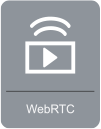
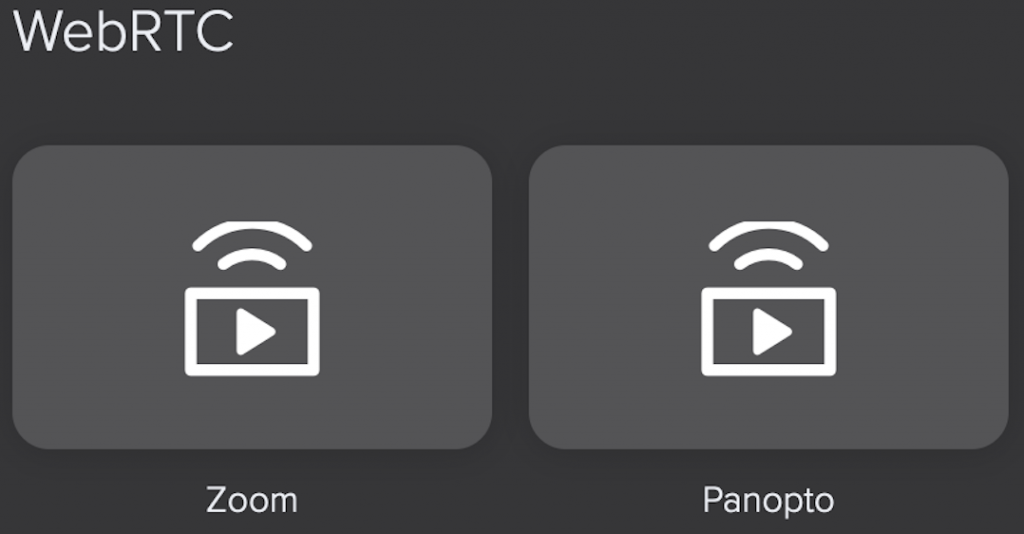
Note, you will need to authenticate using Two-Factor authentication.
Create or Edit Account allows you to start a recurring meeting.
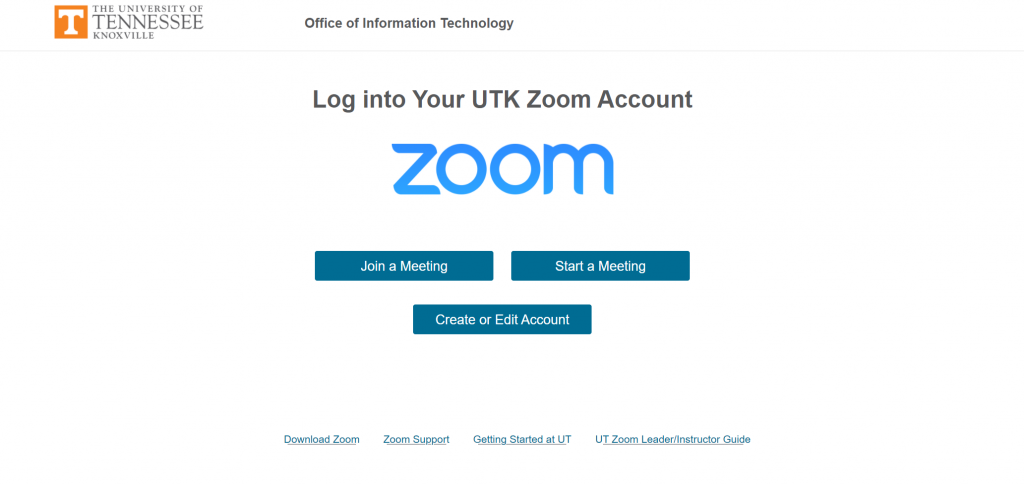
This may automatically join for you. However, if it does not, press the blue Join Audio by Computer button. Make sure you use the lapel mic. Make sure you unmute from the microphone icon on Zoom. Note you will not see the green indicator for sound until you have either started a recording or have someone in your meeting.
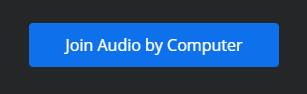
Remember to use the lapel mic in order to be heard on your recording or in your meeting.
On the WebRTC window, choose the Share Screen icon at the bottom of the Zoom window.

Note, this would be your laptop connected with HDMI or VGA or document camera chosen as Cynap Input or a wirelessly connected laptop, phone, or tablet.
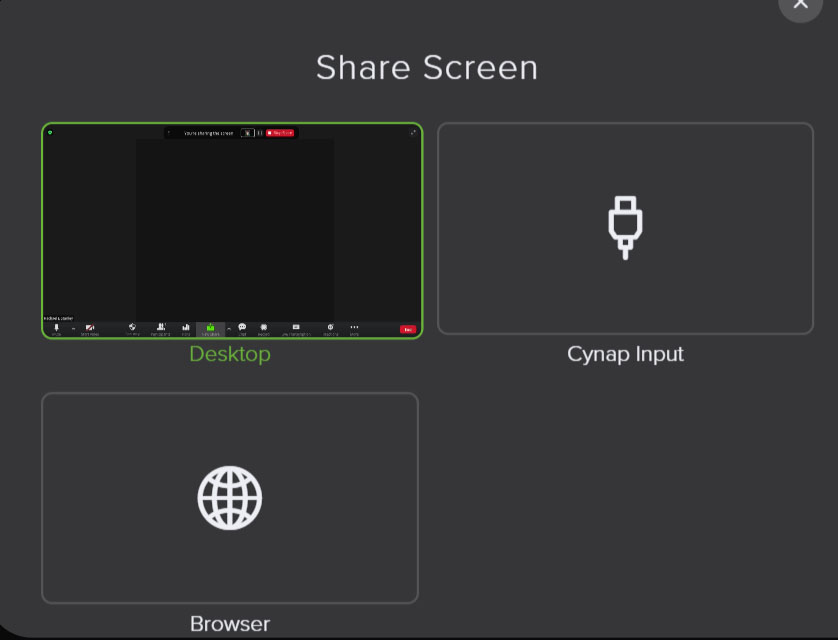
Select the record button on the WebRTC window to record your Zoom presentation. If given the choice, please choose "record to cloud." Recordings will be copied over to Panopto for you as long as you have made that connection through Panopto.
Note, in some rooms, the room camera turns off when sharing the screen. To turn the camera back on, select Start Video again.

These instructions will help you to record your lecture using Panopto and Cynap in your classroom.
Learn how to display Cynap on the projector. (This link will open in a new tab)
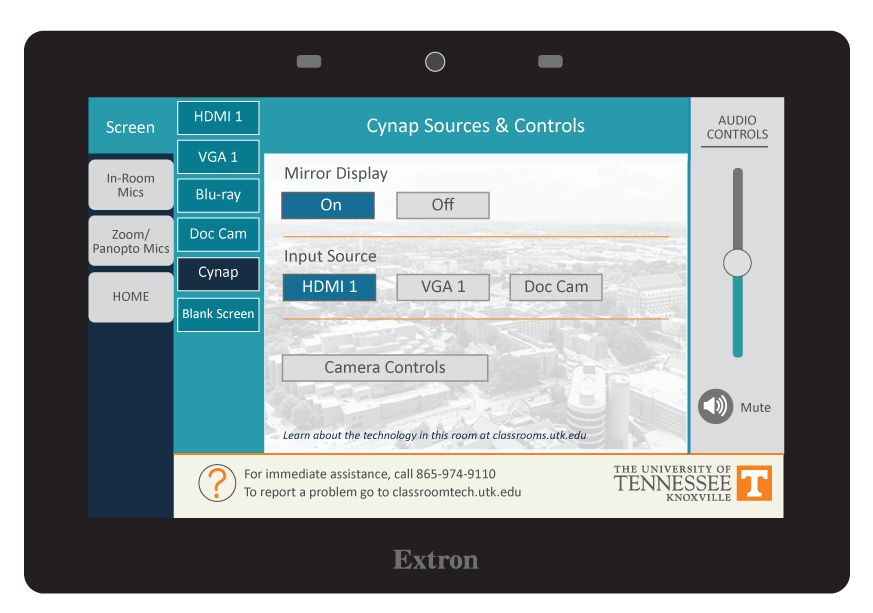
Ensure your Mirror Display is ON.
Under the Cynap Input menu, select what you want to display.
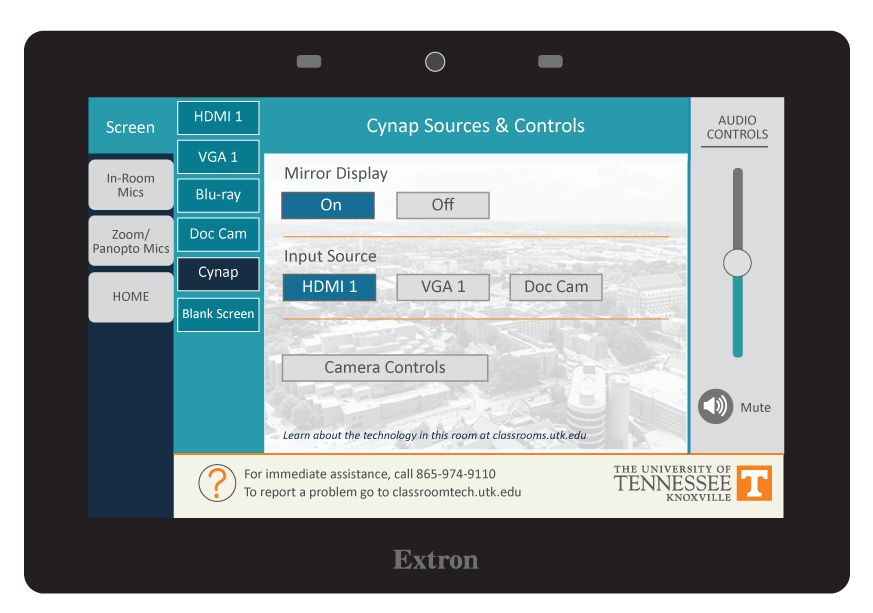
Tap the Cynap screen and select the [+] button.
Select the Cynap Input icon to bring up the device you previously selected on the Cynap Input menu
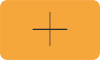
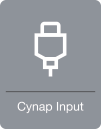
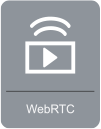
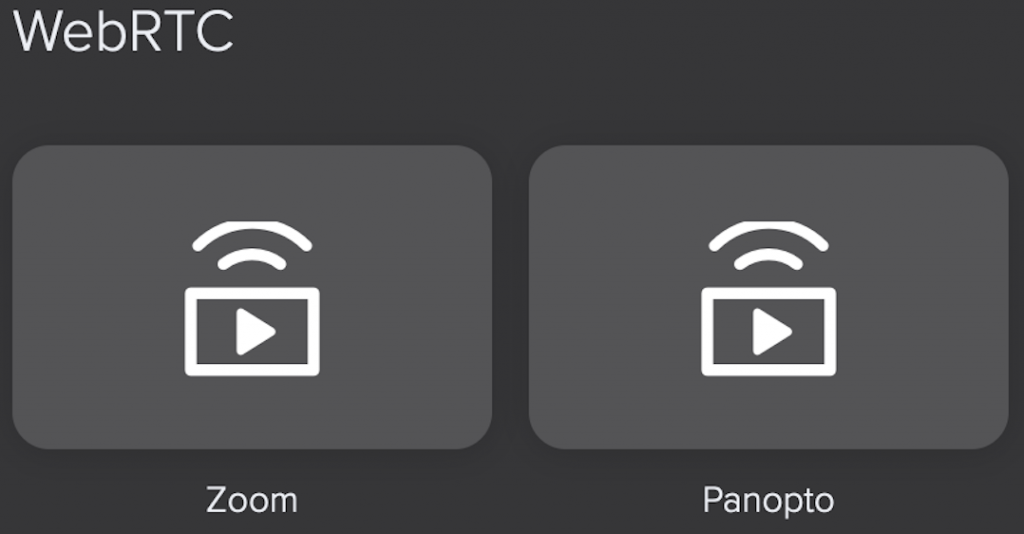
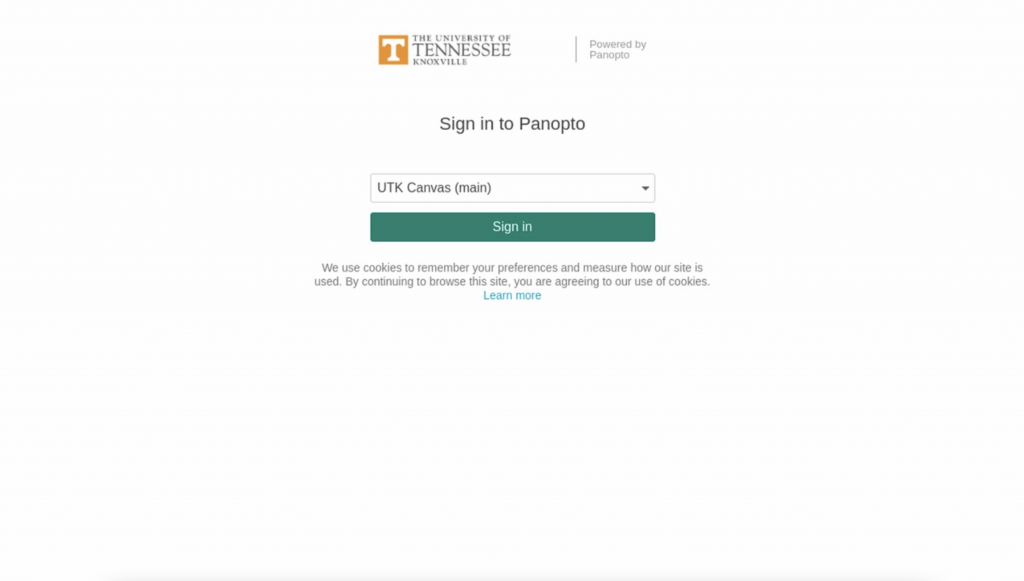
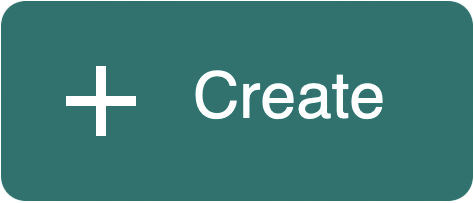
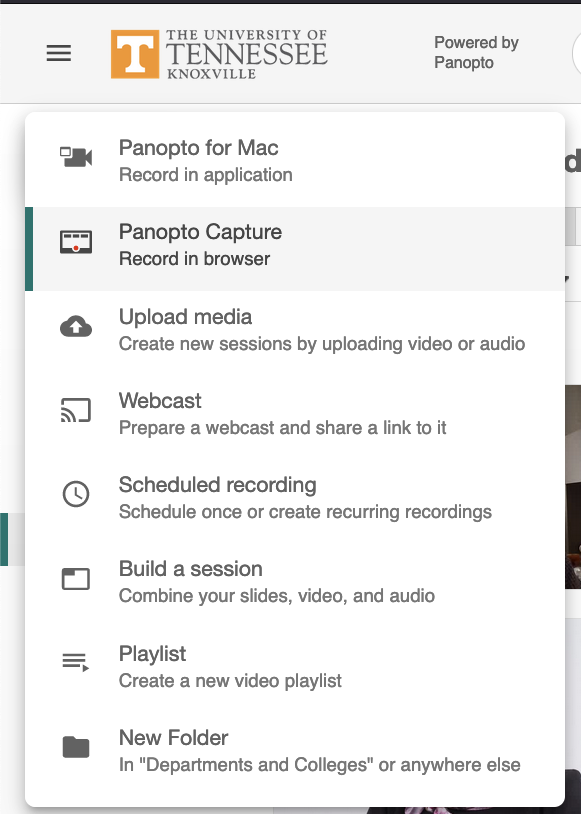
To change to a different source, select the Screens and Apps button again
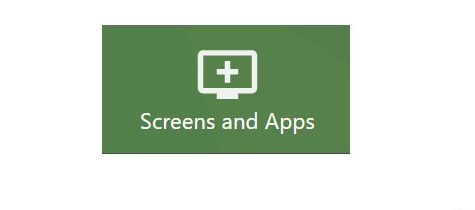
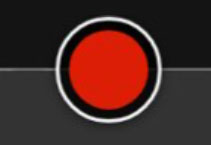
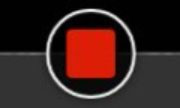
Recordings and Settings are automatically saved, however, you have the option to:
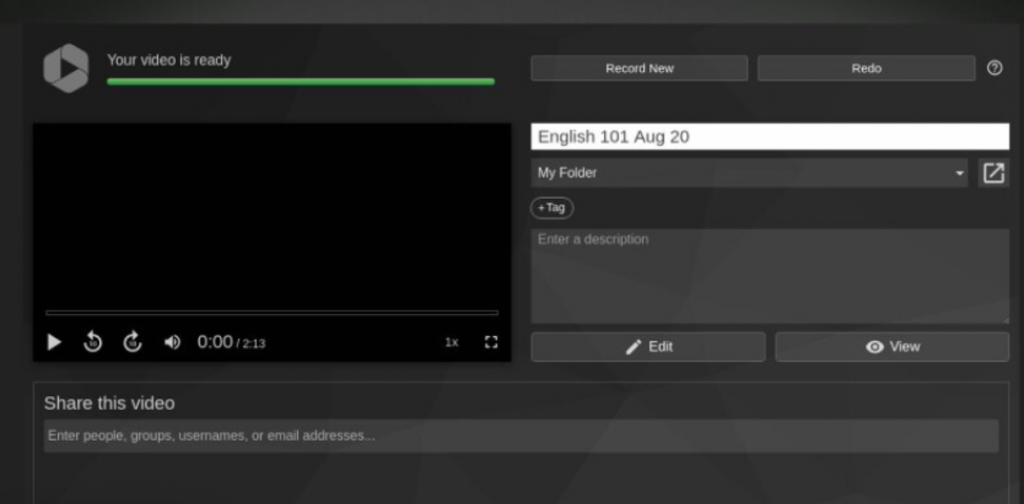
The flagship campus of the University of Tennessee System and partner in the Tennessee Transfer Pathway.